Windows operating system supports multiple monitors out of the box. You just need to connect an external monitor(s), press the Windows logo + P keys, and then select the available options to start using an external monitor(s) as your primary or extended display.
While trying to project to a second monitor in Windows 10, you might get “Your PC can’t project to another screen. Try reinstalling the driver or using a different video card”. The error shows up when you press the Windows logo + P keys to open the Project pane. The Project pane displays the above error and does not display projection options that you would see otherwise.
Often, the error shows up if you try to use your external or second monitor as soon as you reinstall Windows 10 because of the lack of required device drivers.
The “Your PC can’t project to another screen. Try reinstalling the driver or using a different video card” error indicates the error shows up when a correct video or graphics card driver is not installed on your Windows 10 PC. The error might also show up in the event of a corrupted graphics driver or graphics card.
If you are getting the error, try out the following solutions in the given order to fix the error and project it to your external or second monitor.
Solution 1 of 4
Manually install the graphics driver
If you have time or cannot wait for Windows 10 to automatically download and install device drivers, you can visit your PC manufacturer’s website to download the video/graphics driver and run the installer to install the same.
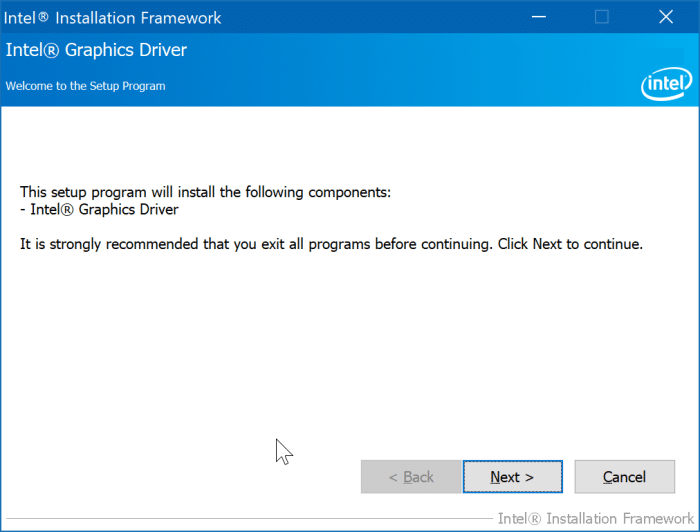
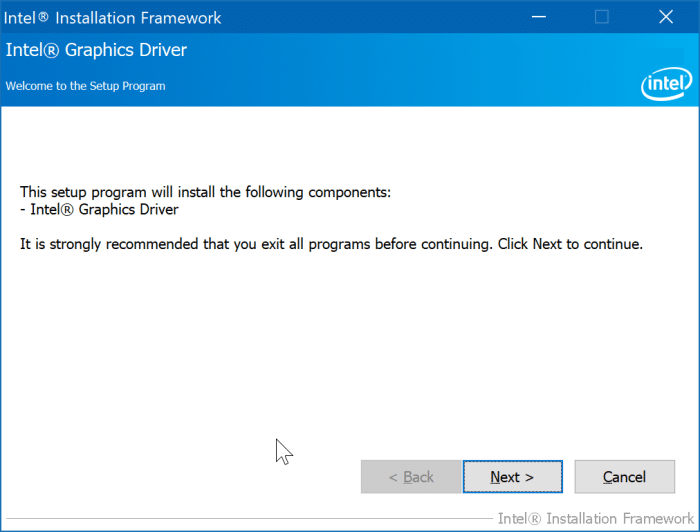
Solution 2 of 4
Let Windows 10 download and install the graphics driver for you
Soon after installing or reinstalling Windows 10, if your PC is connected to an internet connection, all required device drivers will be automatically downloaded and installed via Windows Update. As Windows 10 will download and install tens of device drivers, this might take some time, depending on your internet connection speed. If you are not sure about your PC’s model and the graphics driver required for your PC, it’s best to let Windows 10 do the job for you.
You can navigate to Windows 10 Settings > Update & Security > Windows Update page and then click on the Check for updates button if Windows 10 has not started downloading and installing device drivers automatically.
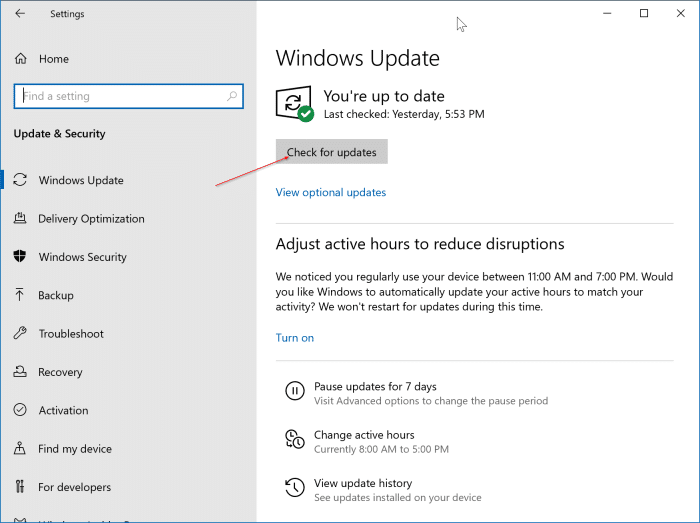
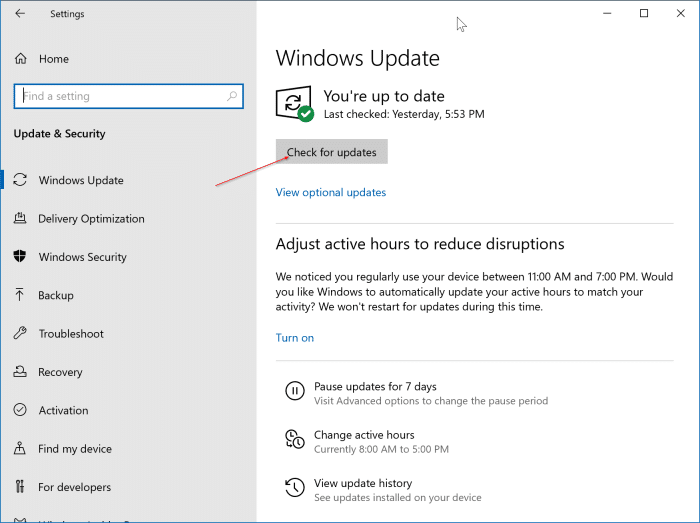
Solution 3 of 4
Reinstall the graphics driver in Windows
If the error is showing up due to a corrupted graphics driver, then you can resolve the error by reinstalling the graphics driver. Please refer to our how to reinstall the graphics driver in Windows 10 guide for step-by-step directions.
Solution 4 of 4
Connect the external monitor to another display port
If your PC has multiple ports, try connecting the external monitor to another port and check if this solves the issue. For instance, disconnect from HDMI and connect to DisplayPort.
Our how to use your Windows 10 laptop as a second monitor guide might also interest you.