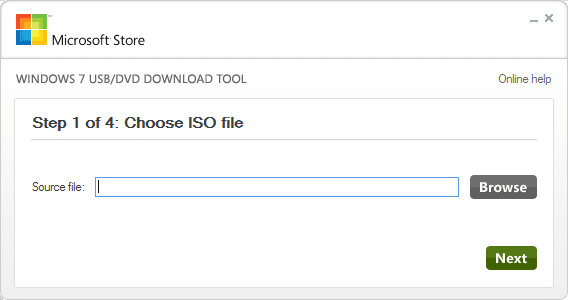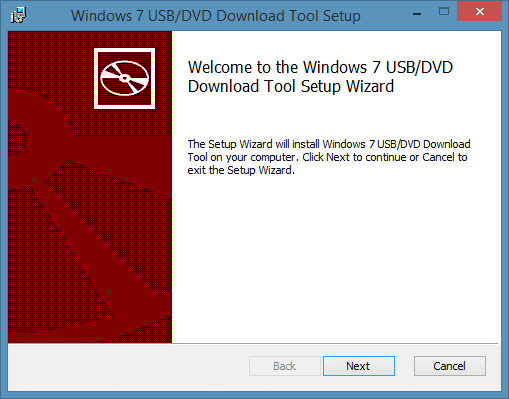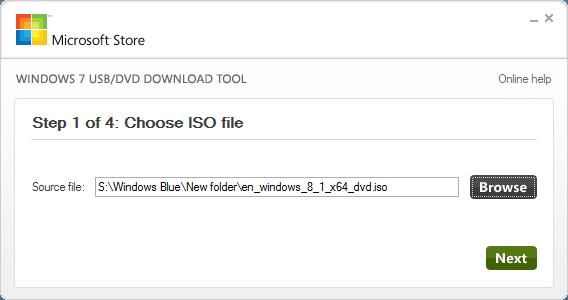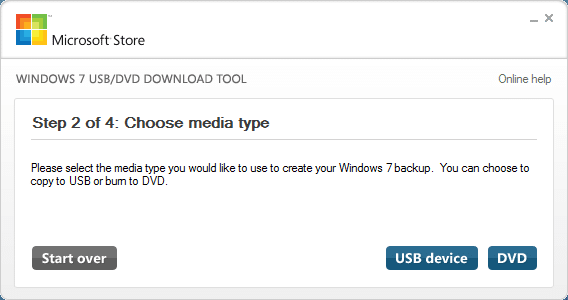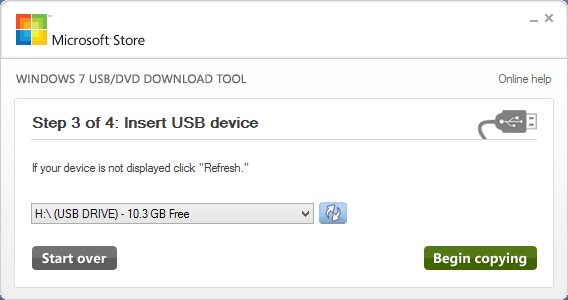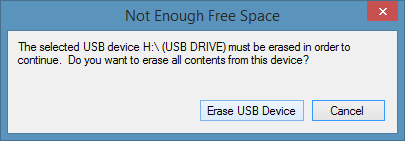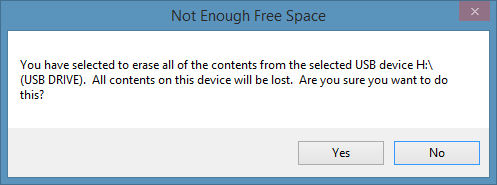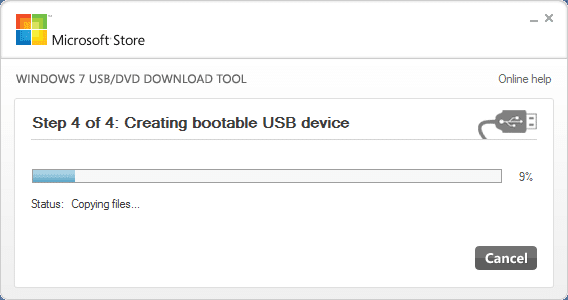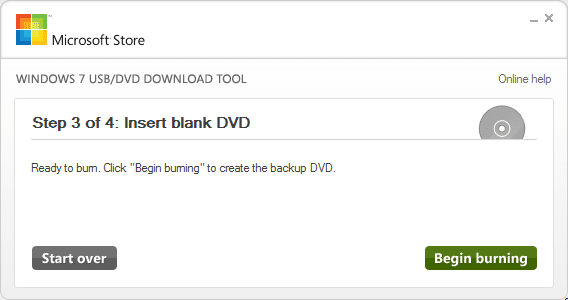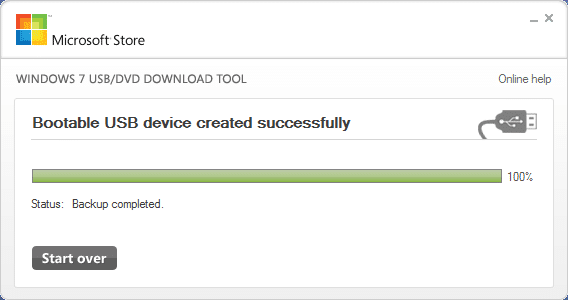Back in 2009, soon after the public release of Windows 7 RTM, Microsoft released Windows 7 USB/DVD Download Tool so that users who download Windows 7 ISO image file from Microsoft Store can easily create a bootable USB or bootable DVD using Windows ISO file.
Even though Microsoft hasn’t updated Windows 7 USB/DVD Download Tool since its initial release, it’s fully compatible with Windows 8 and Windows 8.1 versions. Unlike other software out there to create bootable Windows USB, Windows 7 USB/DVD Download Tool needs to be installed first, meaning that you can’t run this tool from a removable flash drive.
The best thing about this tool is that it not only lets you create a bootable USB but also bootable DVD using a Windows ISO file.
While Windows 7 USB/DVD Download Tool is certainly not the best tool in its class and free tools like Rufus easily outperform this official tool, users who aren’t comfortable with third-party tools prefer using this tool.
The other downside of this tool is that it doesn’t help you create a bootable USB for UEFI computers. That is, you can’t use this tool to create bootable USB to install Windows 8.1 on a UEFI computer. In order to create UEFI compatible bootable USB, you need to use Rufus, the best free tool out there for the job.
How to use Windows 7 USB/DVD Download Tool to create Windows 8.1 bootable USB/DVD:
Step 1: Download Windows 7 USB/DVD Download Tool from here. It’s compatible with both 32-bit and 64-bit systems. It supports all recent versions of Windows, including the good old Windows XP and Vista.
Step 2: Run the downloaded installer file and then follow simple on-screen instructions to install the tool on your PC.
Step 3: Connect your USB flash (at least 4GB for 32-bit and 8GB for 64-bit) to your PC if you want to create a bootable USB. And if you want to create a bootable DVD with the help of this tool, insert a blank DVD into the optical drive before proceeding to the next step.
Step 4: Once installed, launch Windows 7 USB/DVD Download Tool. Click on Browse button to browse to your Windows 8.1 ISO file, and then click on the Next button.
Step 5: In the following screen, choose USB device as your media type if you want to create a bootable USB, or choose DVD to create bootable Windows 8.1 DVD using the ISO file.
Important: Be sure to backup all data from your USB drive as all files will be deleted during the process.
Select media type as USB device or DVD to proceed to the next step.
Step 6: If you have selected USB device as your media type, you’ll see the following screen where you need to select you USB device and then click Begin Copying button.
Click Erase USB Device button when the warning dialog box appears on the screen. In some cases, you might see another warning (see picture) dialog. Click Yes button this time to continue formatting the selected drive and copying Windows files.
And if you have selected DVD in the last step, you’ll see Begin burning button. Click on the same button to begin creating your bootable Windows 8.1 DVD.
Step 7: Once the bootable USB is ready, you’ll see Backup completed message. That’s it!
NOTE: If you are getting “Unable to run bootsect.exe” error, it’s likely because you’re attempting to create a 64-bit Windows 8.1 bootable USB from a 32-bit version of Windows. You can resolve the error and successfully create the bootable USB by following the solution provided at the end of this page.