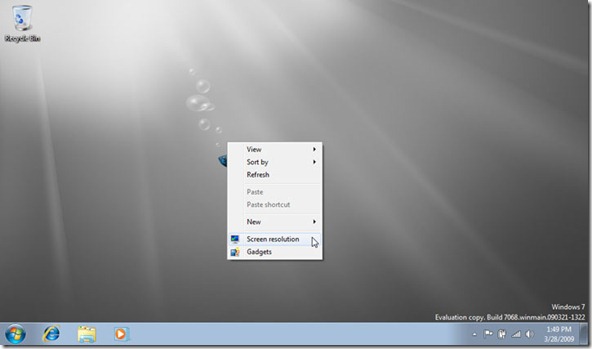As you probably know, Windows 7 is available in six different editions: Windows 7 Starter, Home Basic, Home Premium, Professional, Enterprise, and Ultimate editions. Windows 7 Starter is the base of edition with limited set of features. For instance, it doesn’t let you enable the Aero theme, doesn’t come with Media Center, BitLocker, and Group Policy.
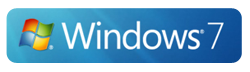
Many users might wish to install Windows 7 Starter on netbooks or low configuration systems. If you are also planning to install Windows 7 Starter on your netbook and you would like to have your own desktop background, just think twice before installing the Starter edition. Windows 7 Starter edition doesn’t allow you change the default wallpaper! In fact, there is no ‘Personalize’ option in the desktop context menu itself (observe screenshot).
Paul Thurrott of WinSuperSite has observed this limitation in Windows 7 Starter edition. According to Paul, there are no additional wallpapers on the system, and none of the usual wallpaper changing methods work. (Even installing Windows Live Photo Gallery doesn’t work: The Set as wallpaper option remains, but doesn’t do anything.)
Other than that Windows 7 has many other limitations as well. For instance, in Windows 7 Starter, you can open up to only three programs at the same time. For example, if you start WordPad, Paint, and Calculator, and then you try to open a web browser, you will see a message telling you that you already have three programs open.
How to change Starter desktop background
If your PC has been bundled with Windows 7 Starter or you have installed Starter edition for some other reason and want to change the desktop background, we recommend you use the Starter Background Changer to easily set your picture as desktop background. We also recommend you download Personalization Panel program for your Starter and Home Basic editions.