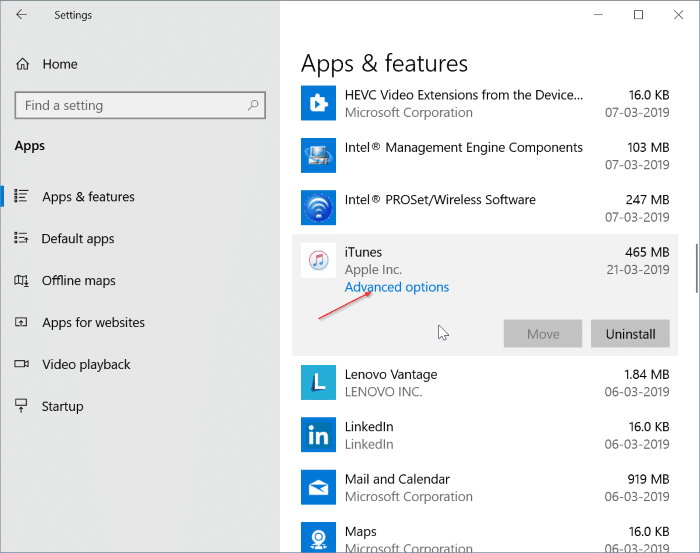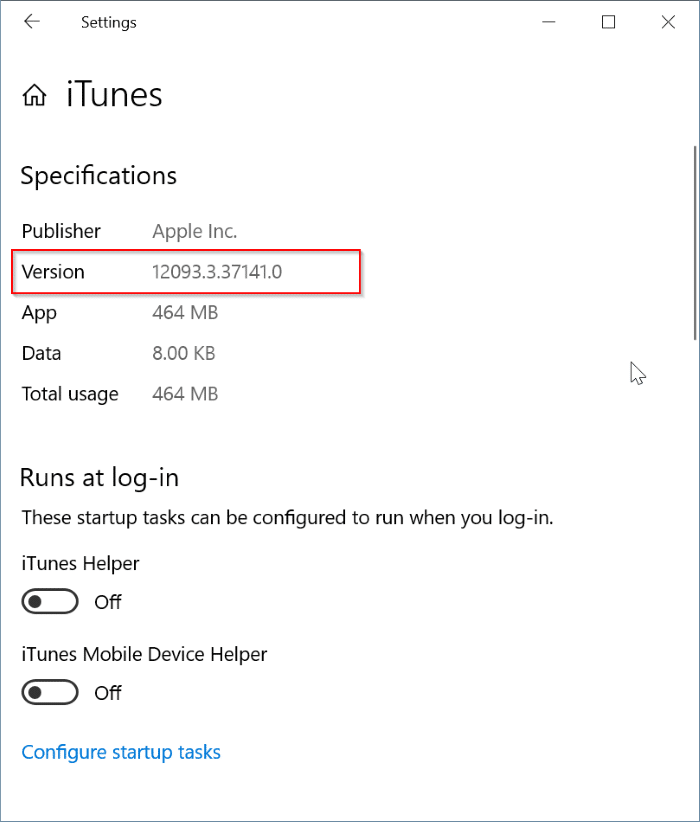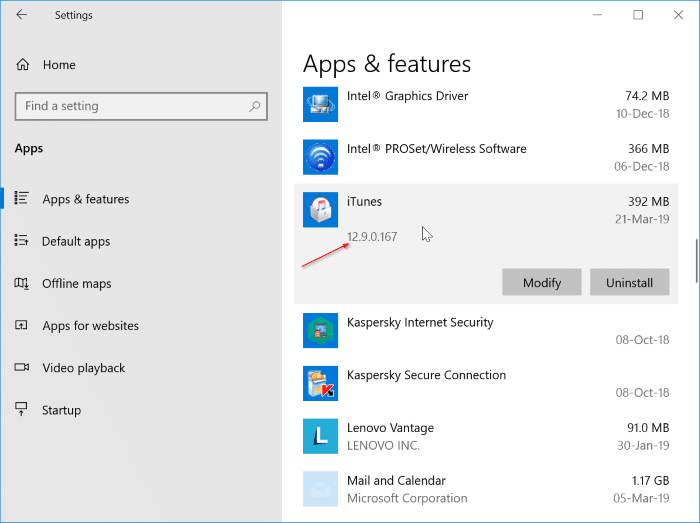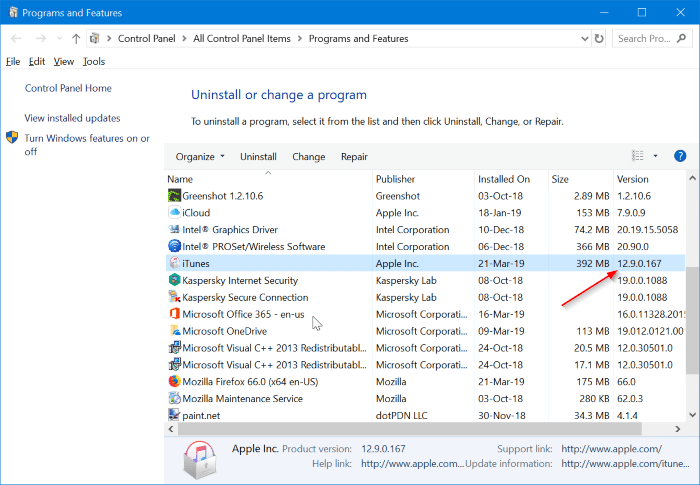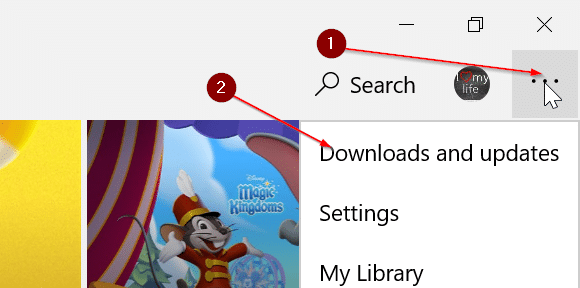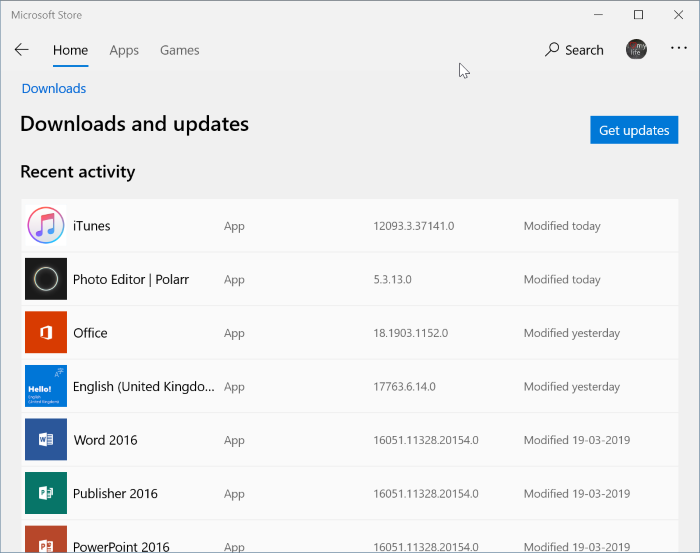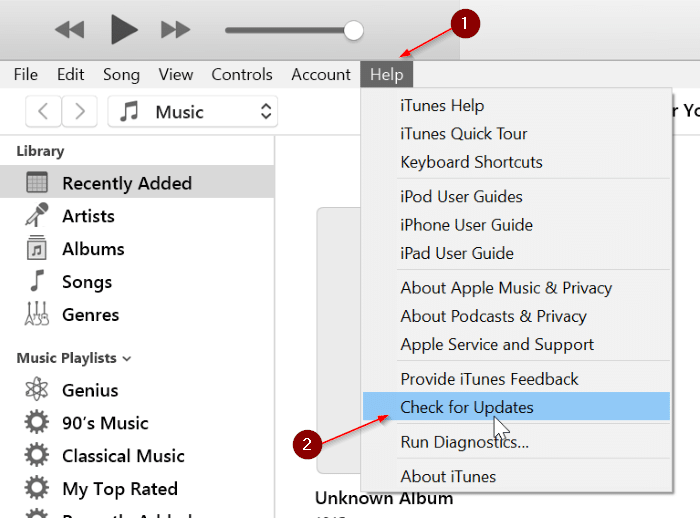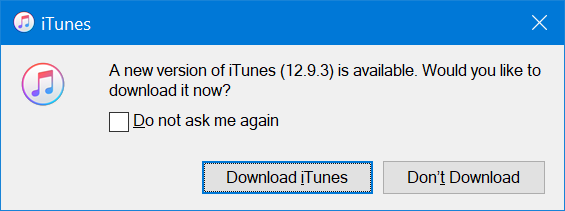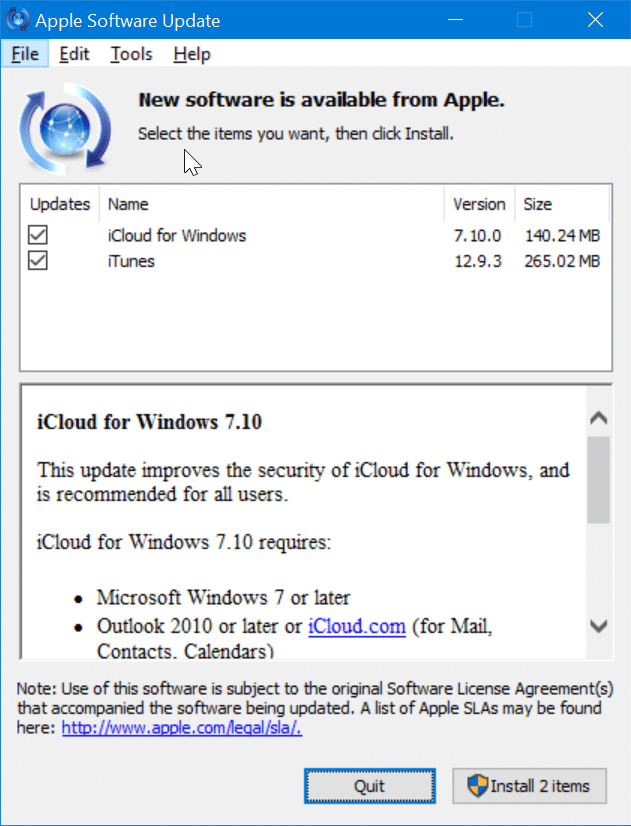Apple’s iTunes software can not only back up data from your iOS devices to computers, but it can also do much more than that. iTunes can help you stream songs from Apple Music, upload music to iCloud, convert audio from one format to another, rip music CDs/DVDs, share music over the home network, burn digital music to CDs/DVDs, and of course, update your iOS device to the latest version.
While there are alternatives around for iTunes, most Apple device users prefer using iTunes over third-party software.
Apple regularly updates iTunes. If you have installed it on your PC, you might want to know what’s the latest version of iTunes out there for Windows 10 and how to update iTunes to the latest version on your Windows 10/11 PC.
What is the latest version of iTunes for Windows 10/11 in October 2023?
As of July 2024, the latest version of iTunes (installed from Apple or outside the Windows Store) is 12.13.2.3 (both 32-bit and 64-bit), whereas the latest version of iTunes available on Microsoft Store is 12132.3.2017.0.
How to check the version of iTunes installed on your PC?
Depending on where you got the iTunes from, there are three ways out there to check the version number of iTunes in Windows 10/11.
If iTunes installed from the Store
Step 1: Navigate to Settings > Apps > Apps & features page. On Windows 11, go to Settings > Apps > Installed apps page.
Step 2: Scroll down the list to see the iTunes entry. Select the iTunes entry and then click the Advanced options link. On Windows 11, click on the three dots next to iTunes and then click Advanced options.
Step 3: In the Specifications section, you will get the version number of iTunes currently installed on your PC.
Note that you can also repair and reset iTunes from this page.
If iTunes installed outside the Store
If you manually downloaded iTunes setup from outside the Store (from Apple or another website) and installed it on your PC, you can use this method to figure out the version number of iTunes.
Step 1: Navigate to Settings app > Apps > Apps & features. On Windows 11, go to Settings > Apps > Installed apps.
Step 2: Scroll down the list and then click on the iTunes entry to reveal the version number of iTunes.
Or
Step 1: Type Appwiz.cpl in the Strat/taskbar search field and then hit the Enter key to open the Programs and Features window.
Step 2: Here, look for the iTunes entry in the list. The version column displays the version number of iTunes installed on your Windows 10 computer.
How to update iTunes to the latest version?
If iTunes installed from the Store
If you have installed iTunes from Windows 10/11 Store, you don’t need to manually check for updates as the Store app will automatically update iTunes to the latest available version when an update is available. However, if you have turned off automatic app updates, you need to manually check for app updates by doing this:
Step 1: Open the Store app. Click on the three vertical dots icon (…) and then click the Downloads and updates option.
Step 2: On the Downloads and updates page, click the Get updates button to check for updates and install available updates.
If iTunes installed from outside the Store
If you have installed iTunes from outside the Store, you can manually update iTunes to the latest version. Note that the Apple Software Update utility, which is silently installed along with iTunes, automatically checks and prompts you to update iTunes. But you can manually check if you have disabled Apple Software Update or if it’s not updating automatically. Here is how to do that.
Step 1: Run iTunes.
Step 2: Click the Help menu and then click the Check for updates option to check if there is an update for iTunes. If available, you will get the following dialog with the Download iTunes button. Click the Download iTunes button to open the Apple Software Update dialog.
Step 3: Here, make sure that iTunes is selected, and then click the Install items button to download and install the latest version of iTunes.