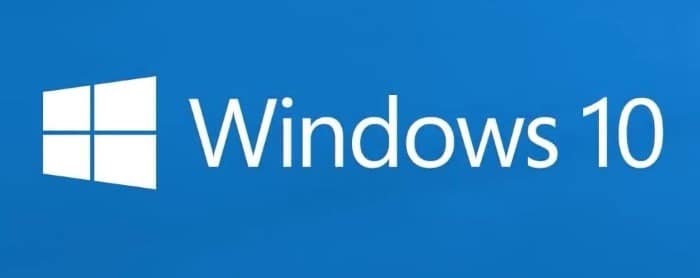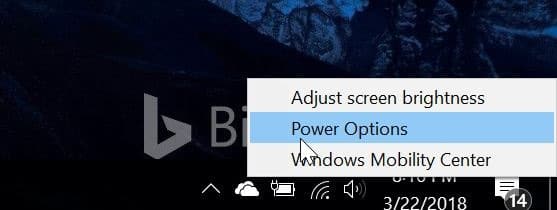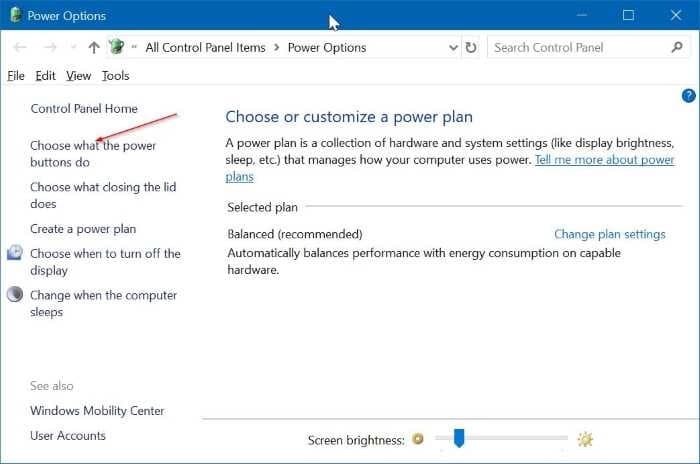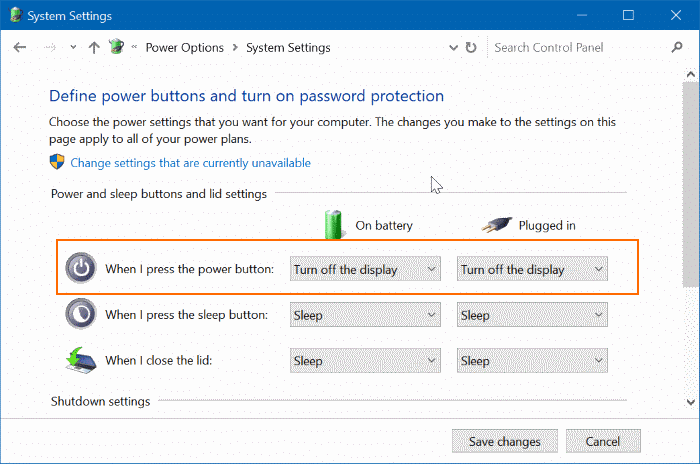Turning off the display or screen on a desktop computer is easy, but how do you do that on a laptop? All laptops come with dedicated keys to change the screen brightness, but you cannot use them to turn off the screen.
Why would anyone turn off the screen instead of shutting down or hibernating the laptop? Well, when your laptop’s battery is low, you can turn off the laptop display while performing some operations (while downloading or copying files) to extend the battery life as the screen draws a considerable amount of battery power. But how do you turn off the laptop screen?
Plenty of utilities out there for Windows 10 to enable laptop users to turn off the screen. But why use an external software when it’s possible to do so without using one?
You probably know that Windows 10 (and earlier versions) allow you to configure the power button perform shut down, hibernate or sleep job. What you probably not aware is that you can also configure the power button to turn off the display. That means that you can turn off the laptop screen by pressing the power button on the laptop. This makes sense as you can also use the power menu on the Start and other options available to shut down or hibernate your laptop.
Turn off the laptop display with power button
In this guide, we will see how to use the power button to turn off the laptop screen.
Step 1: Right-click on the battery icon on the taskbar and then click Power Options. If the battery icon doesn’t appear, refer to our restore missing battery icon guide for directions.
Step 2: In the left-pane of Power Options window, click Choose what the power buttons do link. This action will open System Settings window.
Step 3: Here, in the Power and sleep buttons and lid settings section, select Turn off the display option from the drop-down boxes next to When I press the power button.
Click Save changes button.
If you want, you can keep it to something else (shutdown or sleep) when the battery is plugged in.
You can now press the power button on your laptop to check if it turns off the screen. If not, press and hold the power button for three or four seconds to turn off the display.
At least, on my ThinkPad, I need to hold down the power button for approximately four seconds to turn off the screen. To turn on the display again, press the power button again.
At the same window, you can also configure what happens when you close your laptop’s lid.