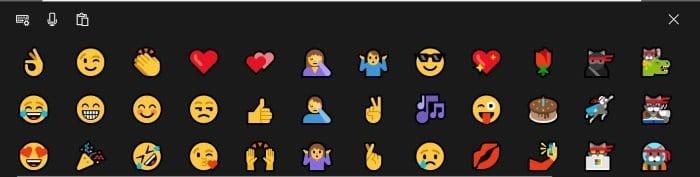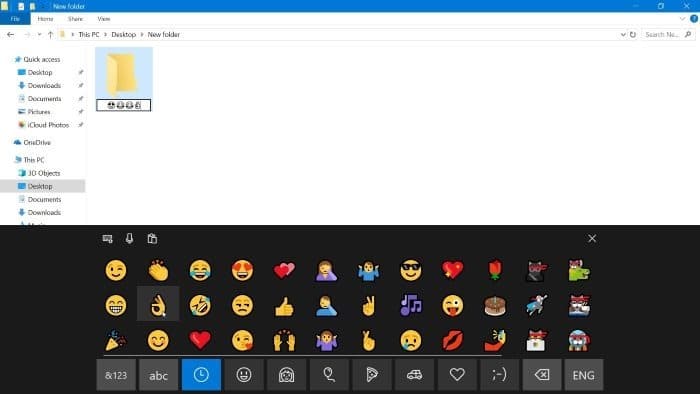Naming or renaming a file or folder in Windows operating system is easy. With default settings, all texts, numbers and certain special characters are allowed in file and folder names.
You might want to add emojis to file and folder names to make them more interesting. For instance, you might want to use a smiley emoji in the name of the folder containing your funny videos and pictures.
As you probably have observed by now, it’s not possible to add emojis while re/naming a file or folder using the hardware keyboard. However, if you are on Windows 10, you can use emojis in file and folder names with ease.
Use emojis in file and folder names in Windows 10
We can use the built-in touch keyboard (not to be confused with the on-screen keyboard) in Windows 10 to add emojis to file and folder names.
Step 1: Turn on the Touch Keyboard. To do that, right-click on an empty spot on the taskbar and then click Show touch keyboard button option to add the touch keyboard button to the taskbar.
Step 2: Navigate to the location of file or folder in whose file/folder name you would like to add emojis. Select the file or folder, right-click on it and then click Rename option. Alternatively, you can press the F2 key (after selecting the file or folder) to begin renaming the file or folder.
Step 3: Now, click on the touch keyboard button on the taskbar to open it. Click on the emoji icon located at the lower left of the touch keyboard to see all available emojis.
Step 4: Finally, click on an emoji to use it as file or folder name. You can use emojis at any location of a file or folder name.