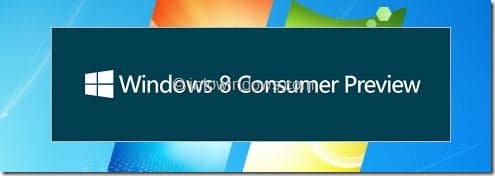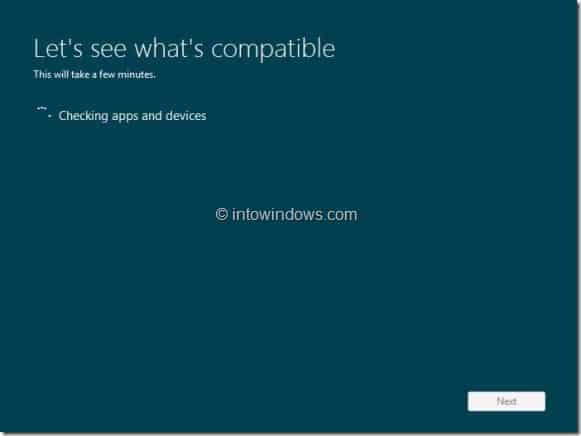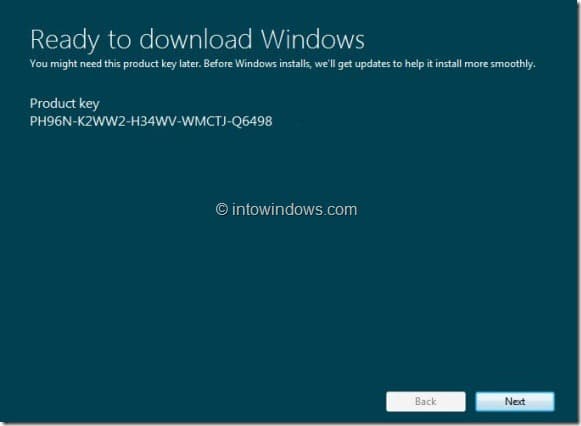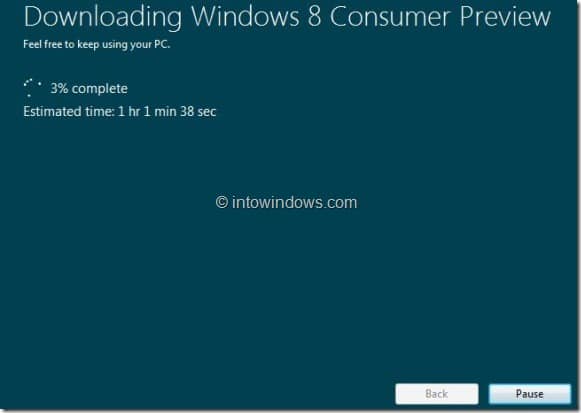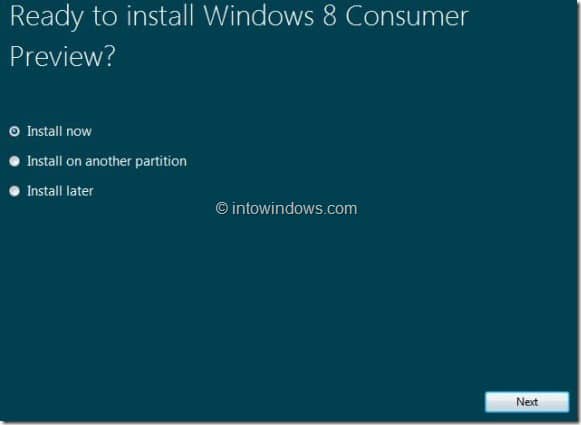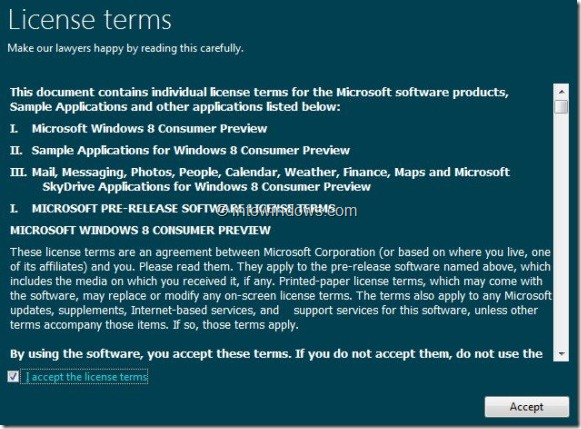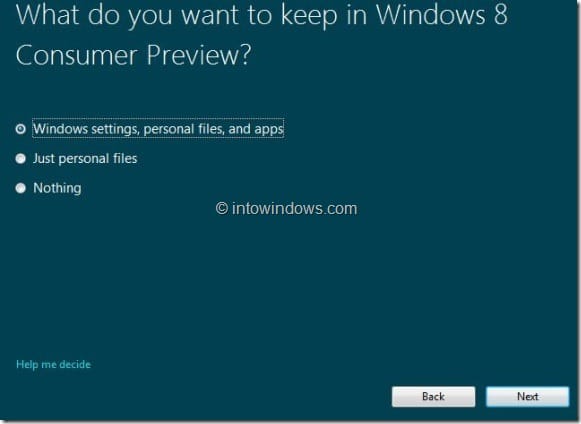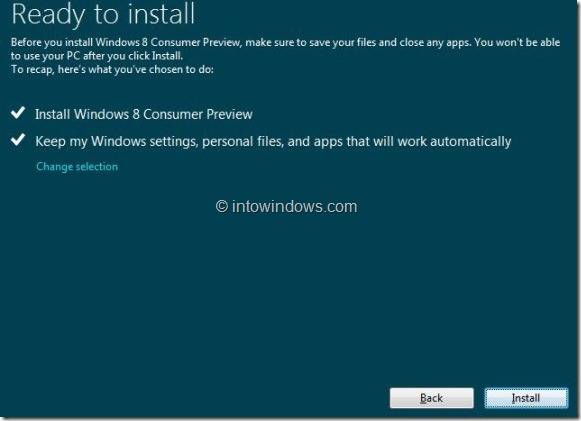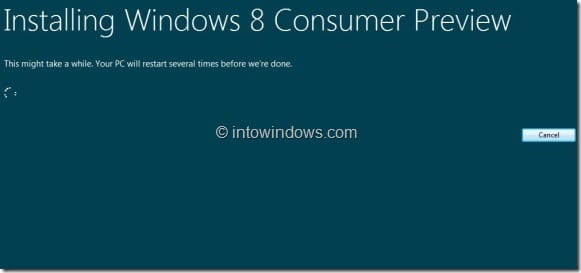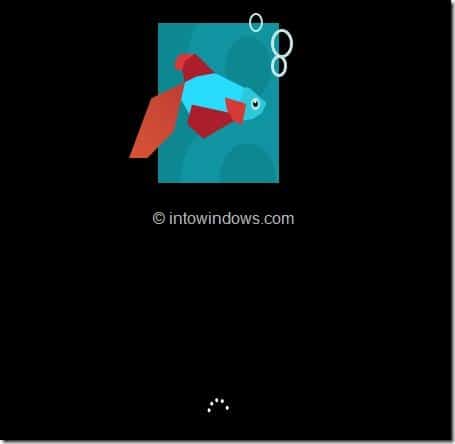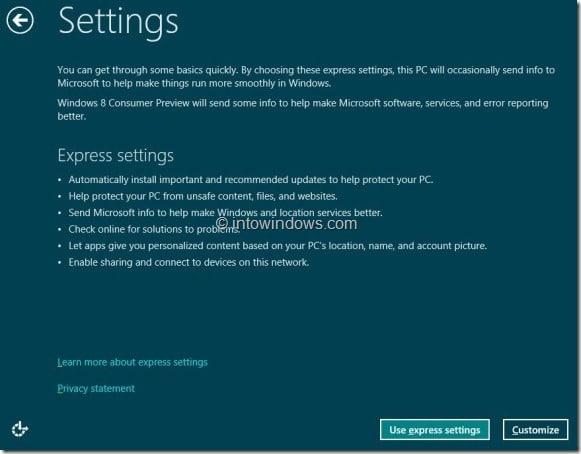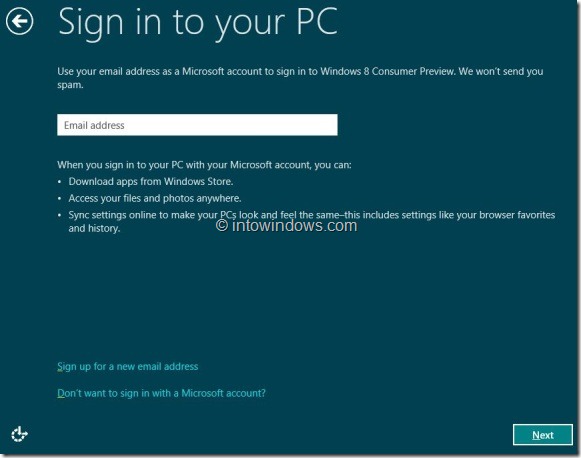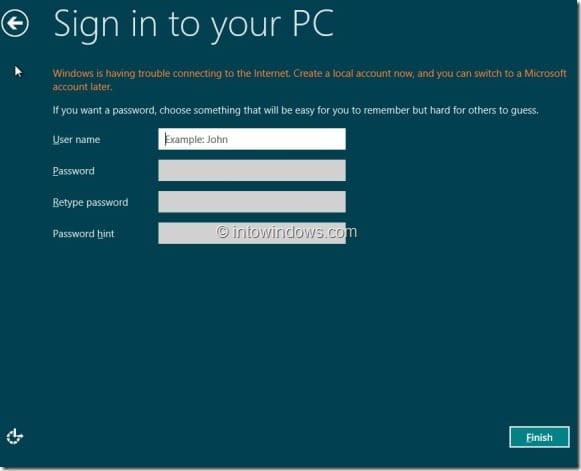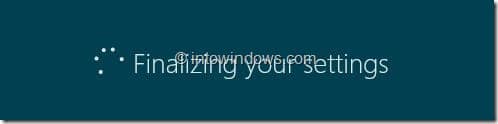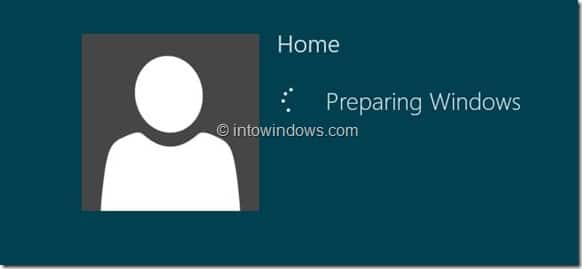A few days ago, Microsoft released Windows 8 Consumer Preview (build 8250) to the public. The newest version of Windows, which includes over 100,000 changes and tons of new features compared to the previous version, has crossed one million downloads in just 24 hours.
Users who would like to test drive Windows 8 have quite a few options. One can install Windows 8 on VMware virtual machine, install Windows 8 on VirtualBox, install Windows 8 on a tablet, install Windows 8 on Mac, or install Windows 8 on VHD. But if you want to use Windows 8 as your primary OS and want to upgrade your existing Windows 7 installation to Windows 8, you can easily upgrade to Windows 8.
And the best thing is Windows 8 supports direct upgrade from Windows 7, which means that existing Windows 7 users will be able to upgrade to Windows 8 without losing files, settings, and applications.
Important: Once upgraded, you can’t downgrade from Windows 8 Consumer Preview to Windows 7. To go back to Windows 7, you will need to do a clean install of Windows 7 using the installation media or recovery disc.
Steps to upgrade Windows 7 to Windows 8
Step 1: Head over to the official Windows 8 page and download the Windows 8 Consumer Preview Setup file. The setup file is a small file (5 MB) and checks if your PC can run Windows 8 and then downloads the correct version of Windows 8.
Step 2: Run the setup file. The setup will check your hardware and software, and it will then provide you application and device compatibility report. This step may take a while if you have hundreds of installed programs.
Step 3: Click on the Next button to get the Windows 8 Consumer Preview product key. We recommend you note down the product key as you might need it later.
Step 4: Click the Next button to begin downloading the Windows 8 Consumer Preview. Depending on your internet connection speed, this step may take a few minutes to hours.
Step 5: Once the setup completes downloading required files, you will see the following screen:
As you are here to upgrade your existing Windows 7 installation to Windows 8, select the Install Now button and then click the Next button.
Step 6: On the next screen, check I accept the license terms box and then click the Accept button.
Step 7: In the following screen, select what you want to keep in Windows 8. If you wish to move all installed applications, settings, and files, select “Windows settings, personal files, and apps” and then click Next.
The setup will check again for the available disk space. If your Windows 7 installation drive doesn’t have a minimum of 16 GB free space (20 GB for Windows 8 x64) and you can’t continue the installation.
Finally, click the Install button to begin the installation. Again, this step might take a while.
Step 8: Your will PC will reboot two or three times during the installation. Once the installation is done, you will see the following screen:
Step 9: Choose a background color, enter a name for your PC, and then click the Next button. In the next few screens, you will need to set up your account and personalize other settings.
Step 10: Finally, you will see the Windows 8 Metro Start screen. Good luck!
You might also like to read how to uninstall or remove Windows 8.