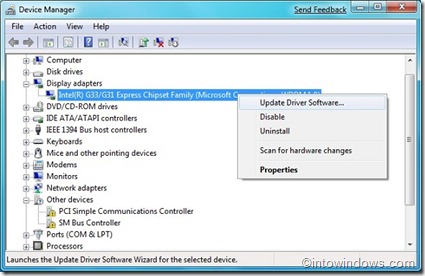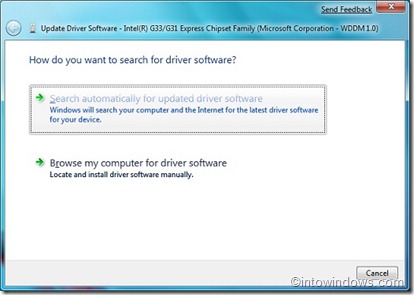Most of the Windows users don’t know the fact that hardware drivers play a vital role in the performance of Windows. Having a faulty/outdated driver may cause many serious performance related issues including the big blue screen of death (BSOD).
We need not to have third-party software like DriverMax to update installed drivers or even you don’t need to uninstall the present version of the driver to install the latest one. You can easily update the drivers with a few clicks if you follow the simple instructions given below.
Update Windows 7 device drivers without any software
1. You need to open the Device Manager first. To open Windows Device Manager, type in devmgmt.msc either in Start menu search box or run dialog box and hit enter to validate.
2. Click continue button if you are presented with UAC prompt.
3. Next find out the device for which you want to update the driver. For instance, you can expand the Display Adapters tree to know about the graphics related hardware.
4. Right click on the device and select “Update driver software” option. Here you will be presented with two options to choose the update type. You can select “Search automatically for updated driver software” as you don’t have offline copy of the driver.
5. Once you select the option, Windows will check for the latest updates and will update the driver.
Don’t worry if the device fails to work after updating the driver. You can roll back to the previous version by choosing the Roll Back option. To get Roll Back Driver option, right-click on the device, select “Properties” and then switch to “Driver” tab.