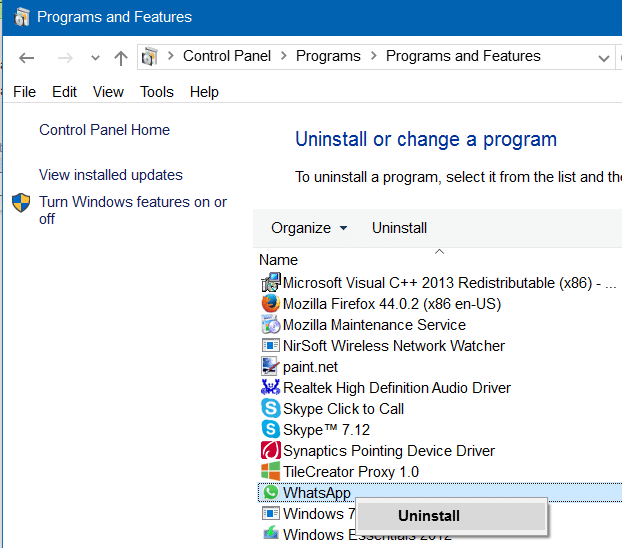The desktop version of the popular WhatsApp app is finally available for the Windows operating system. Millions of WhatsApp users who regularly work on a computer are excited about the new official desktop app.
While the desktop app offers a great experience, unlike the Web version, the catch is that your smartphone must be connected to the internet in order to send and receive messages on the WhatsApp desktop app.
In other words, you can’t send and receive from your PC unless your smartphone is connected to the internet. In short, in order to send a message from your PC, you need to connect your smartphone to the internet as well.
Many users who have installed WhatsApp desktop app on Windows are now uninstalling the app after realizing that the app is nothing but an optimized version of WhatsApp Web and can’t be used without having an active internet connection on the smartphone.
If you’re also finding that WhatsApp desktop is not very useful, you can uninstall the same by following the instructions in one of the two methods given below.
You might also want to read our how to log out of the WhatsApp desktop app in the Windows guide.
Method 1 of 2
Uninstall WhatsApp using Settings from Windows 10/11
Step 1: Open the Settings app either by clicking its icon on the Start menu or simultaneously pressing the Windows logo and I keys.
Step 2: Once the Settings app is launched, go to Apps > Apps & features page (Windows 10) or Apps > Installed apps page (Windows 11).
Step 3: Look for the entry named WhatsApp. On a Windows 10 PC, click on the entry to reveal the Uninstall button. Click Uninstall. On Windows 11, click the three dots next to WhatsApp and then click the Uninstall option.
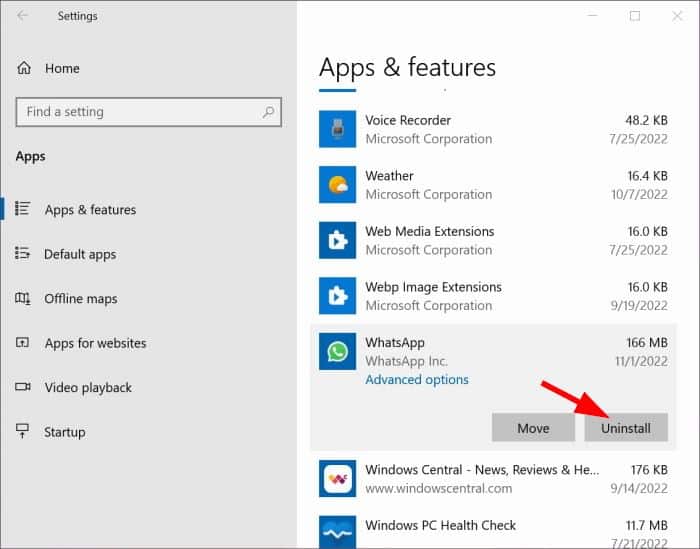
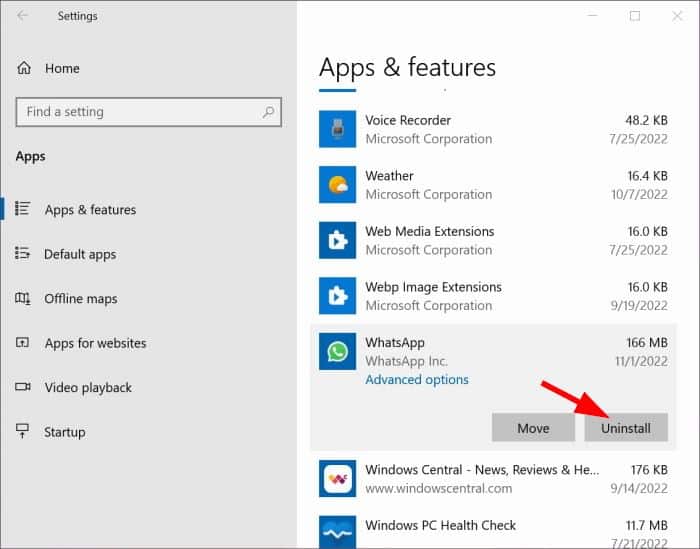
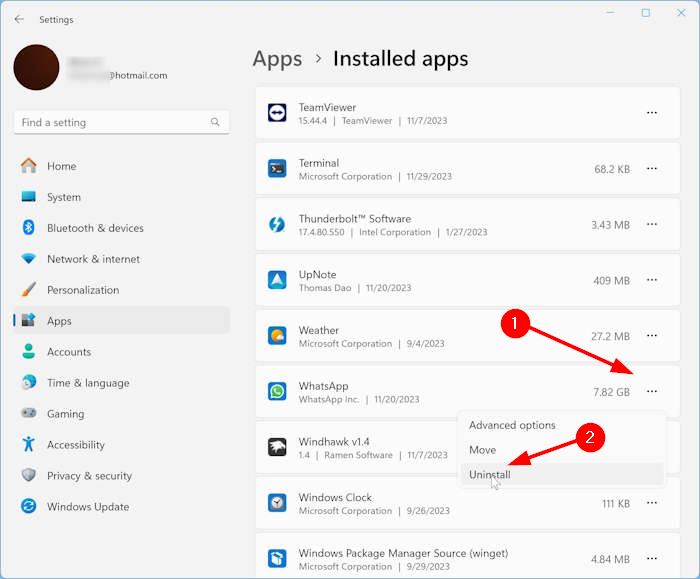
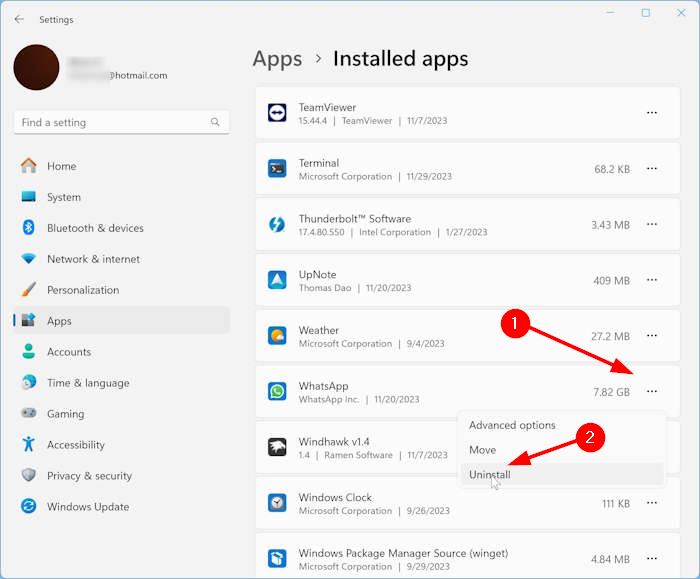
Step 4: Click the Uninstall button again when you see the confirmation dialog to remove WhatsApp from your Windows 10 PC.
Method 2 of 2
Remove WhatsApp using the Control Panel
Step 1: Open Control Panel by typing Control Panel in the Start menu or taskbar search box.
Step 2: Once the Control Panel is launched, change the View by to Small icons, and then click Programs and Features.
Step 3: Here, locate the WhatsApp entry, right-click on it, and then click the Uninstall option to remove WhatsApp from your Windows 10 PC. As simple as that!
If you’re getting any errors while uninstalling the app, please use CCleaner (free) software to get rid of the app.