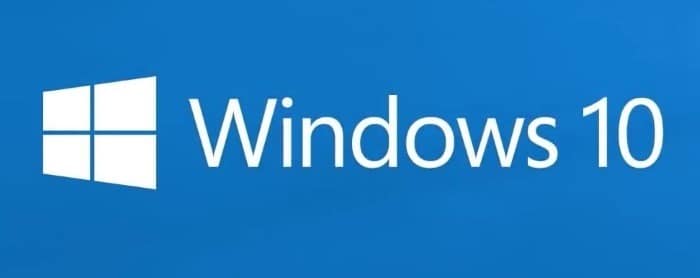Auto-spelling correction or auto-correct misspelled words is a fantastic feature to have, especially for users who cannot type without making spelling mistakes. The feature also comes in handy when you are not too sure about the exact spelling of a word.
The auto spelling correction has been available in mobile operating systems for over a decade now. It’s a built-in feature in document editing tools such as Microsoft Office and LibreOffice for the Windows operating system. The feature is available in popular services such as Facebook, webmail, and chat services. But somehow, the auto-correct or auto-correct misspelled words feature was not available in the Windows operating system for a long time.
When Microsoft introduced Windows 8, auto-correct was available in the touch keyboard, and the feature is available for Windows 10 touch keyboards as well. However, the feature was not available for hardware keyboards or physical keyboards. That means the auto-correct feature was exclusive to software or touch keyboard.
With Windows 10 April 2018 Update (version 1803), users can auto-correct misspelled words as they type, even for hardware keyboards. This means that you can use auto-correct even while typing in File Explorer, Notepad, WordPad, and other programs that don’t come with a built-in auto-correct feature.
That said, the auto-correct feature can be irritating at times. Experts believe that the auto-correct feature reduces your spelling ability. If you prefer to keep the feature turned off, you can do so under in the keyboard settings page in Settings. Follow the given below directions to enable or disable the auto-correct feature in Windows 10.
Enable or disable autocorrect misspelled words in Windows 10
Please note that auto-correct might not be available for all languages right now.
Step 1: Open the Settings app. Click the Devices category. Click Typing to see the keyboard settings page.
Step 3: Here, enable the Autocorrect misspelled words option to enable auto spelling correction. Turn off the same option to disable the autocorrect feature.
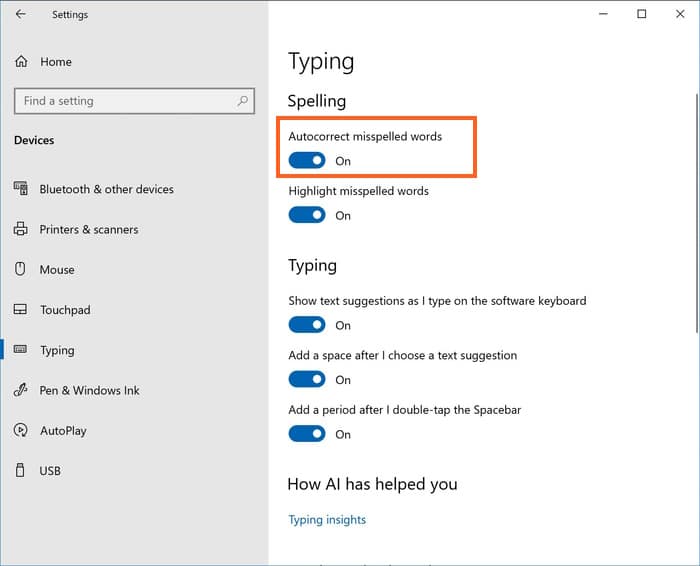
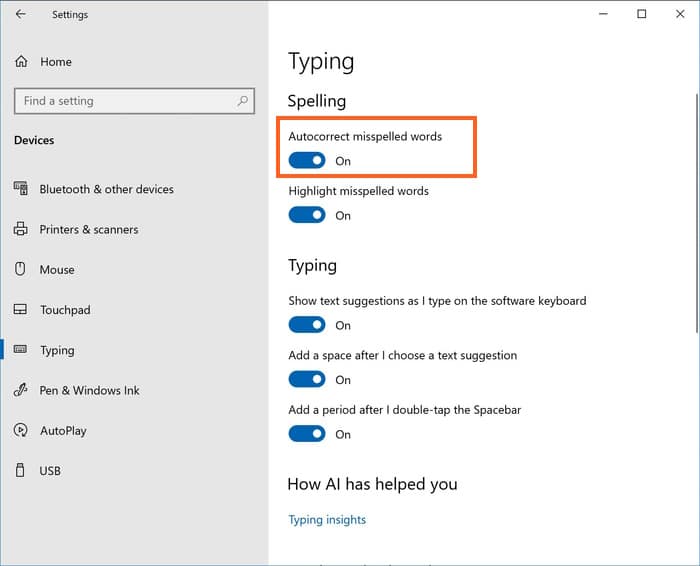
Please note that turning off the auto-correct misspelled words feature in Windows 10 will not turn off the same feature in Office Word, Outlook, and other programs that have built-in auto-correct features.
By the way, you might also like to enable text suggestion for hardware keyboard in Windows 10.