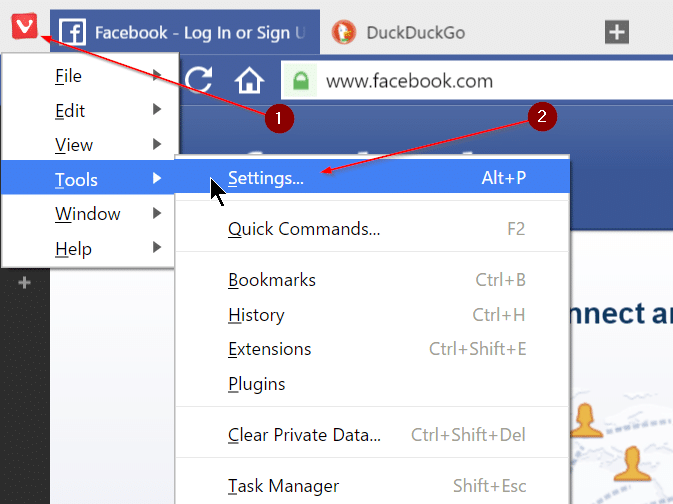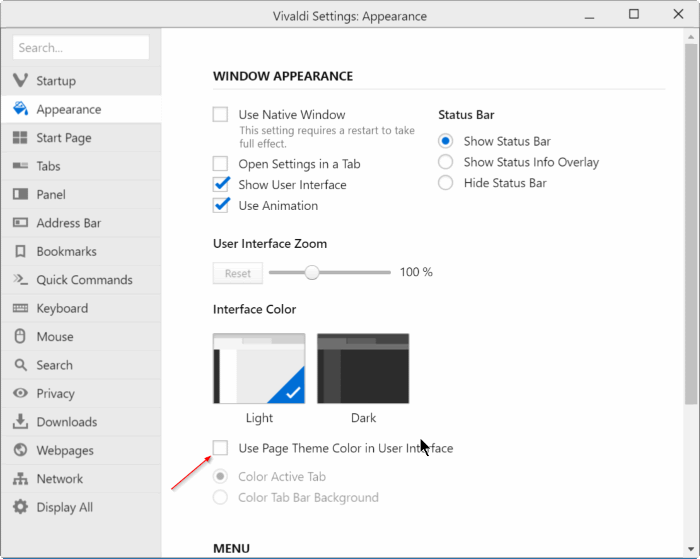Vivaldi is the new kid in the browser market. Available for Windows, Mac and Linux, the new browser from former CEO of Opera is one of the most feature-rich web browsers out there for computers.
Adaptive interface color is one of the key features of Vivaldi browser. The adaptive interface color feature automatically changes Vivaldi’s user interface to the color of opened web page. For instance, if you open Facebook in Vivaldi browser, the browser automatically changes the color of active tab (the tab in which you have opened Facebook) and address bar background to blue color to match Facebook’s blue color scheme.
Likewise, if you visit DuckDuckGo (a new search engine), active tab and address bar background will use orange color to match DuckDuckGo orange logo. The adaptive interface color feature is helpful to quickly find and navigate to a tab that you’re looking to switch to.
While this is one of the unique features of Vivaldi, not all users like to see colored tabs and address bar background. If you’re using Vivaldi and want to turn off the adaptive interface color feature to get plain tabs instead of colored tabs, you can do so under Vivaldi’s settings.
Follow the given below directions to turn off colored tabs and address bar in Vivaldi browser.
Turn on or off colored tabs and address bar in Vivaldi browser
Step 1: Open Vivaldi browser. Click on the top-left Vivaldi icon (V), click Tools, and then click Settings. Alternatively, you can use Alt + P keyboard shortcut to open Vivaldi settings.
Step 2: In the left-pane, click Appearance tab.
Step 3: Under Interface Color section, uncheck the option labelled Use page theme color in user interface to turn off colored tabs and address bar. That’s it!
Tip: If you like to have a dark interface instead, select the dark theme under Interface Color section.