Microsoft today announced that it has started rolling out the Focussed Inbox feature for Windows 10 Mail app. The new Focussed Inbox feature will be rolling out over the next few weeks.
For those who don’t know, the Focussed Inbox feature helps you quickly view emails that are important to you. The feature separates incoming emails into two tabs – Focused and Others. Under the Focussed Inbox tab, you can find only important emails, and all other emails will be under the Others tab. Yes, the feature is similar to Gmail Tabs.
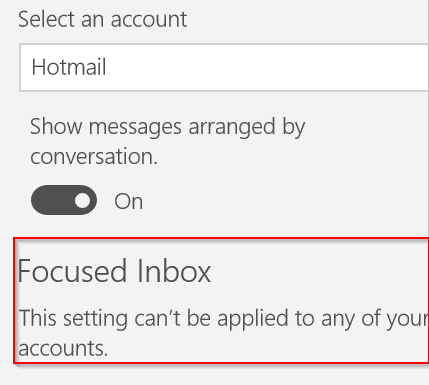
If you are running the latest version of Mail app on Windows 10, you can turn on the Focussed Inbox feature by navigating to Mail app > Settings > Reading > Focused Inbox. However, many users are reporting that they are getting the “This setting can’t be applied to any of your accounts” message under the Focused Inbox section of Mail settings and not getting an option to turn on the feature.
If you are also getting “This setting can’t be applied to any of your accounts” in Windows 10 Mail app, it’s likely because of the following reasons.
Focussed Inbox is being rolled out
First, the Focussed Inbox feature is not available for your account yet. As said earlier in this post, Microsoft started rolling out the Focussed Inbox feature just a few hours back, and you might need to wait for a few days to weeks to get the Focussed Inbox feature for your account.
Focussed Inbox is for Outlook.com and Office 365 accounts only
Some users are getting the “This setting can’t be applied to any of your accounts” message because they are trying to turn on Focussed Inbox for email accounts other than Outlook.com and Office 365 accounts. Yes, according to the official blog, the Focussed Inbox is currently available to Outlook.com and Office 365 users only.
So, if you have added a Gmail, Yahoo, or another email account to Windows 10 Mail, you cannot enable Focussed Inbox for these accounts. Microsoft said that it’s working hard to bring the Focussed Inbox feature to all accounts.
Tip: You can now type “@” in Windows 10 Mail to quickly view and insert a contact.
As a last resort, you could try resetting the Mail app or completely reinstall the Mail app.