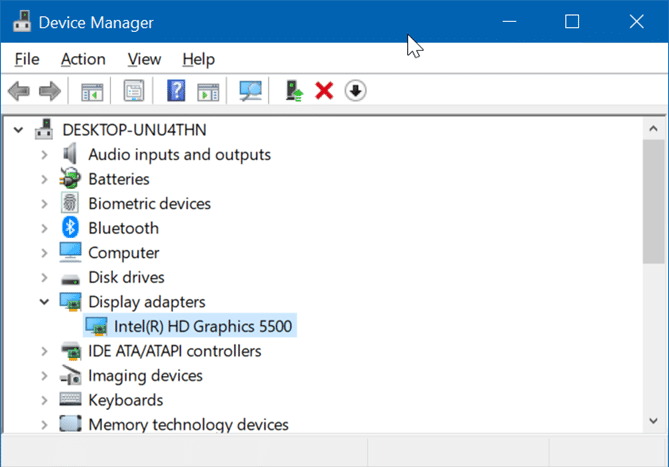Recent versions of Windows 10 allow you to record games and other apps. While running a classic desktop program, Store app or game, simply open the Game bar using Windows logo + G hotkey and then click the record button to begin recording the game, app or program. Alternatively, you can simply press Windows logo + Alt + G hotkey to record a program or game without opening the Game bar.
When attempting to record a game or app on your Windows 10 PC, you might get “Sorry, this PC doesn’t meet the hardware requirements for recording clips” error message. The error shows up if your PC’s graphics card does not meet the minimum specification required to record games using Game DVR.
According to Microsoft, in order to record games or other apps on a Windows 10 PC using the built-in Game DVR, your PC’s video or graphics card must support Intel Quick Sync H.264, NVidia NVENC or AMD VCE encoders.
How do check if your graphics card supports one of these encoders? Following video cards support above mentioned encoders.
Graphics cards that support game recording in Windows 10
Graphics cards that support Intel Quick Sync H.264:
# Intel HD graphics 4200 or later
# Intel HD graphics 5100 or later
Video cards that support NVidia NVENC:
GeForce 600 series or later, but NOT:
# GeForce 605
# GeForce GT 610
# GeForce GT 620
# GeForce GT 625
# GeForce GT 630 (some models might work)
# GeForce GT 640
# GeForce GT 645
# GeForce GT 730 (some models might work)
# GeForce 600M series or later, but not:
# GeForce 610M
# GeForce GT 620M
# GeForce GT 625M
# GeForce GT 630M
# GeForce GT 635M
# GeForce GT 640M LE (some models might work)
# GeForce GTX 670M
# GeForce GTX 675M
# GeForce 705M
# GeForce 710M
# GeForce 720M (some models might work)
# GeForce 800M
# GeForce 820M
# GeForce 910M (some models might work)
# GeForce 920M (some models might work)
# Quadro 410
# Quadro K series or later
# Quadro KM series or later
Video cards that support AMD VCE:
# A-series 5000 or later APUs
# Radeon HD7700, HD7800, HD7900 series, and HD8570 to 8990
# Radeon R5 240 / R7 240 / R7 250 / R7 250E / R7 250X / R7 265 / R9 270 / R9 270X / R9 280 / R9 280X
# Radeon R5 330 / R5 340 / R7 340 / R7 350 / R7 370 / R9 370 / R9 370X
# Mobile Radeon HD 77x0M to HD 7970M
# Mobile Radeon HD 8000-Series
# Mobile Radeon Rx M2xx Series
# Radeon RX 460, RX 470, RX 480
# Mobile Radeon R5 M330 to Radeon R9 M380 and Radeon R9 M390
# FirePro Cards with 1st Generation GCN or later
# Radeon HD 7790 / HD 8770
# Radeon R7 260 / R7 260X / R9 290 / R9 290X / R9 295X2
# Radeon R7 360 / R9 360 / R9 390 / R9 390X
# Mobile Radeon R9 M280X
# Mobile Radeon R9 M385 / R9 M385X
To know the graphics card installed on your PC
Step 1: Right-click on the Start button on the taskbar and then click Device Manager to open the same.
Step 2: Expand Display adapters to see the name and model number of the graphics card.
Please note that graphics card’s information might not appear if correct graphics driver is not installed.
If you have more than one graphics card, be sure to use the video card that supports game recording feature.
Finally, if your PC’s video card doesn’t support the game recording feature, you can always use third-party screen recording utilizes to record games, programs and other areas of the operating system.