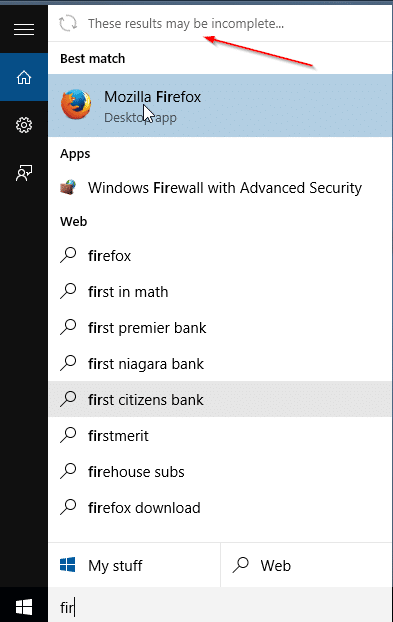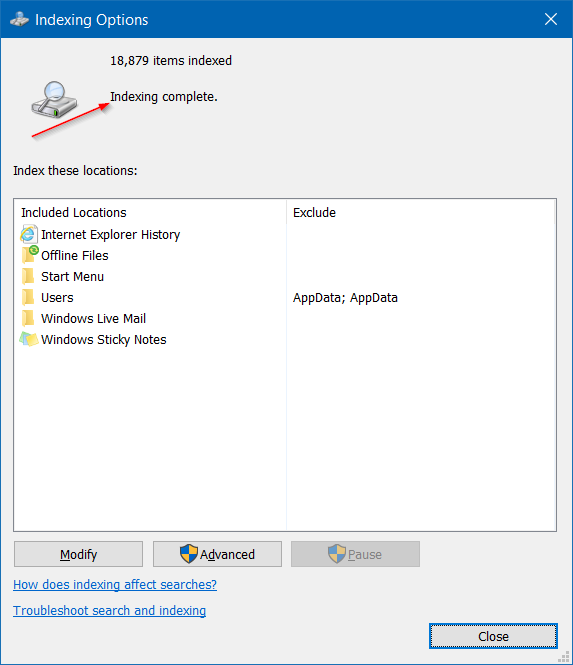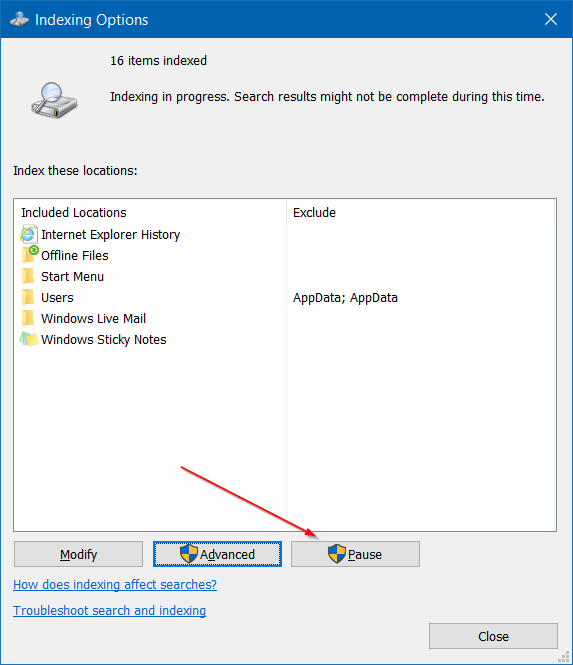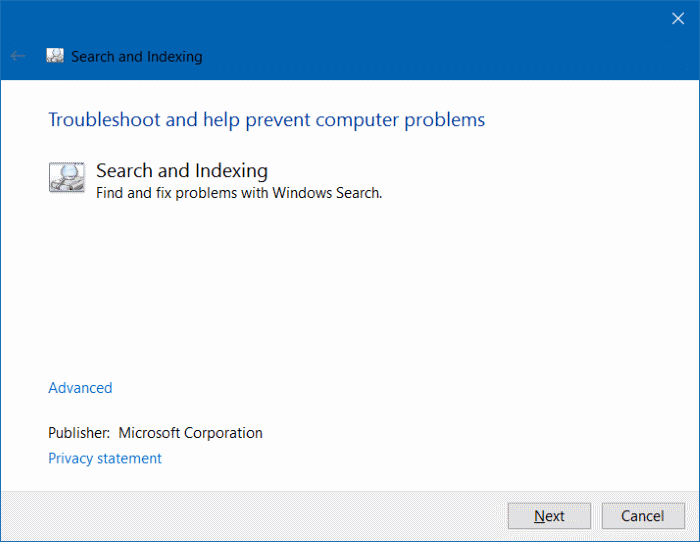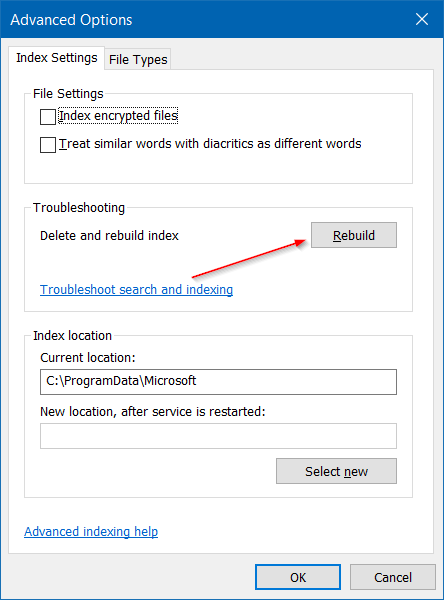Those of you who have spent a considerable amount of time with Windows 10 and those of you who often use the Start menu search probably have seen “These results may be incomplete” message while searching for something using the Start menu search.
The “These results may be incomplete” message appears when the search indexing is in progress. But if you see the message quite often or always, the following troubleshooting tips might help you.
Try out the following methods one after another to fix the issue.
Method 1 of 4
Check if Indexing is in progress
The “These results may be incomplete” message likely appearing because search indexing is running in the background. The message will disappear once the index is complete.
To check if the search index is running, in the Start menu search field, type Indexing Options, and then press Enter key to open Indexing Options. If the Start menu is not helping to launch it, open Control Panel, change View by to Small icons, and then click Indexing Options.
If the Index is not running, you will see the Index complete message, as shown in the picture below. And if the Indexing is running, please check back the indexing status after some time.
Method 2 of 4
Pause the indexing
If you want to make sure that the message doesn’t appear when the indexing is not running, you can verify the same by temporarily pausing the indexing job. To do so, open Indexing Options by following the instructions in Method 1 and then click the Pause button to manually pause indexing.
Once the indexing is paused, open the Start menu and search for something and check if “The results may be incomplete” message appears.
While it’s not possible to resume the indexing, you can manually start the indexing again by following the instructions in how to rebuild the search index in Windows 10 guide.
Method 3 of 4
Try the official search troubleshooter
Like its predecessors, Windows 10 also ships with a bunch of handy troubleshooters to diagnose and fix various Windows issues. Here is how to run the search and indexing troubleshooter:
Step 1: Open Control Panel. Change View by to Small icons.
Step 2: Click Troubleshooting.
Step 3: In the left pane, click View all link to view all available search troubleshooters in Windows 10.
Step 4: Click Search and indexing entry to launch the troubleshooter.
Step 5: Click the Next button to run the troubleshooter.
Method 4 of 4
Manually rebuild the search index
If the “These results may be incomplete” message appears even when the search indexing is not in progress, and it’s not disappearing even after running the search and index troubleshooter, please manually rebuild the search index once.
Refer to our how to manually rebuild the search index in Windows 10 guide for detailed instructions.
Our fix to touchpad not working, and fix to mail app sync issues in Windows 10 might also interest you.