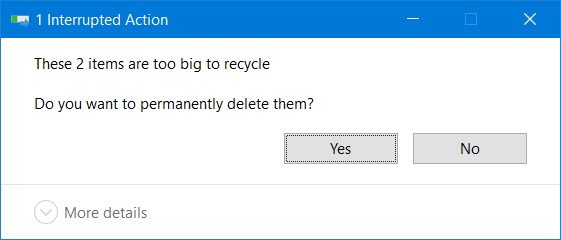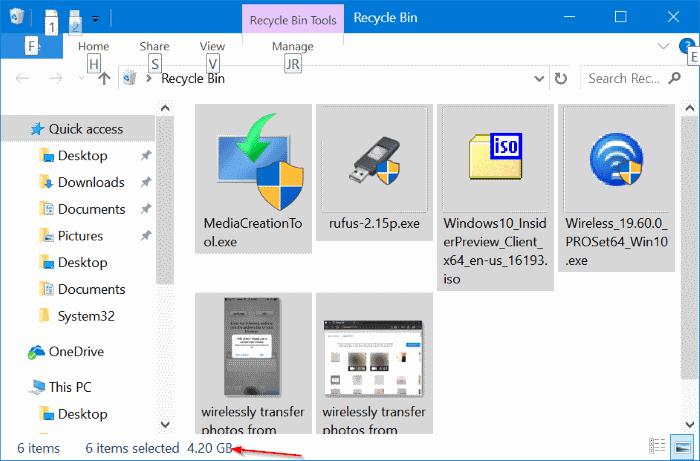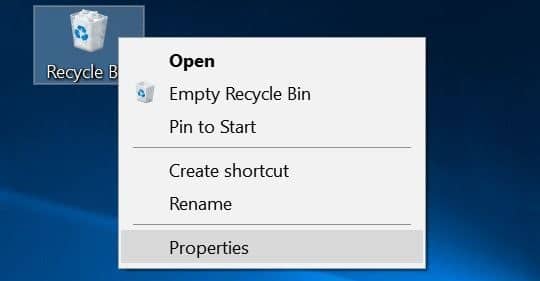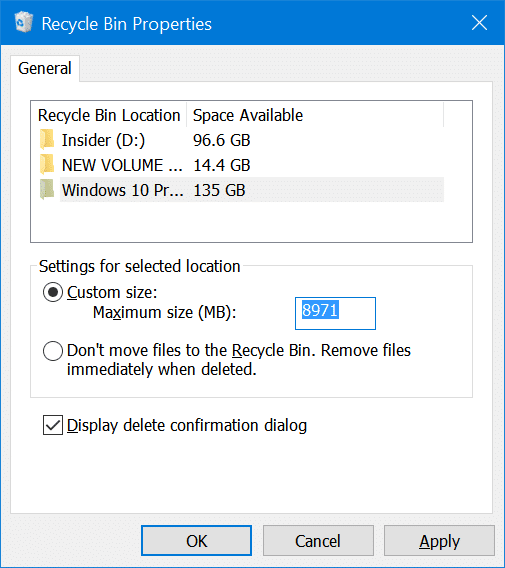When you attempt to delete a file by right-clicking on it and then clicking the Delete option or selecting a file and then pressing the Delete key on the keyboard, Windows 10 moves the file to the Recycle Bin.
At times, however, when you attempt to delete a large file or folder, you might get “These items are too big to recycle. Do you want to permanently delete them?” message with Yes or No buttons.
The message “These items are too big to recycle. Do you want to permanently delete them?” shows up only when files and folders that you are attempting to delete to the Recycle Bin are larger than the allocated size for the Recycle Bin or when there is not enough free space in the Recycle Bin because of the files that are already in the Recycle Bin.
So, if you are getting the error and unable to delete files to the Recycle Bin, you can use the following two solutions to get rid of “These items are too big to recycle” error and move files and folders to the Recycle Bin.
Solution 1 of 2
Delete unwanted files from Recycle Bin
As pointed out earlier, you are getting the error because there is not sufficient free space in the Recycle Bin. In short, the cumulative size of files that you are attempting to delete is larger than the currently available free space in the Recycle Bin.
So, open up the Recycle Bin and delete files that you no longer need. Remember that once you delete files and folders from Recycle Bin, they become hard to recover. So, delete only files that you are sure that you won’t need in future. In the Recycle Bin, just select all files to see the cumulative size of all files (refer to the picture above).
Solution 2 of 2
Increase the disk space allocated for Recycle Bin
Step 1: Right-click on the Recycle Bin icon on the desktop and then click Properties. If you cannot find Recycle Bin on your desktop, refer to our how to add Recycle Bin icon to Windows 10 desktop guide.
Step 2: In the Recycle Bin Properties dialog, select the drive from where you are attempting to delete files and getting the above error. Next, in Settings for selected location section, allocate more space to the Recycle Bin for the selected drive.
Click Apply button.
You might also like to read our how to automatically delete old files from Recycle Bin in Windows 10 guide.