Update in November 2023: Rufus 4.3.2090 has been released with new features and improvements. Visit the download link mentioned at the end of this article to download the latest version of Rufus for Windows 10/11.
There are plenty of free tools out there to make a USB drive bootable in the Windows operating system. One can use the native Command Prompt, Microsoft’s official Windows USB/DVD Download Tool, or any other third-party tools.
Although the majority of Windows users either use the native Command Prompt or Media Creation Tool by Microsoft, the fact is that there is nothing better than Rufus software when it comes to installing Windows from USB. Unlike most other similar tools, this little tool not only allows you to create bootable USB for MBR partition schemes but also supports preparing bootable USB drives to install Windows on GPT partition scheme (for UEFI PCs).
Rufus features
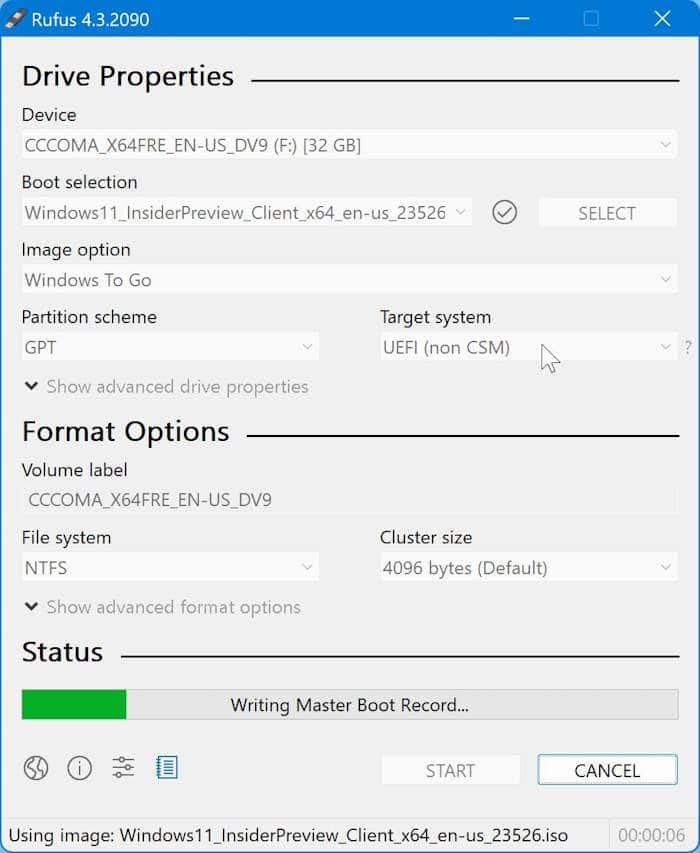
The developer updates the software multiple times a year, and very recently, Rufus 4.3.2090 has been released with numerous improvements and a couple of new features. Now that Microsoft has released Windows, the latest version of Rufus will surely help millions of users to quickly install the latest version of Windows operating system on their computers.
The user interface of the software has seen mild tweaks, but the overall user interface is very similar to the 3.x versions. As with the case of previous versions, the user interface is easy to understand and use.
The ability to create a Windows To Go drive is undoubtedly the most prominent feature introduced with Rufus. As you likely know by now, the Windows To Go feature, a feature launched officially with Windows 8, enables you to install and run the Windows operating system from a USB drive. In other words, you can always carry your Windows operating system with you on a USB drive. However, note that the Windows To Go feature available in Rufus is available only while running the software on Windows 8, Windows 8.1, and Windows 10.
The recent versions of Rufus support downloading Windows 10 ISO from Microsoft, as well. So you don’t need to manually download the Windows 10 ISO to prepare the bootable drive. Rufus will take care of that.
As always, preparing a bootable USB with Rufus is relatively simple. After downloading and running the software, select your USB flash drive, select your partition and target system type, browse to your Windows ISO, and then click the Start button to begin its job. Your bootable USB should be ready in a few minutes. For your information, Rufus is much faster than the official Windows USB/DVD Download Tool or any other software out there for this purpose.
If you would like to prepare a Windows To Go drive (installing Windows to a USB drive) instead of creating a bootable USB, after selecting the ISO file of Windows OS, you need to select the Windows To Go option instead of the default Standard Windows Installation option.
Note that before attempting to prepare a Windows To Go drive, make sure that you have a USB drive with 32 GB+ capacity to avoid any issues during or after the installation.
Last but not least, unlike many other so-called free software, Rufus software does not include any malware or junkware.