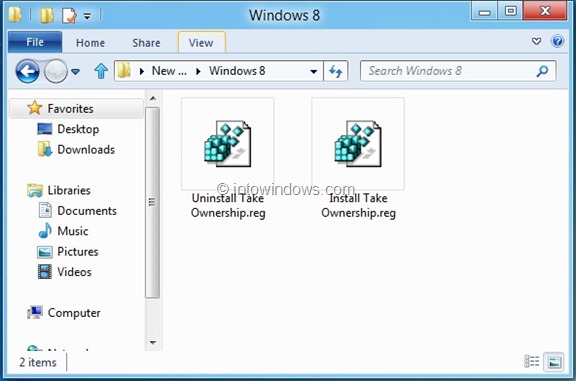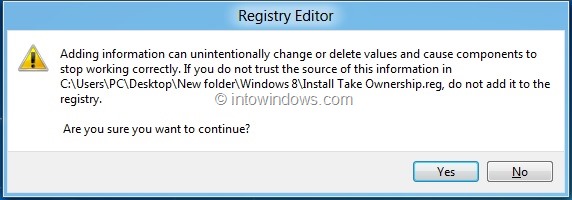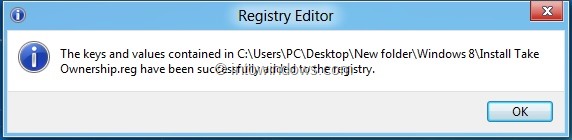If you have spent any considerable amount of time in customizing the default look and feel of Vista/Windows 7 without using third-party tools, you probably know how to take ownership of a file or folder in Vista and Windows 7.
Just like Vista and Windows 7, the latest Windows 8/8.1 also requires you to take ownership of a system file or folder before editing it. That is, if you want to modify a file or folder in Windows 8/8.1, you need to take the ownership of the particular file or folder to be able to edit it.
Take ownership of a file or folder in Windows 8:
Step 1: Download the Take Ownership zip file from here.
Step 2: Extract the zip onto the desktop to get Install Take Ownership and Uninstall Take Ownership files.
Step 3: Double-click on Install Take Ownership file and click Yes for the prompt. You have just added Take Ownership option to the context menu!
Step 4: To take ownership of a file or folder, right-click on the file or folder, and then select Take Ownership option. You are done!
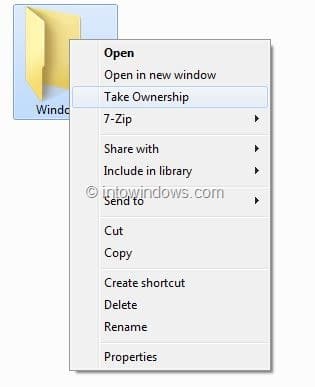
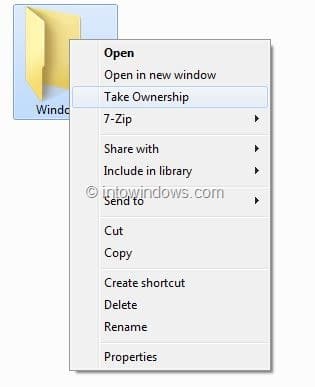
NOTE: The Take Ownership zip file that you have downloaded also includes an uninstall file. Simply double-click on the Uninstall Take Ownership file and click Yes for the prompt to remove Take Ownership option from context menu (right-click menu).