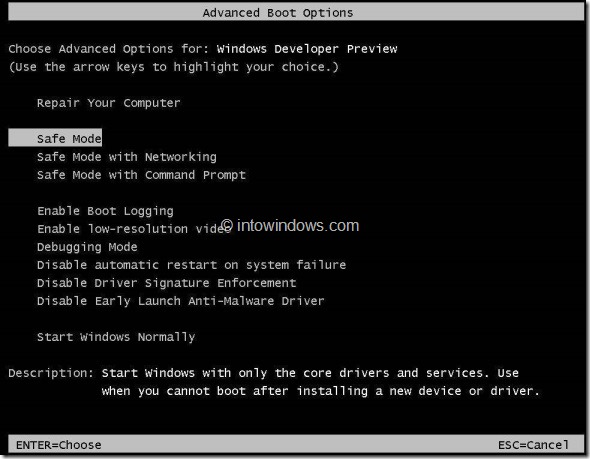Ever since Microsoft released Windows 8 to the public, users have been complaining about the missing safe mode option in the Windows Boot Manager. If you aren’t familiar with Safe Mode, it’s a troubleshooting mode which starts Windows with minimal set of drivers and services.
In earlier versions of Windows, booting into the safe mode was pretty easy. Pressing F8 key immediately after switching on the PC or pressing F8 key in the boot menu would bring Advanced Boot Options and Safe Mode. But this F8 hotkey doesn’t work in Windows 8.
Windows 8 introduces the all new graphical boot menu with several troubleshoot and advanced options such as Refresh your PC, Reset your PC, System Restore, System Image Recovery, and Automatic Repair.
You might have come across many guides on the Internet that show you how to enable and add the safe mode to Windows 8 Boot Manager using some commands. But the truth is that Microsoft hasn’t removed the Safe Mode to enable it! It’s pretty much exist and all you need to know is how to access it!
So, how to boot into Windows 8 Safe Mode without actually enabling it? Here is our solution:
Turn on your Windows 8 PC and immediately press and hold Shift + F8 keys till use see Advanced Boot Options screen from where you can boot into the Safe Mode. Do note that you need to press and hold the hotkey while the POST is in progress.
You might also like to know how to enable Hibernate option in Windows 8. Don’t forget to check out Start menu program for Windows 8.