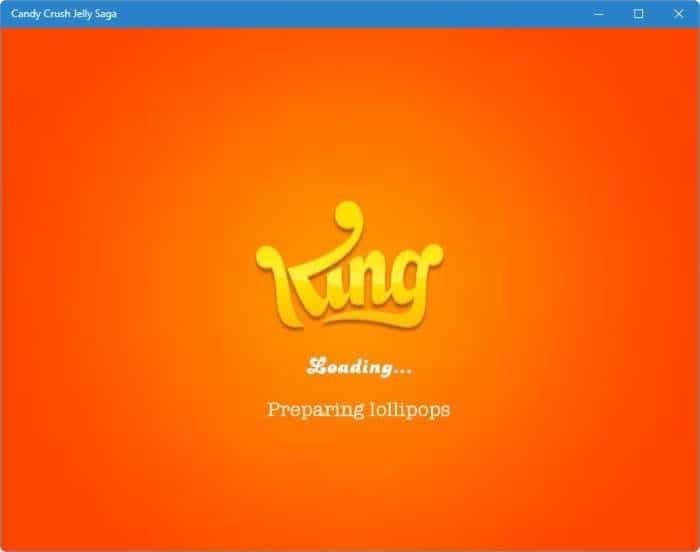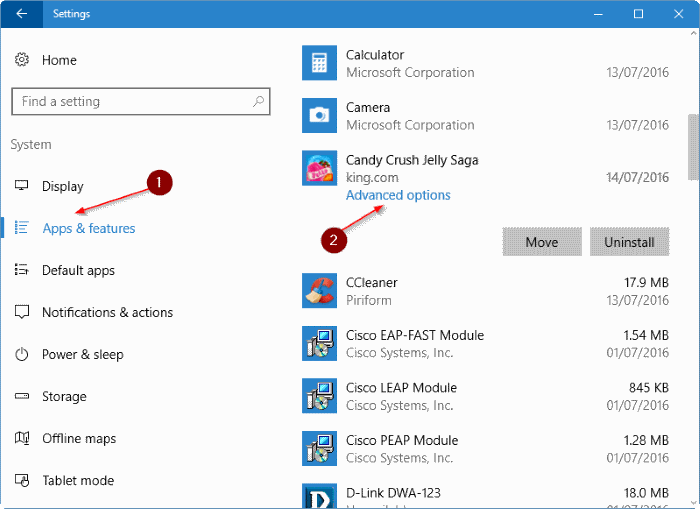Candy Crush is one of the more popular games among smartphone users. Candy Crush is available on all popular operating systems, including Windows 10. On Windows 10, you can currently download Candy Crush Saga, Candy Crush Soda Saga, Candy Crush Jelly Saga, and Paper Pear Saga games from the official Store.
If you have installed a Candy Crush game app on your Windows 10 device and the game keeps freezing, not loading, or music is not coming, resetting the app might fix the issue.
Luckily, resetting the Candy Crush game is a simple job. When you reset the Candy Crush game in Windows 10, it will also delete all data saved by the game on your Windows 10 PC.
Resetting Candy Crush in Windows 10
Perform the directions mentioned below to reset the Candy Crush game on your Windows 10 PC.
Important: Resetting the Candy Crush may delete all data saved by Candy Crush on your PC.
Step 1: Open the Settings app by clicking or tapping on its icon on the left side of the Start menu.
Step 2: When the Settings app launches, click or tap the first icon labeled System.
Step 3: Click or tap Apps & features.
Step 4: Now, look for the entry named Candy Crush, Candy Crush Saga, Candy Crush Soda Saga, Candy Crush Jelly Saga, or Paper Pear Saga and click or tap on it to select it.
Step 5: Click or tap the Advanced options link. Finally, click or tap the Reset button.
Step 6: When you see the confirmation dialog, click or tap the Reset button again to delete all saved data by the app on your PC and reset the app.
The reset job should be finished in a couple of seconds. Once done, Windows 10 will display a small check sign next to the Reset button, indicating that the Reset job has been completed successfully.