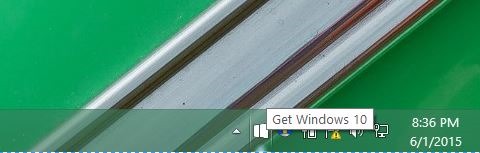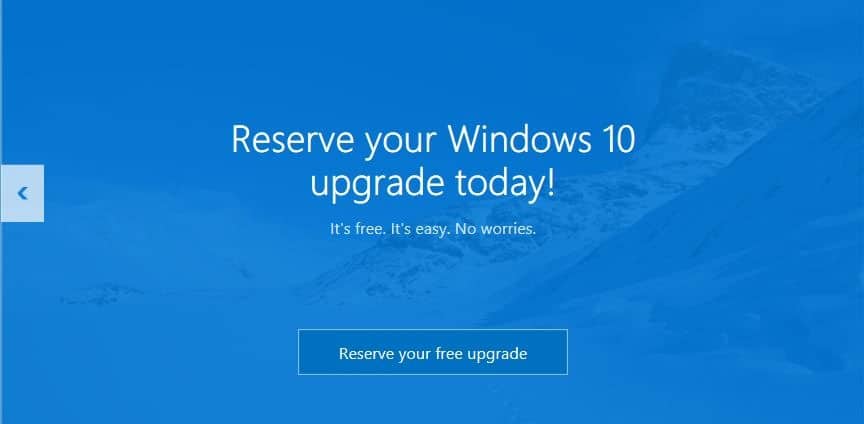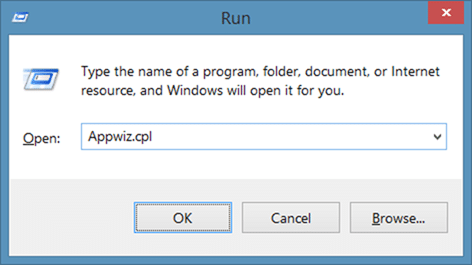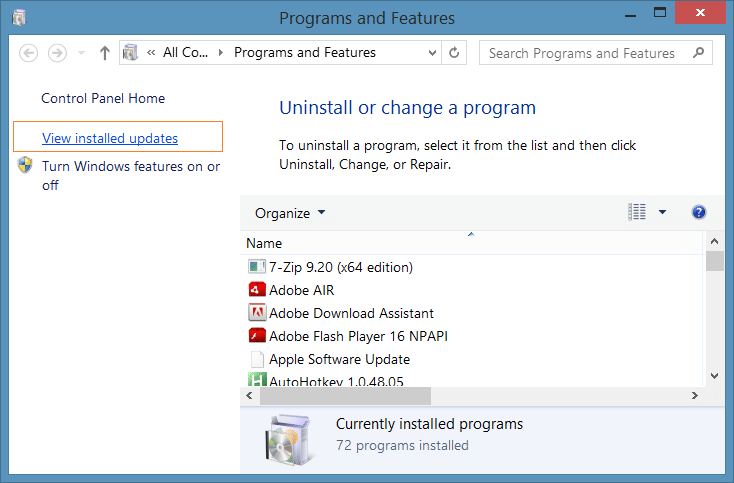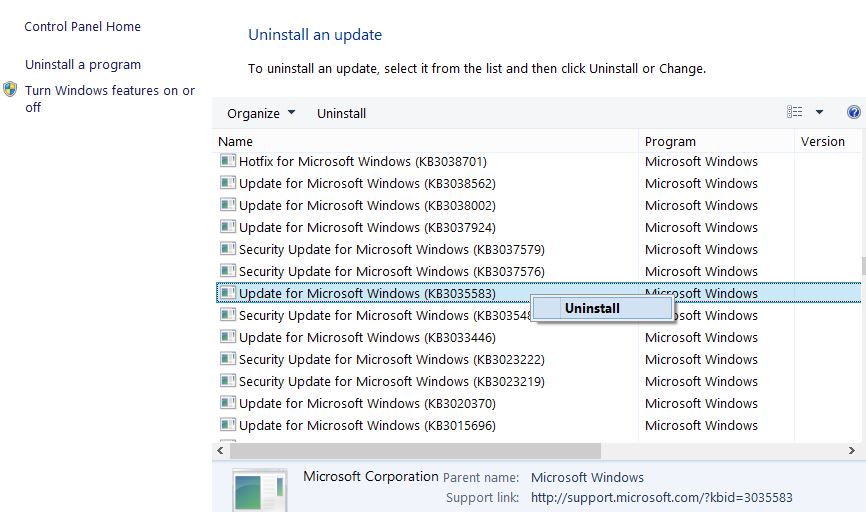Thousands of Windows 7 and Windows 8.1 users are seeing Reserve your Windows 10 upgrade today desktop notification for the last couple of hours. The alert helps Windows 7, and Windows 8.1 users register for the free Windows 10 upgrade offer, but one will be able to upgrade to Windows 10 without any registration.
The optional update, KB3035583, is responsible for this notification, and one can get rid of the alert by uninstalling this update. Most users have already received this update via Windows Update, and many of them have already registered to upgrade their existing Windows 7/8 installation to Windows 10.
However, many users who are not interested or users who have already registered want to get rid of “Windows 10 is coming. Get it for free” or “Reserve your free upgrade” notification.
Luckily, getting rid of Upgrade to Windows 10 message is quite easy. You just need to uninstall an update from your Windows 7 or Windows 8 to stop receiving the message.
If you’re not interested in upgrading your existing Windows 7 or Windows 8 installation to Windows 10, you can get rid of by following the below-mentioned instructions.
On a side note, those of you who are not interested in upgrading your existing Windows 7/8 installation to Windows 10 can test drive Windows 10 by installing it in dual boot with Windows 7/8 or by installing Windows 10 in a virtual machine.
As you likely know by now, Windows 10 is a free upgrade to current Windows 7 and Windows 8/8.1 users who upgrade within the first year of Windows 10 RTM release.
Get rid of Reserve Your Free Windows 10 Upgrade alert
NOTE: This method applies to both Windows 7 as well as Windows 8.
Step 1: Open the Run command box by simultaneously pressing Windows logo and R keys. The Run command can also be launched by typing Run in Start/taskbar search field and then pressing Enter key.
Step 2: In the Run command box, type Appwiz.cpl, and then press Enter key to open Programs and Features window.
Step 3: Once Programs and Features window is launched, click View installed updates link located in the left-pane. You should now see all the installed updates.
Step 4: Now, under Windows Updates, look for the update titled KB3035583. Right-click on the update, and then click Uninstall to remove the update.
Step 5: Finally, close all running programs and reboot your PC. That’s it!
Good luck!