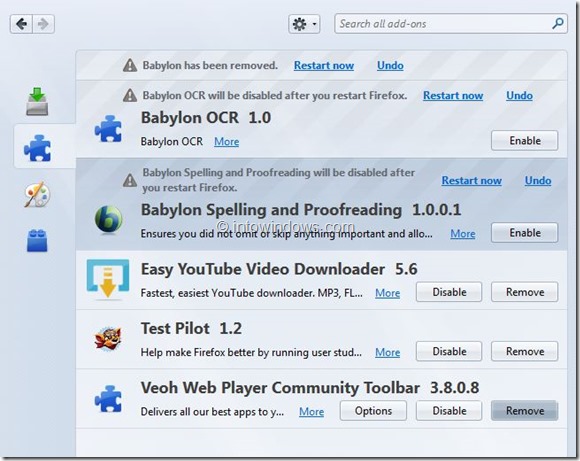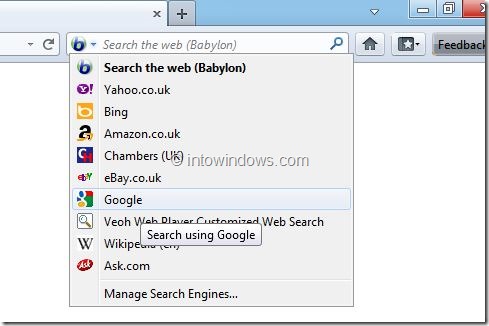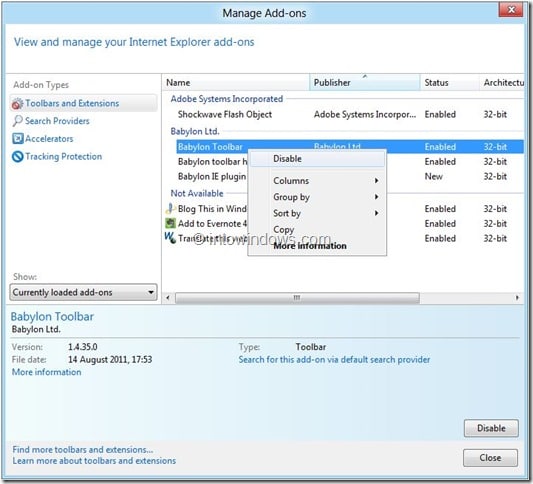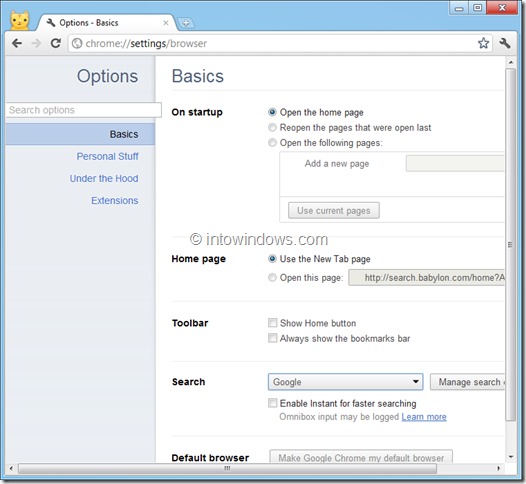The other day I installed Super video converter software on my Windows 8 PC to convert a video file from one format to another. Soon after the installation, I realized that Babylon was also installed during setup. The problem with Babylon Search is that it overtakes your web browser home page and search engine.
Babylon is basically an add-on for Internet Explorer, Firefox, and Chrome web browsers. It is pretty much similar to the “Ask Toolbar”. Many of you might be looking for a way to get rid of Babylon search from your web browsers. You can follow the steps given below to remove Babylon Search from your web browsers.
Remove Babylon Search from Firefox
Step 1: Open Mozilla Firefox browser. Go to Tools and then click Add-ones to launch add-ons and extensions manager.
Step 2: Here, in the left pane, click Extensions to view Babylon toolbar entry.
Step 3: Select Babylon toolbar entry and then click Remove button to remove the same. If you have any other Babylon entries such as the Babylon Spelling and Proofreading entry, select those entries and click Remove option. If there is no Remove option for entries, click Disable option.
Step 4: Restart your Firefox browser to get rid of Babylon Search. You may still see Babylon search entry search box. Simply click on search box arrow icon and select Google as the default search engine. If the Babylon search is appearing as your home page, then go Tools > Options and then remove Babylon entry from the home page box.
Remove Babylon Search from Internet Explorer
Step 1: Open Internet Explorer browser. Go to Tools and then select Manage add-ons option.
Step 2: Here, under Add-on Types, select Toolbars and Extensions to see all installed toolbars and extensions for Internet Explorer. You will see Babylon Toolbar, Babylon toolbar helper, and Babylon IE plugin entries.
Step 3: Right-click on all Babylon entries one-by-one and select Disable option.
Step 4: Next, under Add-on Types, click Search Providers to see Bing and Search the web (Babylon) entry. Select Bing and then click Set as default button, and then select Search the web (Babylon) entry, right-click on the same and then select Remove option. Once done, close Manage Add-ons dialog.
Step 5: Once again, click on Tools and then select Internet Options. Under the General tab, you will see options to set a new home page. Simply click Use default button or Use new tab button and then click Apply button to get rid of Babylon Search from new tab page as well.
Remove Babylon Search from Google Chrome
Step 1: Launch the browser. Go to “wrench” menu and then click Options.
Step 2: In the left pane, click Basics to see options to change the startup page, home page and search engine.
Step 3: Set the On startup as Open the home page or Reopen the pages that were open last, then set the Home page as Use the new Tab page, and finally set Search as Google or Bing.
Step 4: Once done, switch to Extensions tab and remove Babylon extensions, if any. Restart the browser to get rid of Babylon from your Chrome. Good luck!