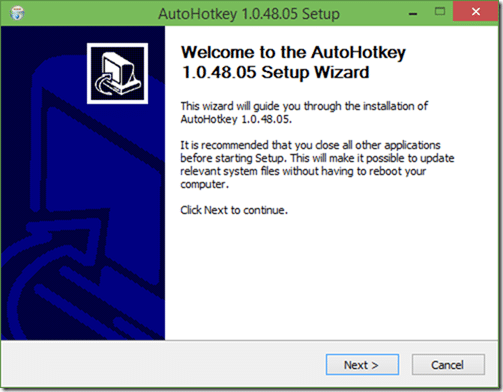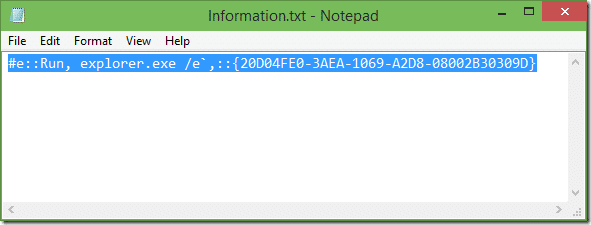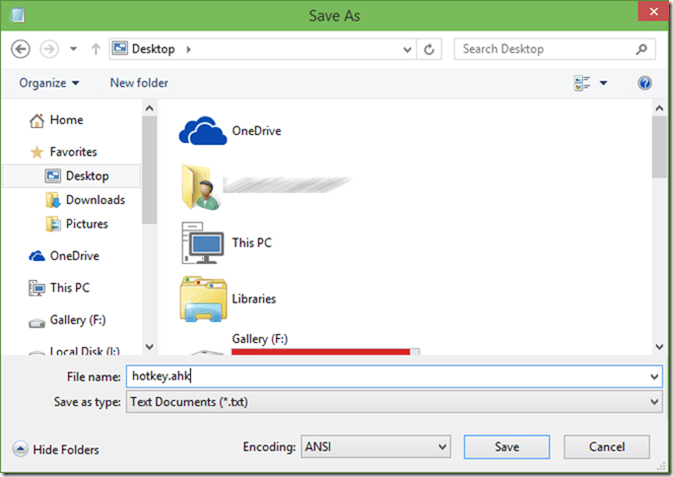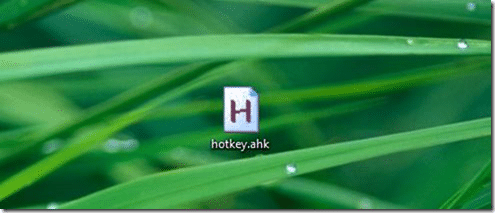In Windows 10, when you click on the File Explorer icon on the taskbar or when you use Windows+E hotkey, Windows presents you the Quick Access folder (called Home in Windows 11) instead of This PC or Computer. The Home/Quick Access folder shows your favourite folders, frequently accessed folders, and files.
This new Home/Quick Access folder feature is definitely useful to quickly access frequently accessed files and folders, but most Windows users would like to see This PC or Computer after pressing Windows+E hotkey or clicking on the File Explorer icon.
Always open This PC by default in Windows 10/11
Step 1: Type for File Explorer Options in the Start/taskbar search and then press the Enter key to open Folder Options.
Step 2: Under the General tab, select This PC from the drop-down menu next to Open File Explorer to. Click the Apply button.
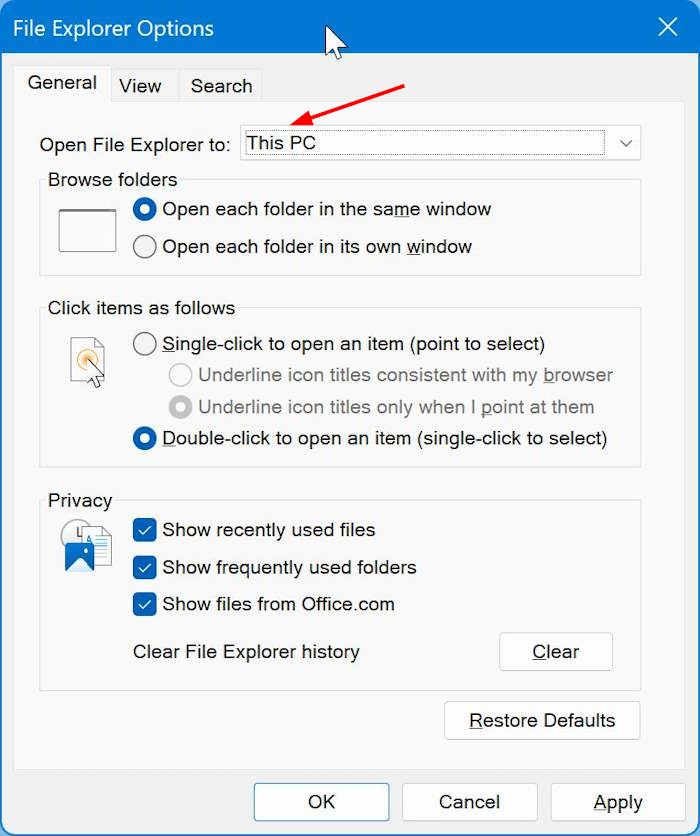
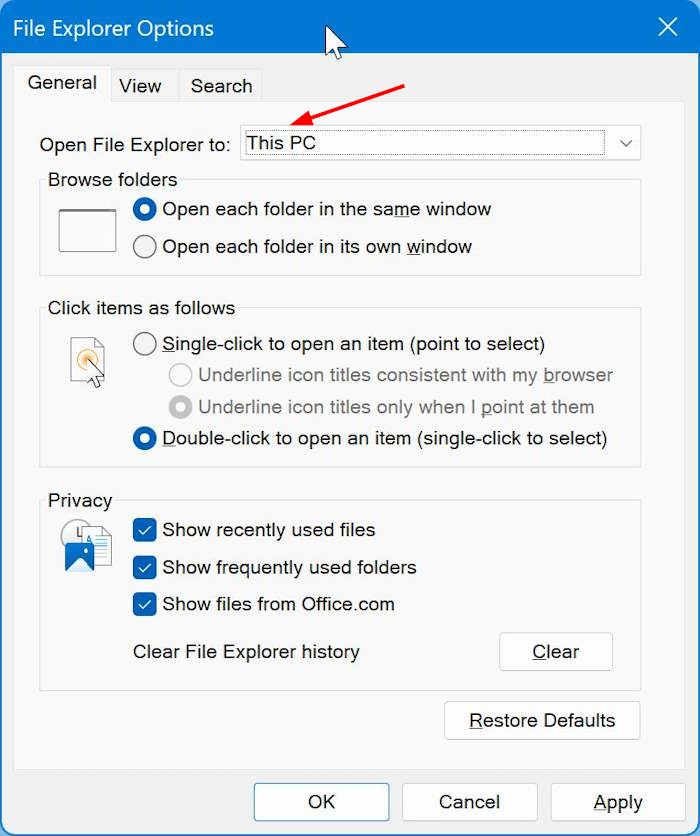
Another way to force Windows 10/11 open This PC by default
In this guide, we will show how you can use AutoHotkey to access This PC or Computer using Windows + E hotkey.
Step 1: Visit this page and download AutoHotkey software. It’s completely free and supports both 32-bit and 64-bit Windows 10.
Step 2: Run the downloaded setup file of AutoHotkey and then follow the simple on-screen instructions to get it installed on your Windows 10 PC.
Step 3: Once AutoHotkey is installed, run the program.
Step 4: Now, paste the following code in Notepad and save the file as hotkey.ahk. Note that the extension must be .ahk.
#e::Run, explorer.exe /e`,::{20D04FE0-3AEA-1069-A2D8-08002B30309D}
Step 5: Now, double-click on the newly created hotkey.ahk containing the above code to open the same with AutoHotkey. That’s it!
From now on, when you press the Windows + E key or click the File Explorer icon, you get This PC or Computer.
Thanks to My1 for the code.