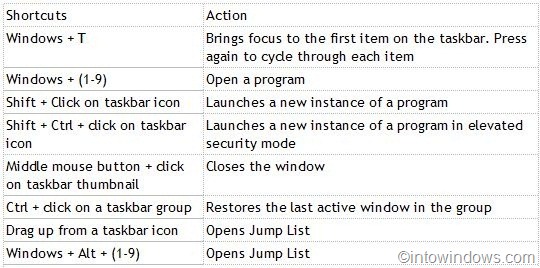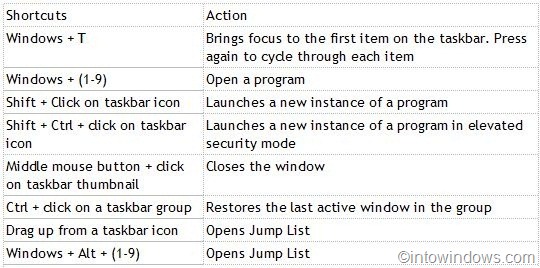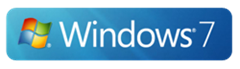With Windows 7, Microsoft introduced a number of new keyboard shortcuts to help users improve the productivity. The redesigned taskbar in Windows 7 comes with jump list and thumbnail previews. We have already mentioned in many articles that, this jump list feature is one of our favorite features in Windows 7.
For those who’re not aware of jump list feature, jump list appears when you right-click on an icon on taskbar as well as the Start menu. For instance, when you right-click on Windows Explorer icon on the taskbar, it shows frequently visited locations along with options to close all open windows and pin/unpin the program to the taskbar.
Well, users who have been playing with Windows 7 might know the Windows 7 taskbar keyboard shortcut to open the Jump List of a program. Generally, you can open the Jump List of a program by right-clicking on the program taskbar icon. You can also left-click on the program taskbar icon and then drag up to open the Jump List.
Use Windows+ Alt+ (1-9) (just like opening a taskbar program) to quickly launch the Jump List of a program. For example, if you want to view the Jump List of the first program on the taskbar, you will use Windows + Alt + 1. You can use this shortcut along with other taskbar shortcuts such as Windows + T to enhance your productivity easily.
Another little known thing is that, one can reveal the jump list with a left-click as well. Just move the mouse pointer on a taskbar icon, hold the left mouse button and then move the cursor upwards to see the jump list.
Users who would like to know more about jump list can check our how to enable/disable jump list, how to clear jump list recent items, and how to change the number of recent items to display on jump list guides.
For your convenience, here is the Windows 7 taskbar hotkeys list: