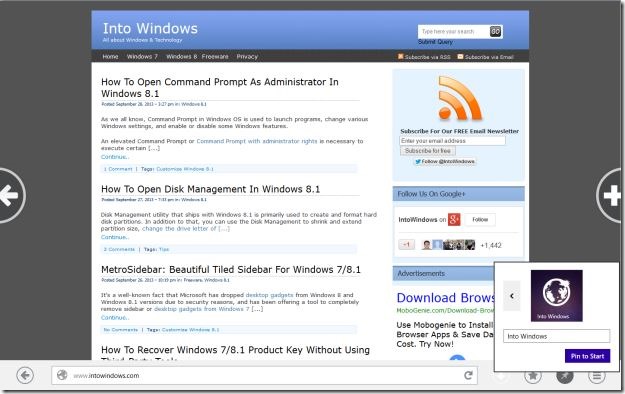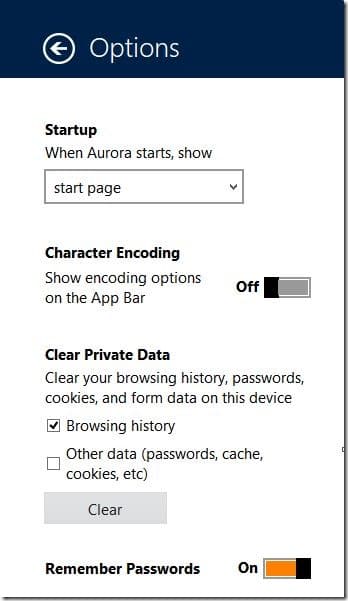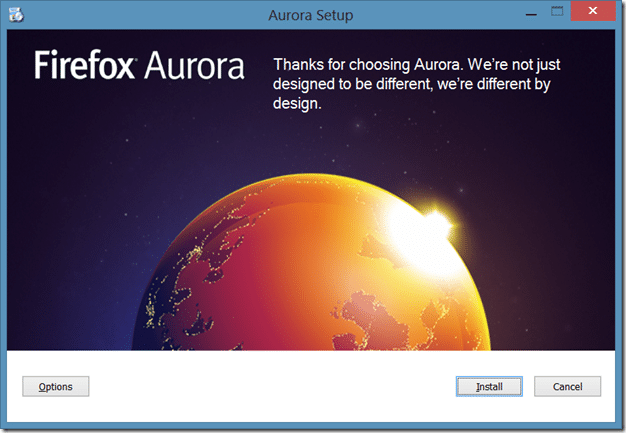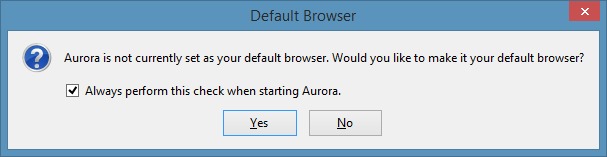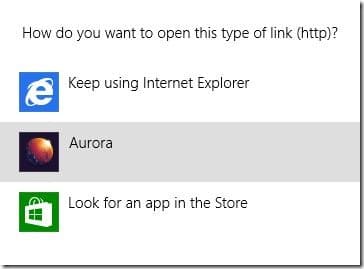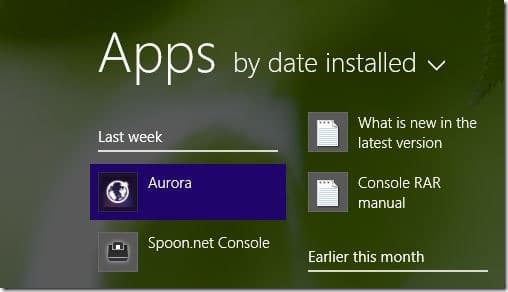By now, you’ve likely heard about the release of Firefox Metro for Windows 8 and Windows 8.1. For those who missed the big news, Mozilla released the Metro version of Firefox browser to the Aurora channel about a week ago and is now available for download.
Firefox Metro sports a clean interface, shows address bar (Awesomebar) at the bottom of the screen, and tabs appear at the top of the screen. Just like the desktop version, it lets you pin your favourite webpages to the new tab page, and sync password and bookmarks across your devices.
It also lets you pin your favourite webpages to the Start screen, open webpages in desktop version of Firefox, search for words in the webpage using Find in page option, and more importantly, it supports Windows 8/8.1’s touch and swipe gestures.
The other cool thing is that Firefox Metro displays a large Plus button at the right-edge of the screen so that you can quickly open new tabs when using Firefox on a touch-screen device.
Despite being a preview build, Firefox Metro is pretty stable and works flawlessly. Unfortunately, you can’t get Firefox Metro working just by installing Firefox Metro on your Windows 8/8.1 machine.
You need to set Firefox as your default web browser in order to see Aurora tile on the Start screen. That also means that if you have set any other browser, say, Internet Explorer, as your default browser, then clicking Firefox Aurora tile on the Start screen/Apps view will launch the desktop version and not the Metro version of Firefox.
The other catch is that once you set Firefox Aurora (Metro) as your default browser, you won’t be able to launch and run Internet Explorer Metro version.
If you’re not sure how to install and set Firefox Metro as your default web browser, follow given below instructions:
Step 1: Visit this page of Mozilla and download Firefox Aurora setup.
Step 2: Fire-up the installer, follow on-screen instructions to complete the installation. The setup will automatically pin Firefox Aurora icon to the taskbar.
Note that you can install Firefox Aurora on your PC even if you already have installed stable version of Firefox.
Step 3: Once installed, click on the Firefox Aurora tile on the Start screen to launch Firefox Metro. And if clicking on Aurora is launching the desktop version of the browser, it’s because you have set a browser other than Firefox as your default web browser.
In order to set Firefox as your default web browser, start the desktop version of Firefox Aurora clicking on the Aurora tile in the Apps view or the icon on the taskbar. Upon launching the browser, you’ll see the following dialog box asking your permission to set Firefox Aurora as your default web browser:
Click Yes button, when you see How do you want to open this type of link, select Aurora from the list to set Firefox Aurora as your default web browser.
Step 4: Switch to the Start screen and click on the Firefox Aurora tile (in Windows 8) or Firefox Aurora tile in the Apps view (in Windows 8.1) to open Firefox Metro browser (click the small Down arrow located at the lower-left bottom to reveal the Apps view).
That’s it! Good luck.