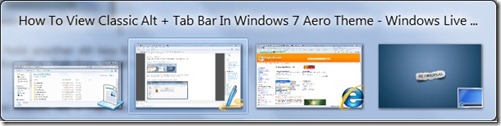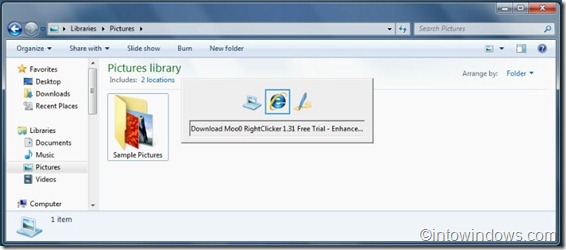Here is an interesting thing that I came across in Windows 7 very recently. I have been using the good old Alt + Tab feature in Windows Vista & Windows 7 as well. Last evening, when I was playing with some Windows 7 feature, I came to know that the classic Alt + tab can be viewed in Windows 7 with Aero theme enabled as well.
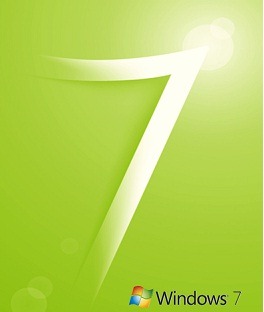
If you have used Windows 7 Alt + Tab feature, then you might know that how the alt + tab bar looks like with the Windows aero enabled. While Windows 7 Aero displays the default aero enabled Alt + tab bar, one can also view the Alt + Tab in classic style without disabling the Aero feature.
Here is how it works:
1. Open Windows explorer & a few applications so that you can start using Alt + Tab feature.
2. First, press Alt + Tab keys to view the Alt + Tab bar.
3. Next, to see the classic Alt + Tab bar, hold another Alt key (say the right-side one)& don’t release the first Alt key. Now you will not be able to see the Alt + Tab bar. That’s fine.
4. Again, hold the Alt + Tab bar to see the classic Alt + Tab bar.
5. That’s it.
I know, there is no use with this trick, but it’s good to know that Windows 7 Aero supports classic Alt + Tab!