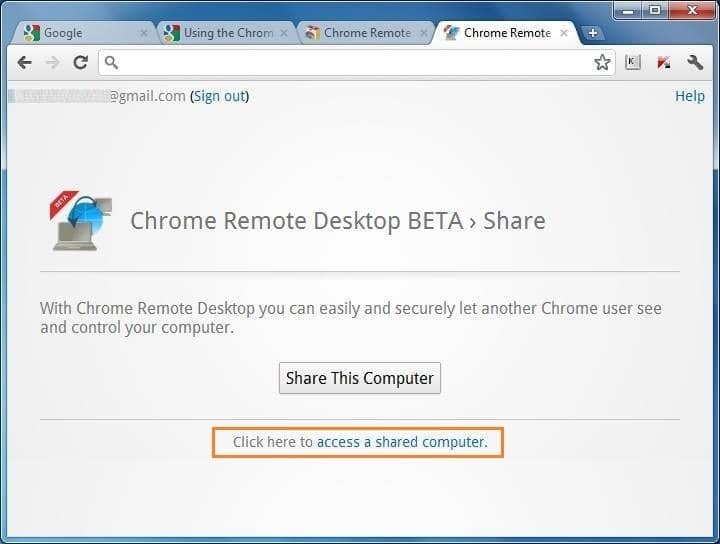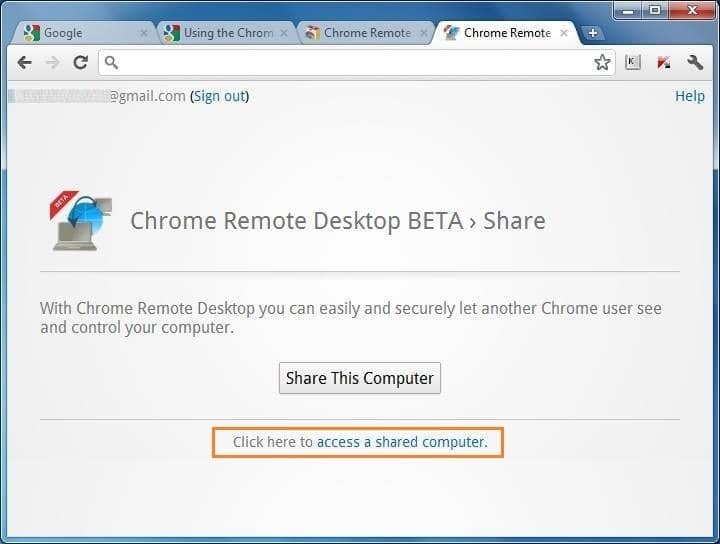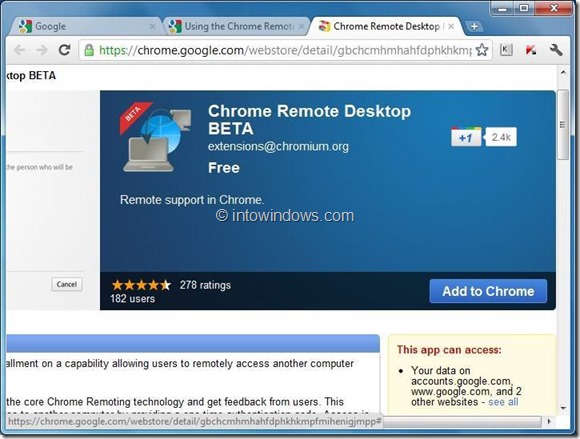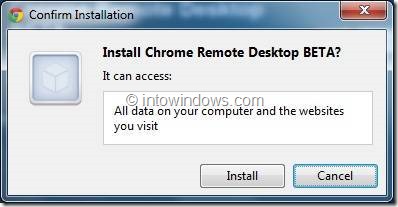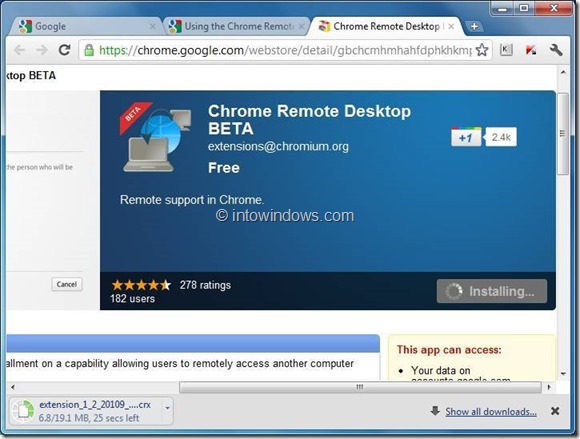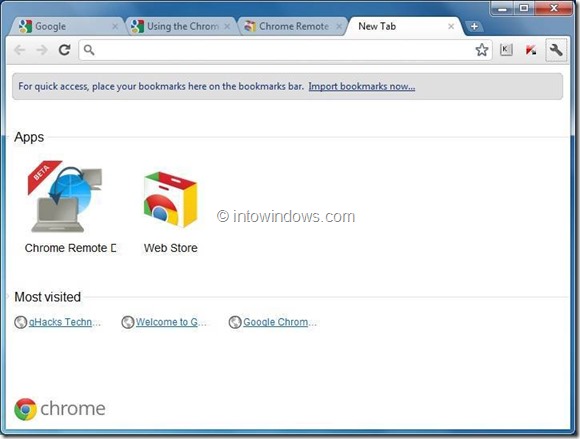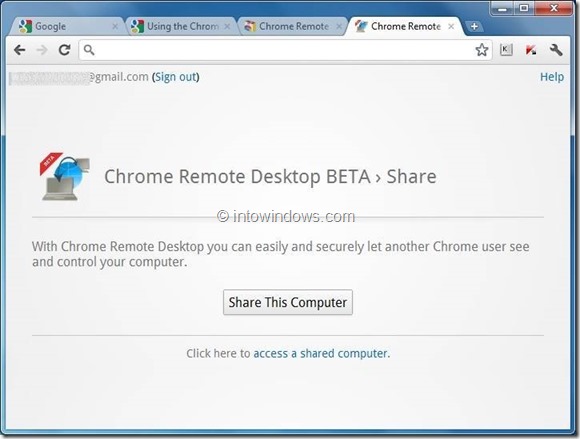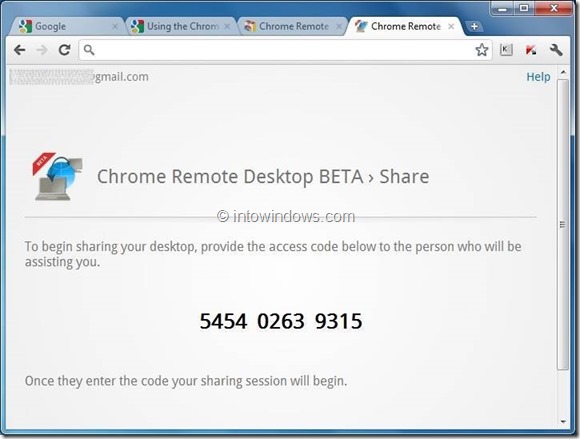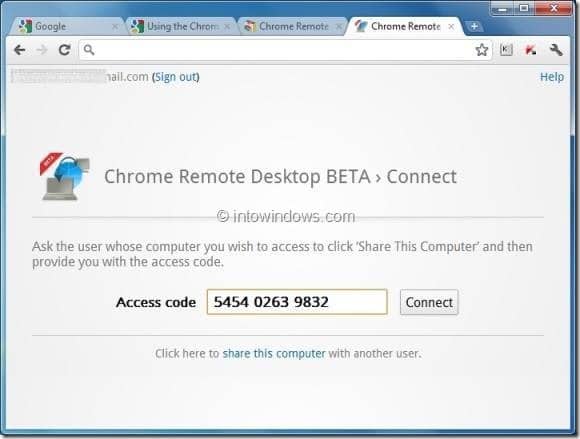The latest addition to the Chrome Web Store is Remote Desktop app. As we covered earlier this morning, Google has released Remote Desktop app for its Google Chrome browser. The app allows you remotely share your computer with someone and access other computer from your right from Chrome browser.
As Remote Desktop is a cross-platform app, you can use the app to share and access Windows, Mac, Linux, and Chromebooks. You just need a Google Chrome browser with installed Chrome Remote Desktop app to share and access computers. You can find more about the app and its features in our Remote Desktop app for Google Chrome article.
In this guide, we will show you how to install and use Chrome Remote Desktop app to share and access computers.
To share your computer:
Step 1: Visit Remote Desktop app page in the official Chrome Web Store.
Step 2: Click on the Add to Chrome button. You will be asked to enter your Google email ID and password. If you are already logged-in with your Google email ID, you won’t be asked to login again.
Step 3: Click Yes for the confirmation prompt to download and install the app. The download size is ~19 MB.
Step 4: Once installed, you will see a new icon under Apps list in the New Tab page. Click on the Chrome Remote Desktop icon in the New Tab page to start the app.
Step 5: In the following screen, click Continue button to grant extended excess permissions to your computer.
Step 6: Finally, Chrome Remote Desktop app will request your permission to view your mail address, view Chrome Remote Desktop computers, and view or send chat messages. Click Allow access button to Share your computer with another person.
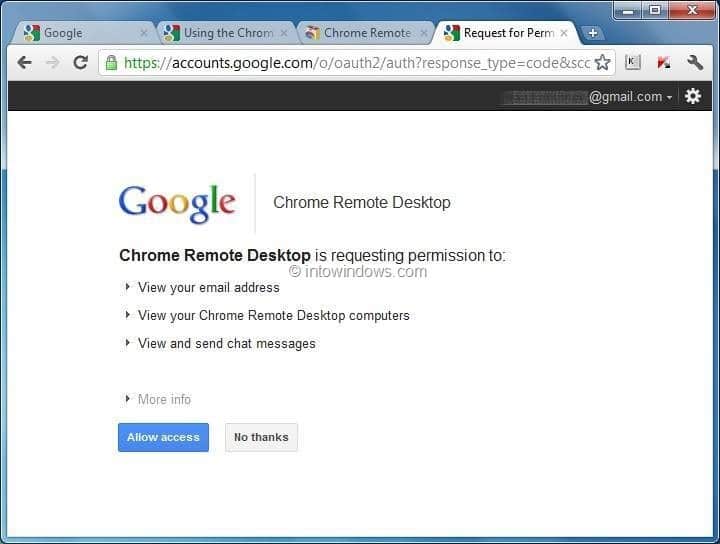
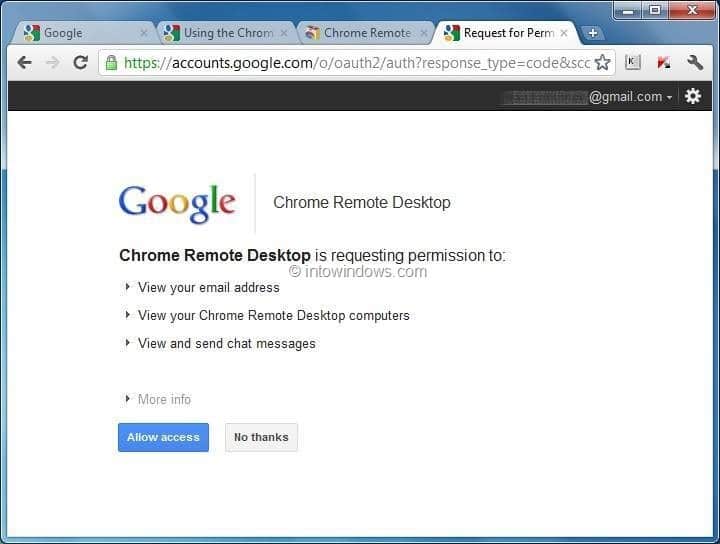
Step 7: Click Share This Computer to generate a unique code for the current session. Then send that unique code to the person you would like to share your computer with.
To access another computer:
Step 1: Launch Chrome browser, visit the web store and install the Remote Desktop app. Click on Remote Desktop in the New Tab page to launch Chrome Remote Desktop app.
Step 2: Click access a shared computer to enter the unique session ID and connect to the shared computer.