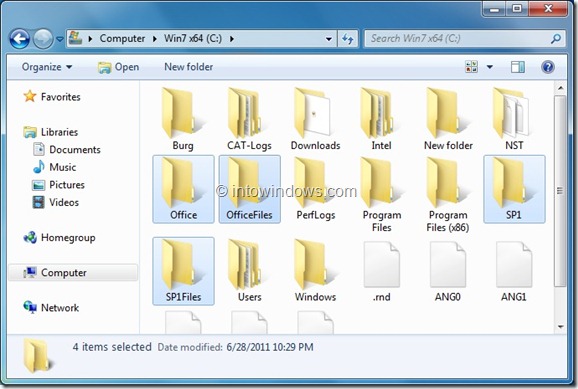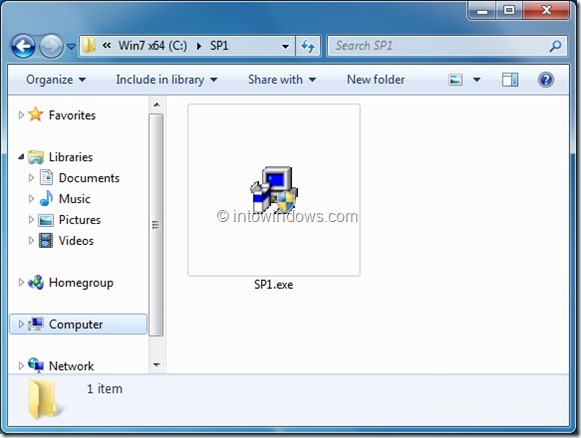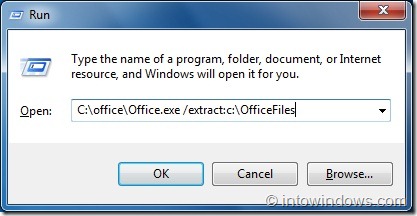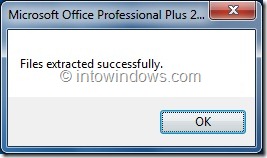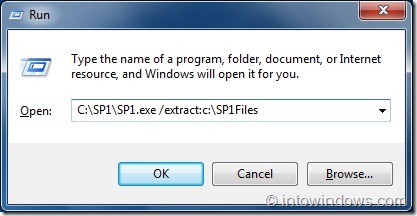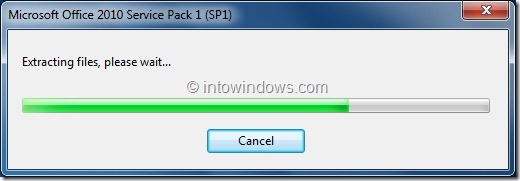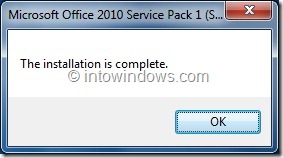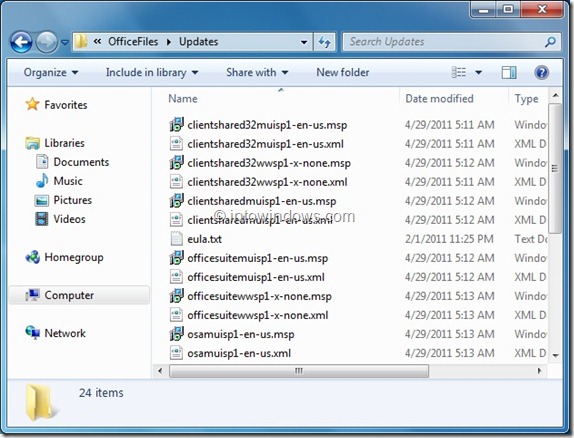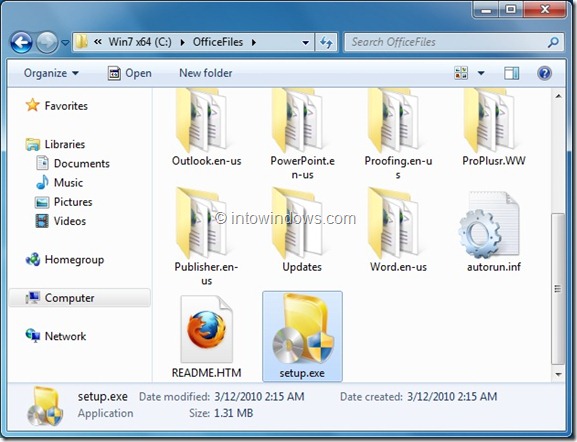Now that Microsoft has released Service Pack 1 for Office 2010 suite, this is the right time to slipstream/integrate SP1 into Office 2010 setup file. By slipstreaming Service Pack 1 into Office setup file, you will be able to save both time and effort next time when you install Office 2010 software.
Slipstreaming or integrating Office Service Pack is pretty simple. You can slipstream SP1 without using third-party tools. We are going to use two simple commands to complete the slipstreaming process.
NOTE: We assume that you have Office 2010 installer file.
How to slipstream Office 2010 Service Pack 1:
Step 1: Download Service Pack 1 for Office 2010 from following links:
x86 version SP1 download | x64 version SP1 download
Please make sure that you have downloaded the right version.
Step 2: Create four folders named Office, OfficeFiles, SP1, and SP1Files in the root of “C” drive.
# Copy downloaded SP1 installer to SP1 folder in your “C” drive and rename the installer file as SP1.exe (without space).
For example, officesuite2010sp1-kb2460049-x64-fullfile-en-us.exe to SP1.exe
# Copy your Office 2010 installer file to Office folder in “C” drive and rename the installer as Office.exe (without space).
NOTE: If you have an Office 2010 CD, then please copy all files in the CD to OfficeFiles folder in “C” drive.
Step 3: Launch Run dialog-box. To do this, simply press Windows + R keys.
NOTE: Skip this step if you have an Office 2010 CD.
Type the following command to extract your Office 2010 setup file:
C:\office\Office.exe /extract:c:\OfficeFiles
Click Continue button when you are prompted with UAC message. Click OK button when you see Files extracted successfully message.
Step 4: Next step is to extract Service Pack 1 installation files by entering following command and then hitting enter:
C:\SP1\SP1.exe /extract:c:\SP1Files
Click Continue button for the UAC prompt to see Office 2010 SP1 License Agreement box. Check Click here to accept the Microsoft Office Software License Terms box and then click Continue button.
Step 5: Now copy all extracted files present SP1Files folder to Updates folder in OfficeFiles folder (C:\OfficeFiles\Updates).
Step 6: You are done! Now, move OfficeFiles folder to a safe location (you can rename it as Office 2010 with SP1) and then run Setup.exe file in the folder to launch Office 2010 installation wizard. Delete all other folders that you have created in step 2.
From now onwards, SP1 will automatically be installed during Office 2010 installation process. Good luck!