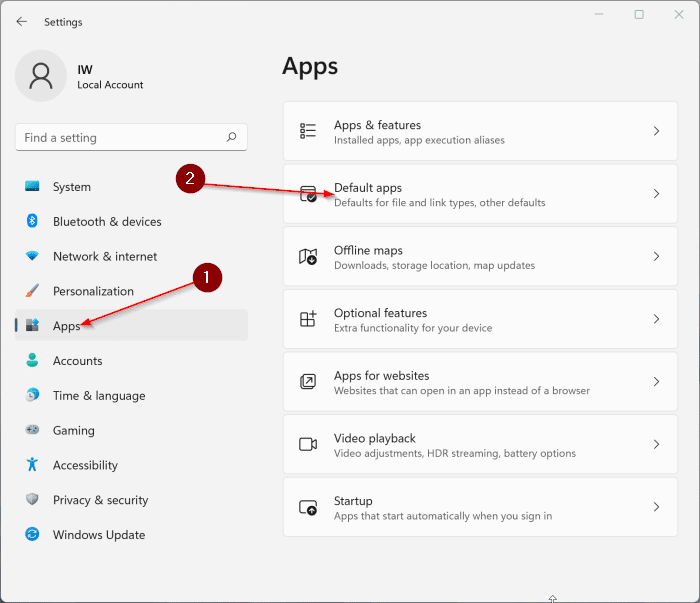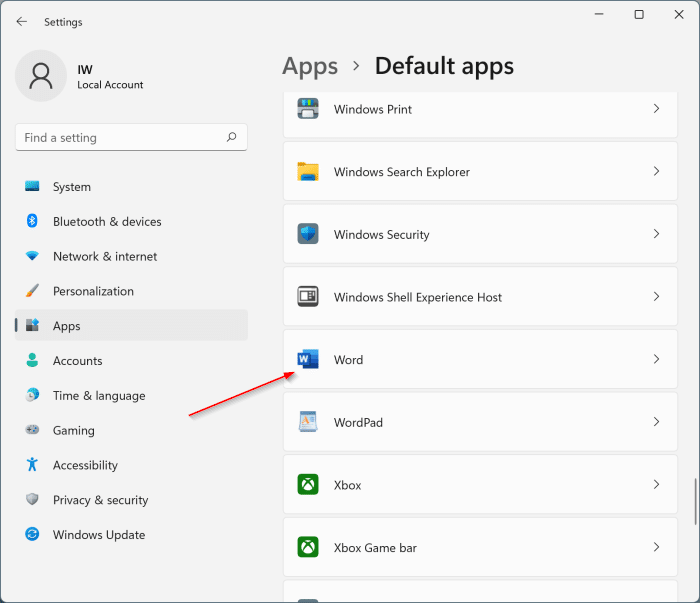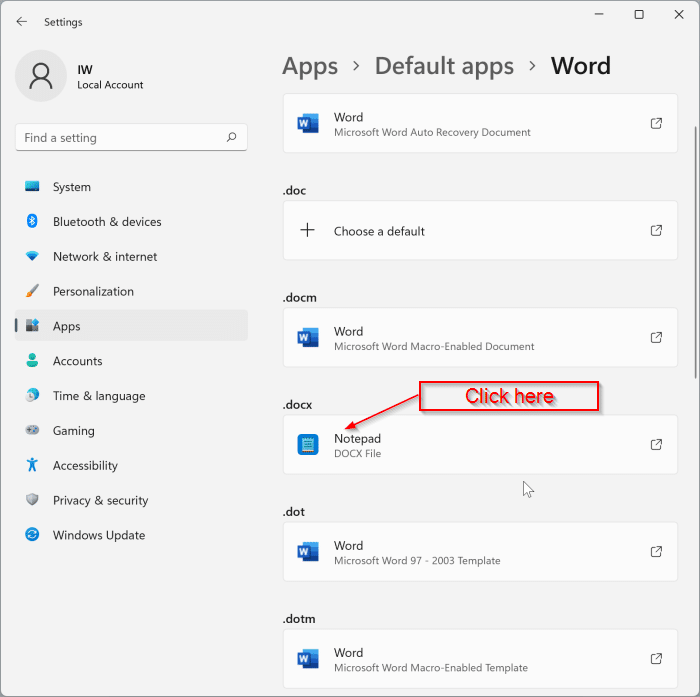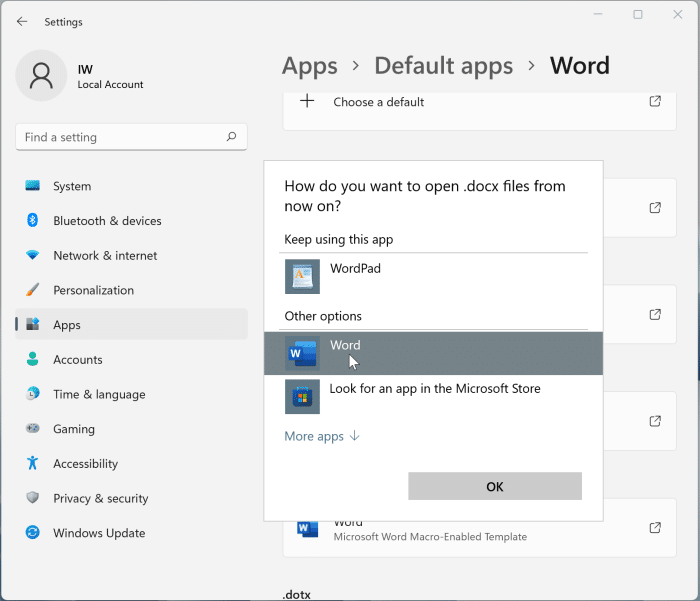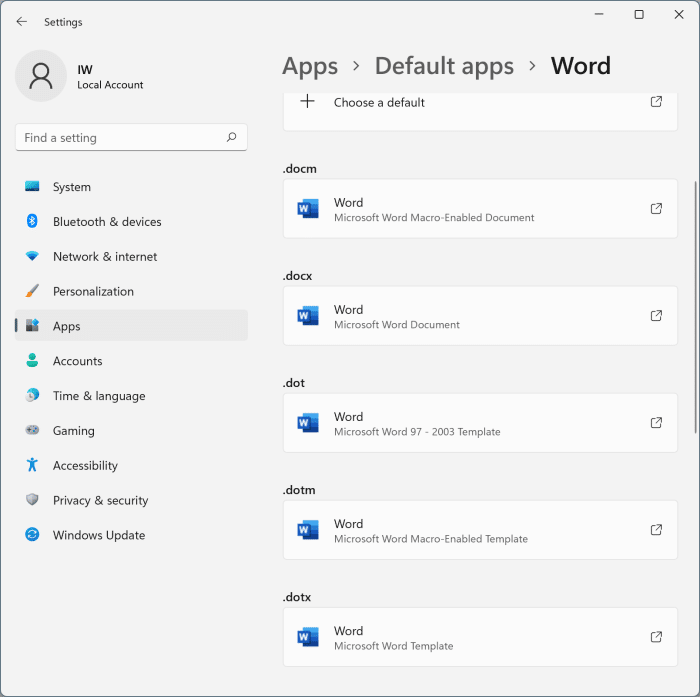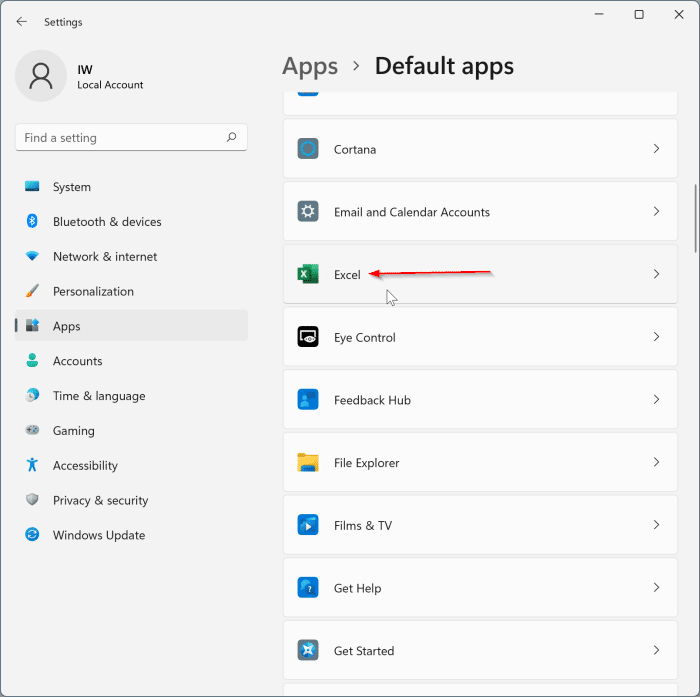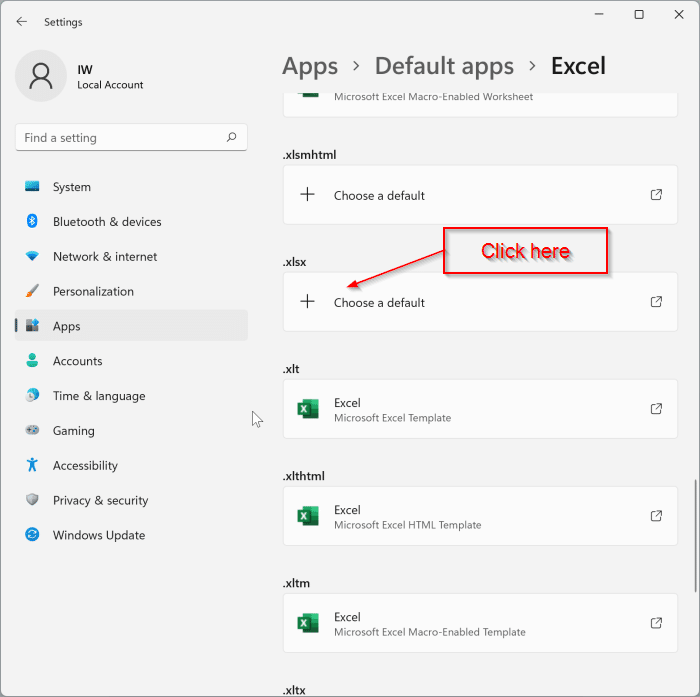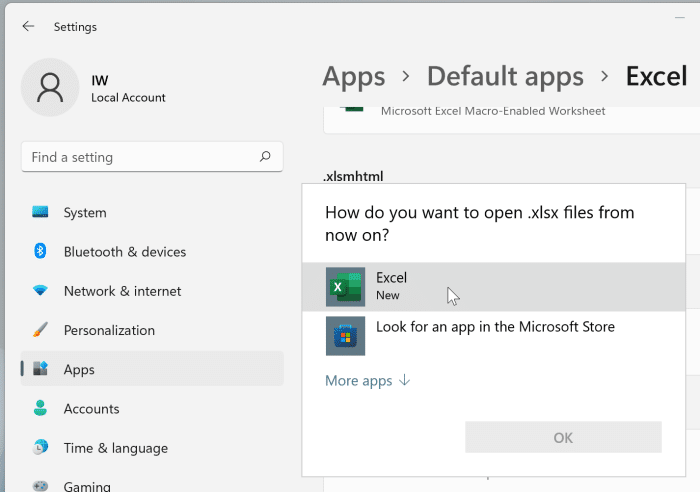Millions of computer users around the globe prefer Microsoft Office Word and Excel applications over other programs to create, edit and view documents.
Generally, when you install Microsoft Office 365 or Office 2021/2019/2016, the Office installer automatically sets Word, Excel, and other programs as the default for supported file types. However, at times, for various reasons, they might not be the default programs on your computer.
Microsoft Office Word and Excel programs might also show you the “Microsoft Word/Excel is not the default program for viewing and editing documents. Do you want to select the file types that Word/Excel should open?” message. When you click on the Yes button, it does nothing but shows the following one:
If you navigate to Word/Excel options dialog and click on the Default Programs, it also shows the above screen asking you to navigate to Settings > Apps > Default apps to make Word/Excel the default. In Windows 11, a program cannot set itself as the default.
Changing the default program or setting a program as the default for a file type is not a straightforward job in Windows 11. That said, it’s not something that you cannot do.
For Microsoft Office program lovers, here is how to set Word and Excel as the default in Windows 11.
Set Microsoft Office Word as default in Windows 11
Step 1: Open the Windows 11 Settings app. On the left pane, click Apps.
Step 2: On the right side, click Default apps.
Step 3: Scroll down the apps list to see the Word entry. Click on it to see file types for which Word is the default program and supported file types for which Word is not the default.
Step 4: Here, in the .docx file type section, click on the default program name, click More apps, and then select Word from the list to set Word as the default file type for the .docx file type.
Now, repeat this step for .doc, .docm, .dotx, and .odt file types. Simple as that!
Set Office Excel as default in Windows 11
Step 1: Go Settings > Apps > Default apps page.
Step 2: Look for Excel entry and click on the same.
Step 3: The page displays file formats supported by the Office Excel program. To make it default, you need to make Excel the default for .xlsx (default Excel Workbook file type), .xlsm (Excel Macro enabled Workbook), and .xlsb (Excel Binary WorkBook) file types.
To make Excel the default, in the .xlsx section, click on the program name (which is the current default program), and then select Excel from the list to set it as the default. Do the same for .xlsm and .xlsb file types as well.
How to enable dark mode in Office Word, Excel and PowerPoint guide might also interest you.