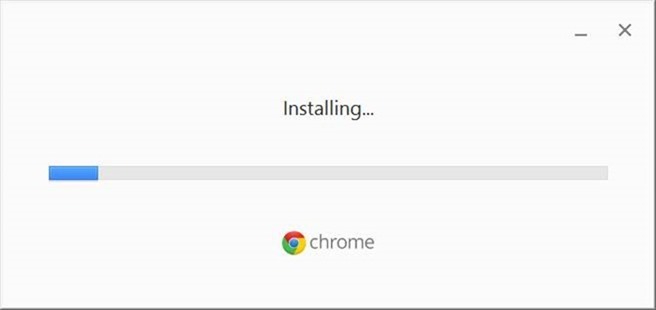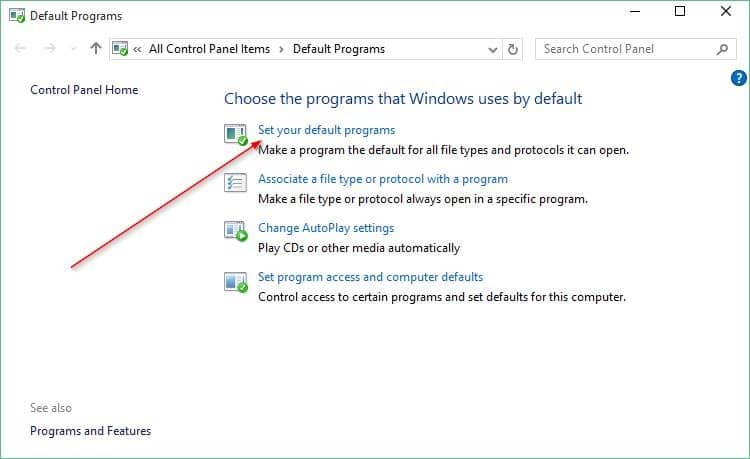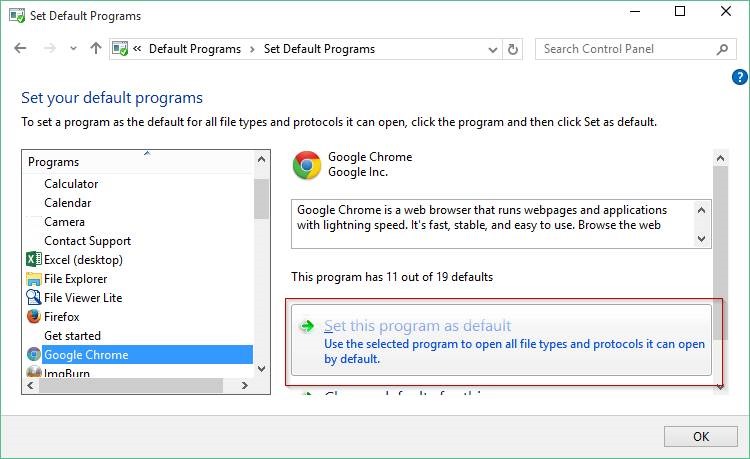Ever since the first release of Windows 10, I have been using the new Microsoft Edge as my primary web browser. Earlier this week, I decided to switch to Google Chrome for some time as even the Microsoft Edge browser is now based on the Chromium desktop browser.
Downloading and installing Chrome on Windows 10 was effortless as the installation was very fast, just like the web browser. After the installation, surprisingly, Chrome didn’t display any page asking to set it as the default web browser.
Clicking the Make Default button under Chrome settings opened the Settings > Apps > Default apps page of Windows 10 instead of setting Chrome as default. It looks like in Windows 10, we need to manually change default browser settings under the Settings app or Default Programs to change the default web browser. Windows 10 doesn’t allow a third-party browser or software to set itself or any other program as the default web browser. Users need to set the default search engine manually.
In Windows 10, Microsoft Edge is the default browser and is impressive. But if you prefer Google Chrome and would like to set it as the default browser, as said before, the procedure has changed. The current version of Chrome, at least, does nothing but display the above message when you click the Make Google Chrome the default browser button.
Set Chrome as the default browser in Windows 10
Complete the given below directions to set Google Chrome as the default browser in Windows 10.
Method 1 of 2
Step 1: Open the Settings app. To do so, open the Start menu and then click the Settings/gear icon. Alternatively, you can use the Windows + I keyboard shortcut to open the Settings app quickly.
![]()
![]()
Step 2: Navigate to Apps > Default apps page.
Step 3: Click on the Edge browser entry (or any browser other than Chrome) to reveal Choose an app, and then click Google Chrome to set it as the default browser. That’s it!
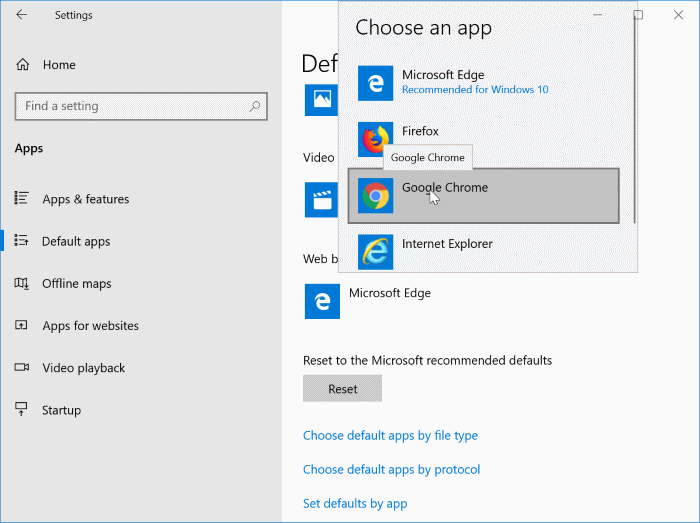
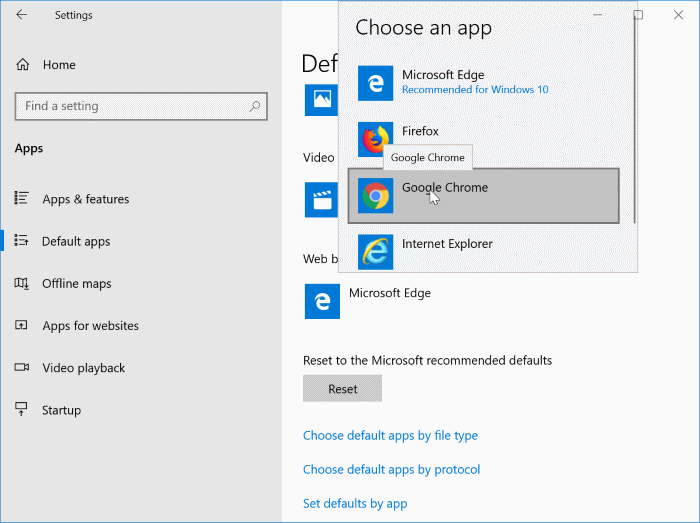
Method 2 of 2
Make Chrome the default using Default Programs
Step 1: Open Default Programs by typing Default Programs in the taskbar search box and then pressing Enter key. If the Start/taskbar search doesn’t show Default Programs, open the Control Panel, change View by to Small icons, and then click Default Programs to open the same.
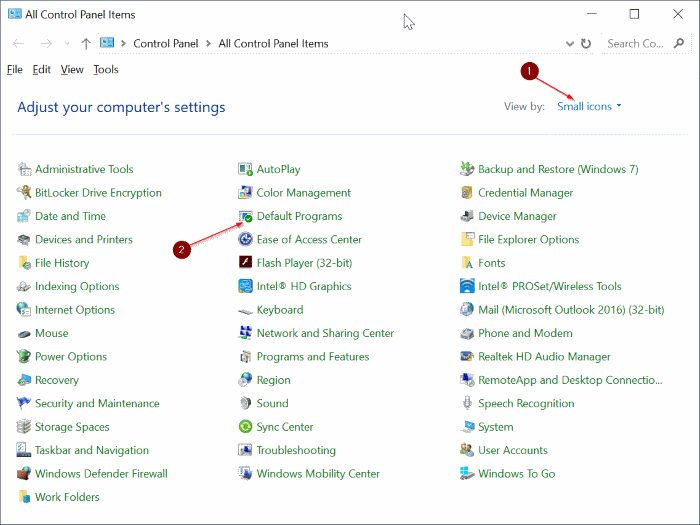
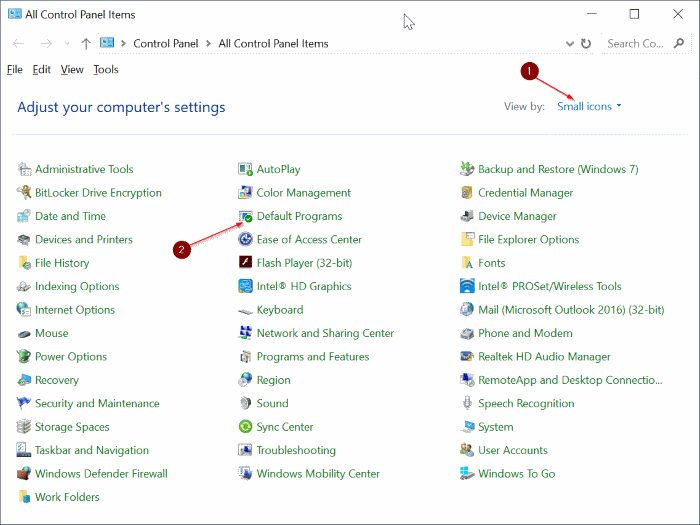
Step 2: Once Default Programs is launched, click the first link titled Set your default programs.
Step 3: On the left side, scroll down to see the Google Chrome entry, click on it, and then click the Set this program as default option available on the right side to set Chrome as your default browser in Windows 10.
Hope this helps!
And if you are on Windows 11, refer to our how to set Chrome as default in Windows 11 guide.