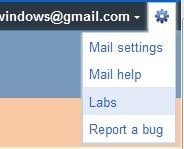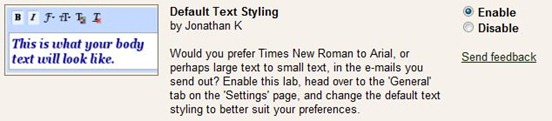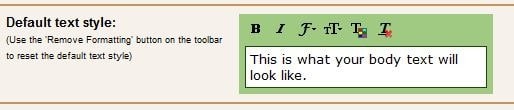Gmail is one of the best e-mail services available today with plenty of features. If you are a power user of Gmail, you probably know about all the features and personalization options available under settings. If you are new to Gmail, we have a small but very useful tip to share with you.
By default, Gmail uses Sans Serif font as the body of the e-mail. One can easily change the default font by clicking on the F button available in the toolbar and then selecting the desired font. But the problem is Gmail doesn’t save your font and text size preference. In other words, you need to manually change the font, font color, and text size every time you compose a new mail.
So, if you want to change the default font to your favorite one, you need to follow the steps given below.
# Login to your Gmail account.
# Click on Settings and then click Labs.
# Locate the option named Default Text Styling option and enable the same. Click Save Changes button.
# Now, navigate to General tab and find Default text style option. Here you can change the default font, font size, and text color, and then set them as default. Simply change the default font, font size, and text color and click Save Changes buttons to set them as default.
# From now on, the new Font will be the default font for your Gmail.