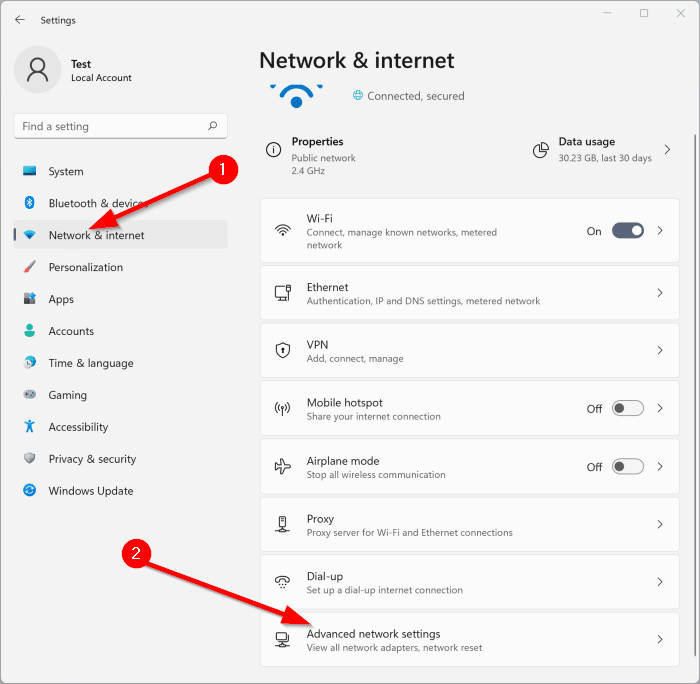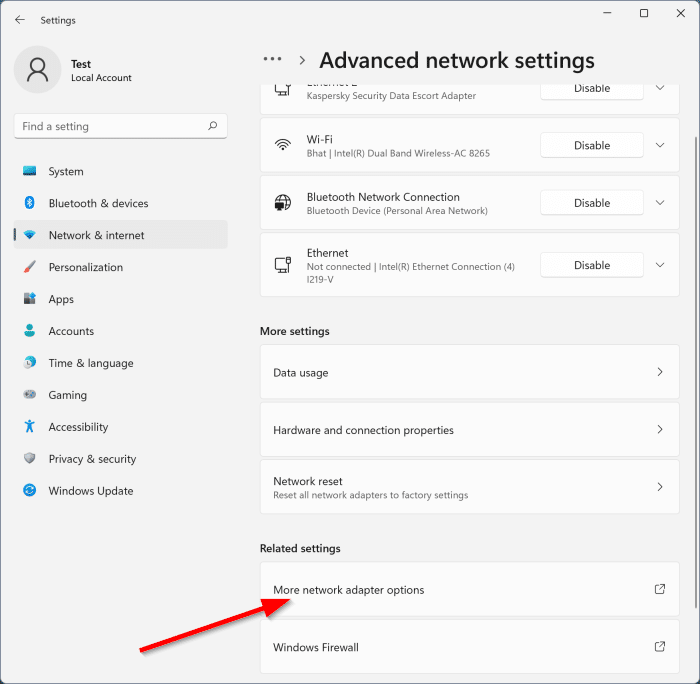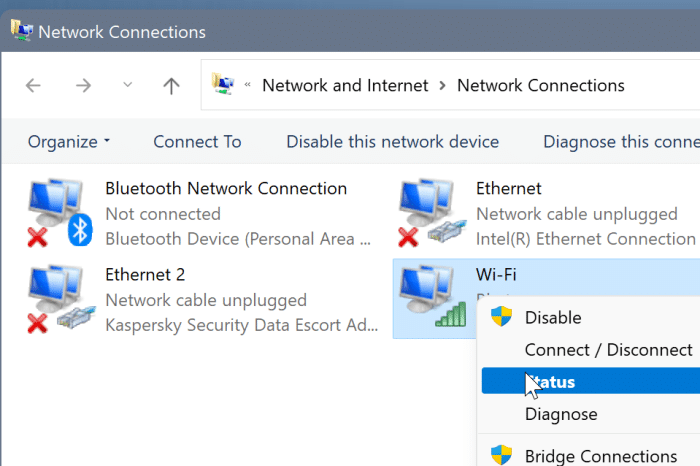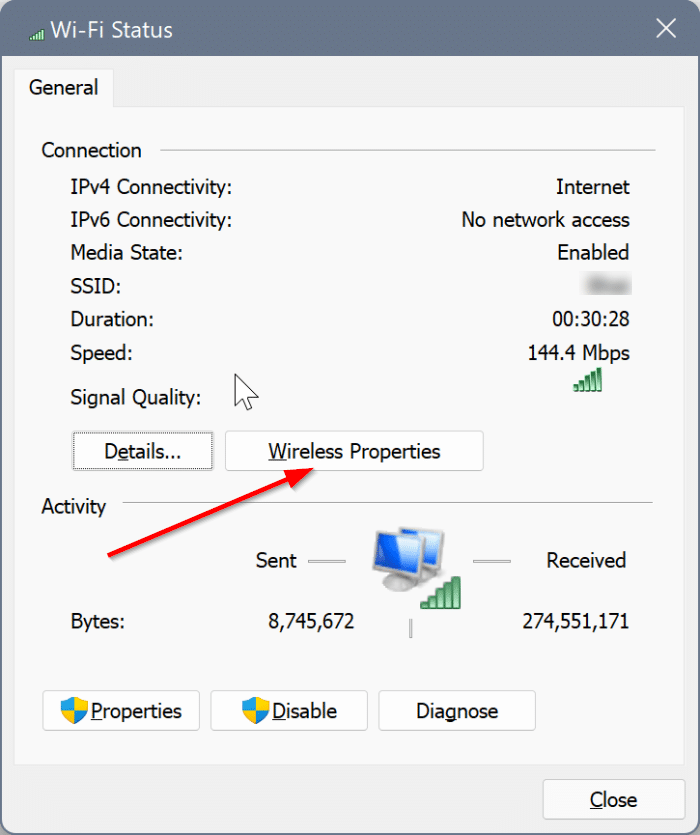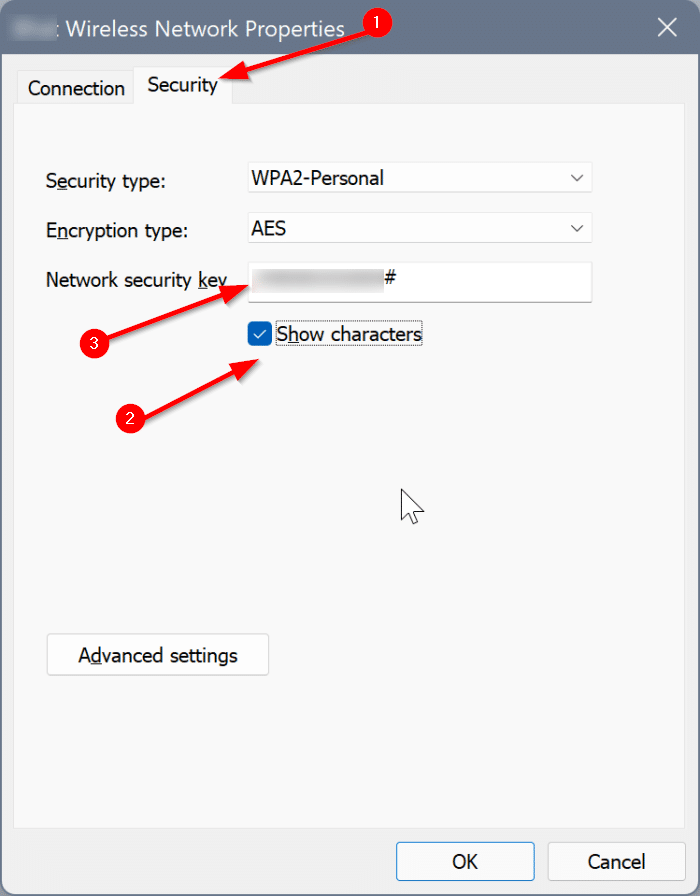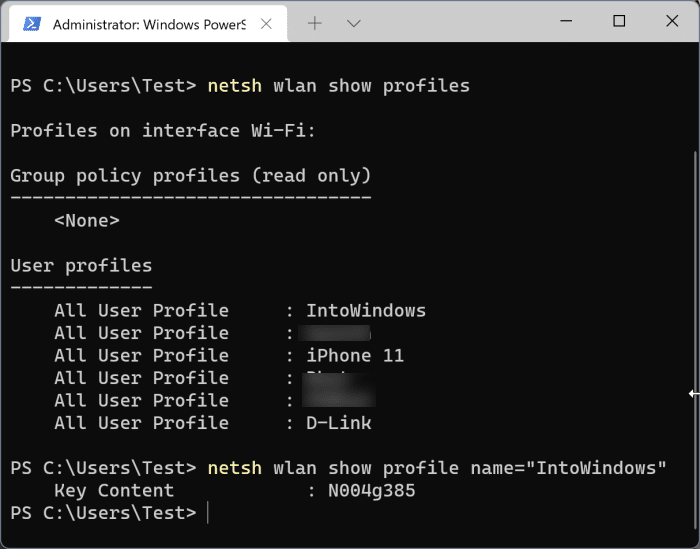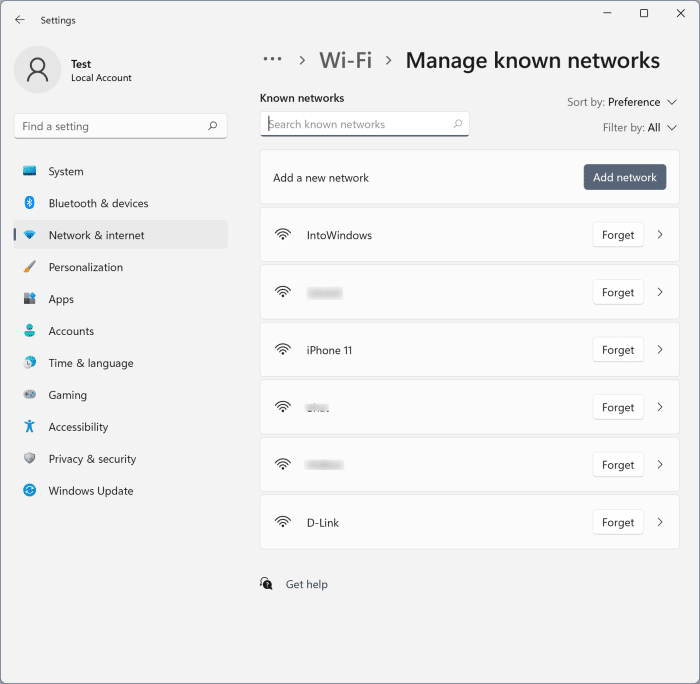Whenever you connect your Windows 11 PC to a Wi-Fi network, Windows 11 automatically creates a new profile for the Wi-Fi network and saves it. The profile includes details such as SSID, password, and other information about the Wi-Fi network.
If you want to view the password of a previously connected Wi-Fi network, you can retrieve the same with ease at any point in time. For example, if you want to connect another device to your Wi-Fi network but cannot remember the password at the moment, you can see the password right on your Windows 11 machine.
Method 1 of 2
View the password of the currently connected Wi-Fi network in Windows 11
This method is valid only if you want to see the password for the Wi-Fi network your PC is currently connected to. If you wish to view the password of a previously connected Wi-Fi network, refer to the directions in Method 2 (scroll down to see).
Step 1: Open the Settings app using the Windows + I hotkey or search.
Step 2: In the left pane of the Settings app, click Network & Internet.
Step 3: On the right side, click Advanced network settings.
Step 4: Now, in the Related settings section, click More network adapter options to open the Network Connection Control Panel window.
Step 5: Perform a right-click on the Wi-Fi icon and then click the Status option.
Step 6: Click the Wireless Properties button.
Step 7: Switch to the Security tab. Here, the Network security key field shows your saved Wi-Fi password for the currently connected Wi-Fi network. By default, the password is hidden. To see it, select the Show characters box present below it.
Once you see the password, you may click on the OK button to close the dialog.
Method 2 of 2
View saved passwords of all Wi-Fi networks in Windows 11
Use this method to see passwords of all previously connected Wi-Fi networks.
Step 1: Open the Windows Terminal as an administrator. To do that, type Terminal in the search, right-click on the Windows Terminal entry, and then click Run as administrator.
When you get the User Account Control screen, click the Yes button.
Step 2: At the Windows Terminal window, copy and paste the following command to see a list of all Wi-Fi network profiles saved on your Windows 11 PC. The list includes all previously connected Wi-Fi networks as well as the currently connected Wi-Fi network.
netsh wlan show profiles
Step 3: Next, copy and paste the following command but replace the Profile with the profile name of the Wi-Fi network whose password you want to see (which you got in the previous step).
netsh wlan show profile name=”Profile” key=clear | find /I “Key Content”
Press the Enter key to view the password. The password is shown in the Key Content field.
You can repeat this step for all Wi-Fi profiles saved on your Windows 11 PC.
Delete a Wi-Fi network profile in Windows 11
When you delete the profile of a saved Wi-Fi network, all information about the Wi-Fi network, including SSID and password, will be removed from your PC. Here is how:
Step 1: Open the Settings app. Go to Network & Internet > Wi-Fi page.
Step 2: Click Manage known networks to view a list of all previously and currently connected Wi-Fi networks.
Step 3: To delete the profile of a Wi-Fi network, click on the Forget button next to it. That’s all.
How to view passwords saved in the Microsoft Edge browser guide might also interest you.