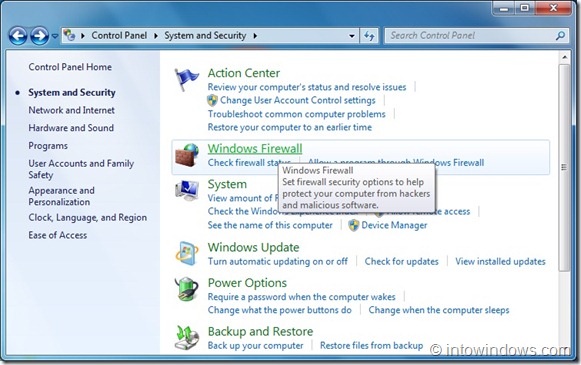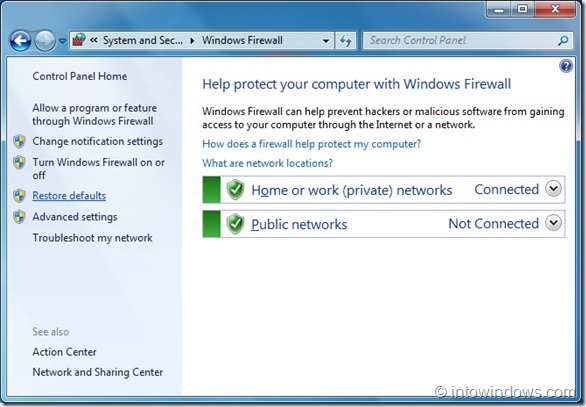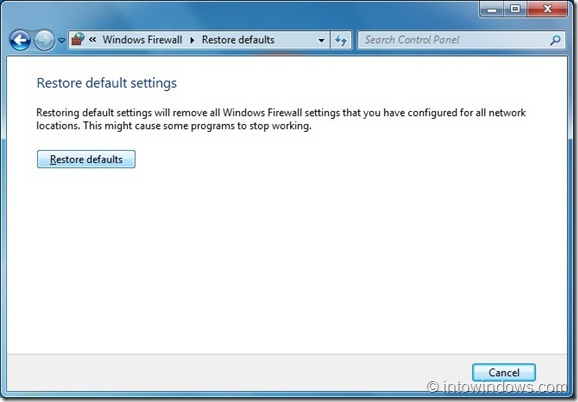The Firewall in Windows 7 helps you prevent malicious software from gaining access to your PC through the Internet or a network. Unlike previous versions, Windows 7 gives you access to the advanced firewall settings through the control panel applet.
Windows Firewall with advanced security is designed for administrators of a managed network to secure network traffic in an enterprise environment. If case, if you have altered these advanced security settings, you might want to revert to the default settings. You can also restore Firewall to default settings if you have problems with Windows Firewall.
In this guide, we will show you how to revert to the default Firewall settings:
1. Go to Start menu, click Control Panel, click System and Security, and then click Windows Firewall to open Windows Firewall window.
2. Here, in the left pane, click Restore Defaults option and then click Restore defaults button in the following window to remove all Firewall settings that you have configured for all network locations.