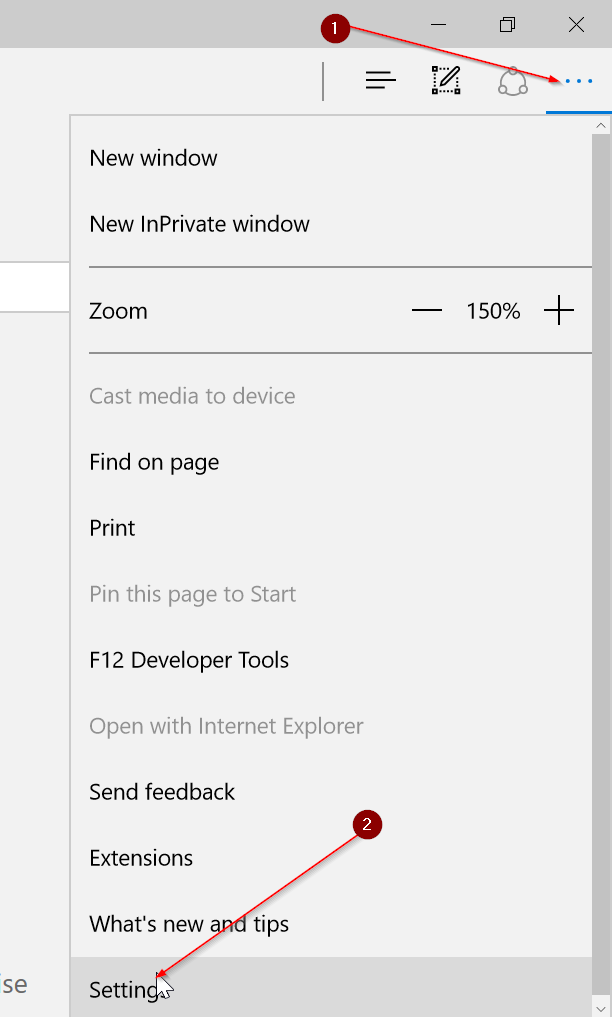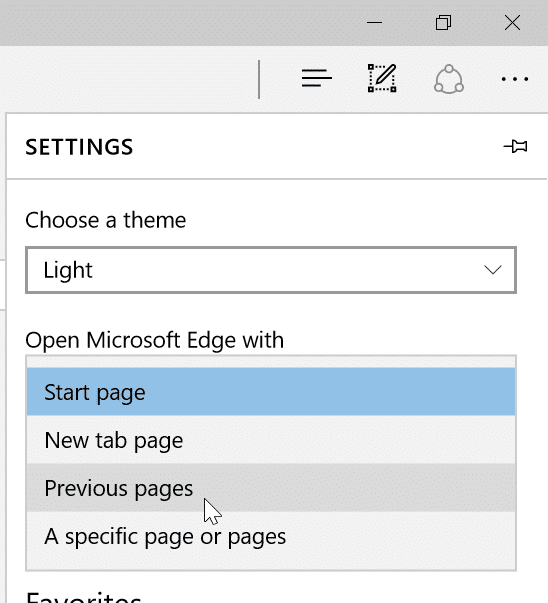Session restore is a handy feature available in all major web browsers, including Microsoft Edge. The session restore feature saves information about all open tabs before closing the browser and automatically opens previously open tabs so that users can resume work where they left off.
The session restore feature in web browsers is like the hibernation feature in the Windows operating system. Windows OS also saves all data from memory to disk when you put your PC into hibernation, and the same is data used to resume from hibernation.
While session restore is a handy feature, it’s not turned on by default in Edge. Therefore, when you run Edge after closing it down, it doesn’t automatically restore previous session tabs.
You can configure the Edge browser to automatically restore previous session tabs upon launching the web browser. This means that, when you launch Edge browser on your Windows 10/11 device, it will automatically restore all previous tabs that were open while terminating the browser.
Complete the given below directions to configure Edge to automatically restore the previous session when it’s launched.
Automatically restore the previous session in Edge (new Chrome based Edge)
Step 1: Click on the More icon and then click the Settings option to open the Edge settings page.
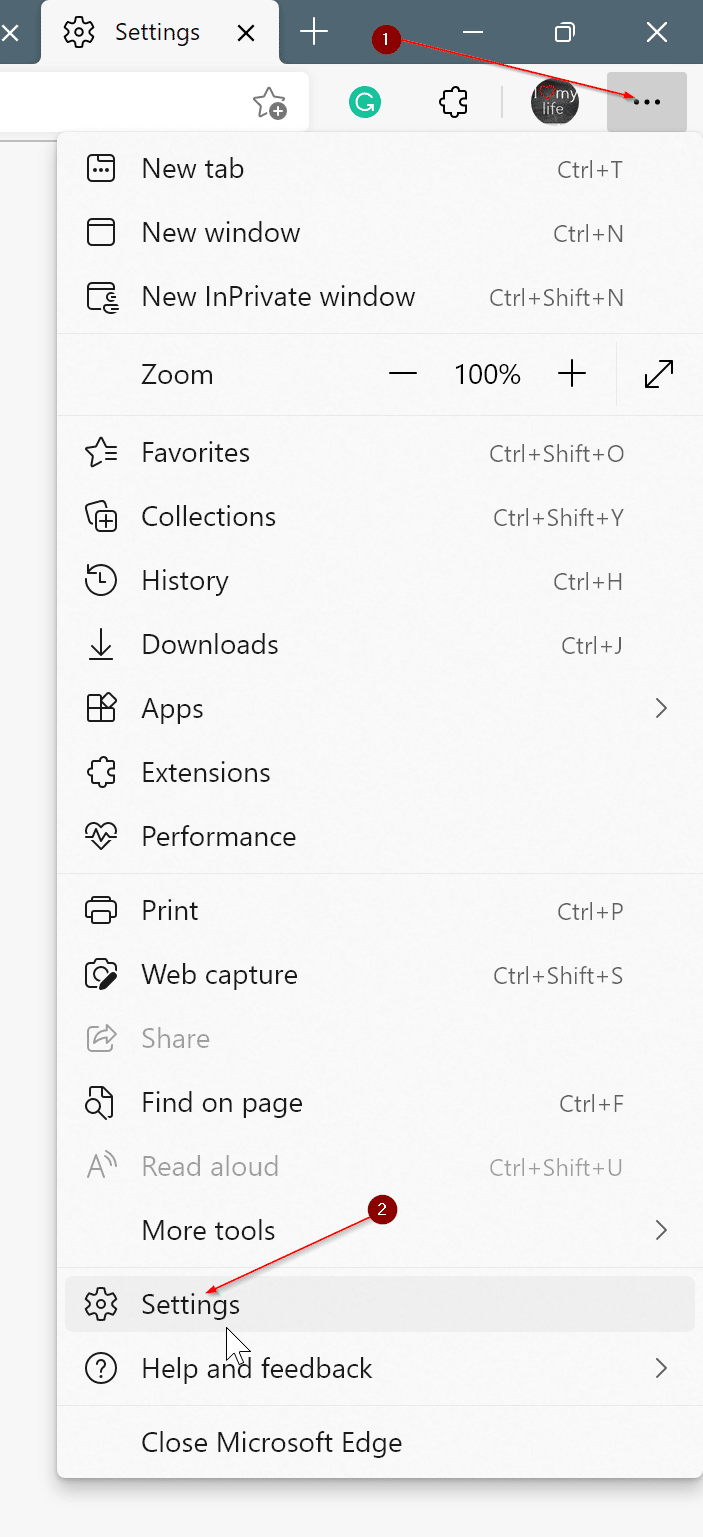
Step 2: On the left side, click Start, home, and new tabs.
Step 3: On the right side, in the When Edge starts section, select Open tabs from the previous session radio button. That’s it.
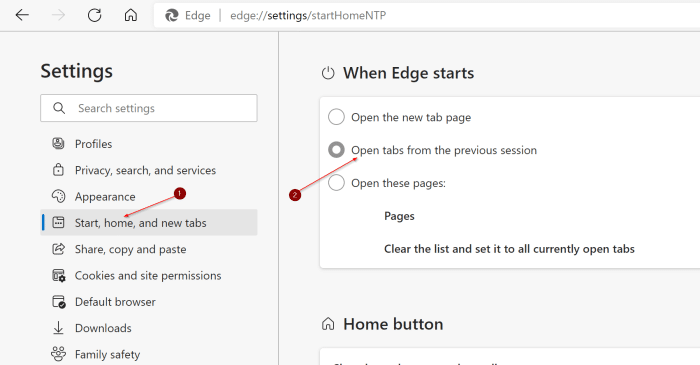
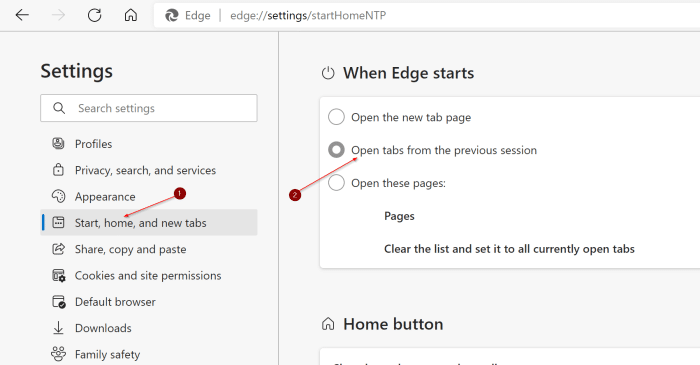
Restore the previous session in Edge (old version)
NOTE: At times, when you launch Edge browser after a crash, it might not restore previous session tabs. That said, it works most of the time.
Step 1: Open Edge browser. Click the More icon (see picture below) and then click Settings.
Step 2: Here, under Open Microsoft Edge with section, select the Previous pages option. That’s it!
From here onwards, Edge will save the session tabs before closing and will automatically open previous session tabs when you start it.
There are extensions available for Mozilla Firefox and Google Chrome to better handle this session restore feature. Sadly, there is no extension as such for the Edge browser yet to make the most out of this feature.