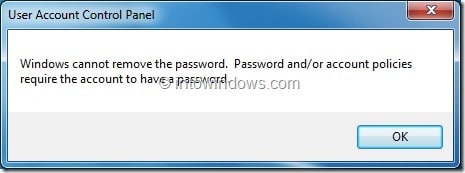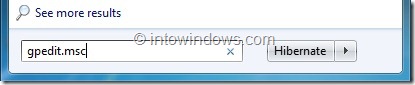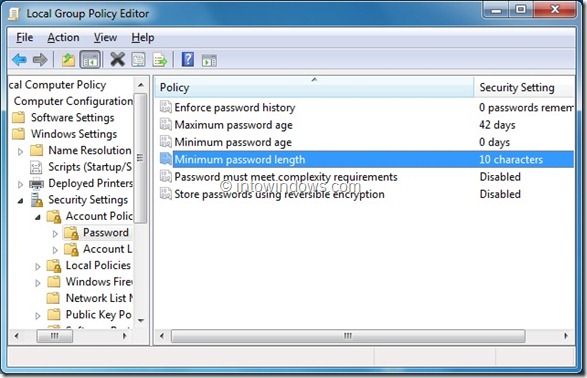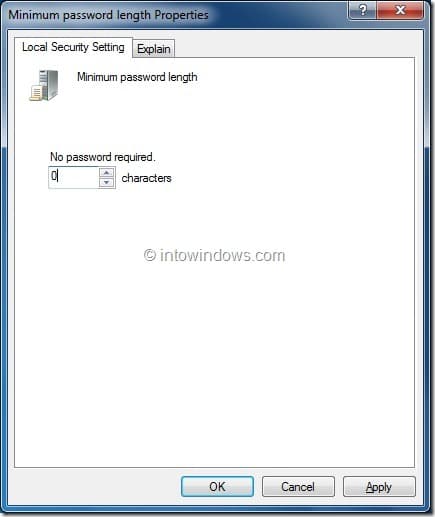We got a question from our reader Tend42 this week: “Hi admin. I have a question. I just want to remove my Windows 7 Administrator account password. When I use Remove Password option under User Accounts, I get Windows cannot remove the password. Password and/or account policies require the account to have a password error. I am on Windows 7 Ultimate edition”.
If you are getting the same error while trying to remove the admin account password in Windows 7, then follow the step-by-step procedure given below to be able to have a password free account.
NOTE: It’s always a good idea to secure your computer with a password. But if you are the only computer user at your home, you can keep an password free PC. Then again, you must set an password for your notebook, especially if you carry it with you.
Here is how to remove the account password when you are getting the above mentioned error.
Step 1: Launch Local Group Policy Editor by typing gpedit.msc in Start menu search box and then hitting the enter key.
Step 2: In the left pane of Local Group Policy Editor window, navigate to Computer Configuration, Windows Settings, Security Settings, Account Policies and then Password Policy.
Step 3: Now double-click on Minimum password length option to open its properties. Under properties, set Minimum password length to 0. Click Apply button and then exit Group Policy Editor. You should now be able to remove the account password without the error.
Step 4: To remove the account password, type User Accounts in Start menu search box and hit enter key. Under User Accounts window, user Remove password option to make your admin account password free account. You should not get Windows cannot remove the password error anymore.
If you have forgot your account password and can’t log in, check out our how to bypass Windows 7 logon password in just three steps guide.