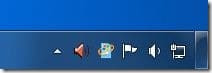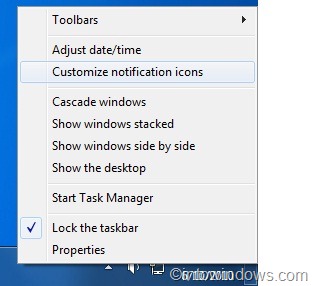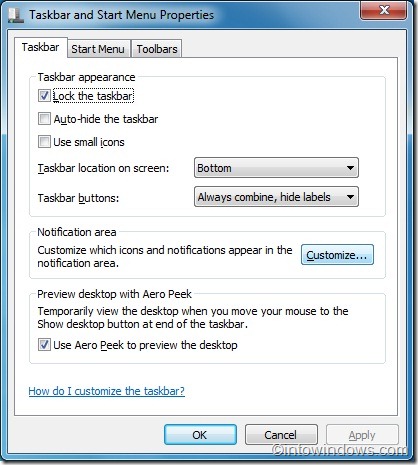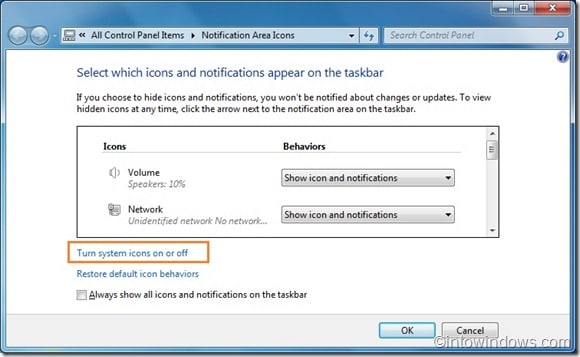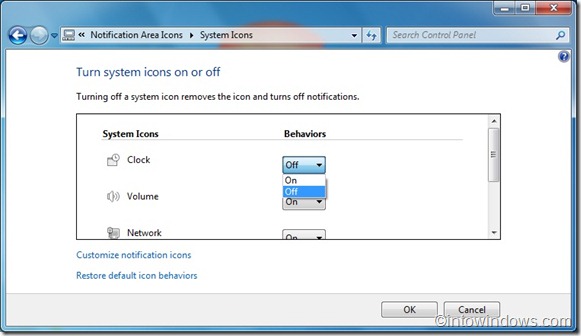Recently one of our reader asked us how to hide the clock & date from Windows 7 taskbar. The solution is pretty simple, but unlike Vista & XP, one can’t easily find show/hide clock option in Windows 7 as the option is not located right under Taskbar properties.
In this guide, we will show you how to remove/hide clock and date from the taskbar in Windows 7:
# Right-click on clock/date in the taskbar and select Customize notification icons see Notification area icon window. One can also open this window by opening Taskbar properties and clicking Customize button under Notification area section.
# In the Notification Area Icons window, click Turn System icons of or off option to open System Icons window.
# Here, under Turn System icons on or off box, select Off behavior next the Clock entry.
# Click Ok to remove date and time from your system tray.
You can also use this guide to show/hide volume, network, power and action center icons in the notification area (system tray area).