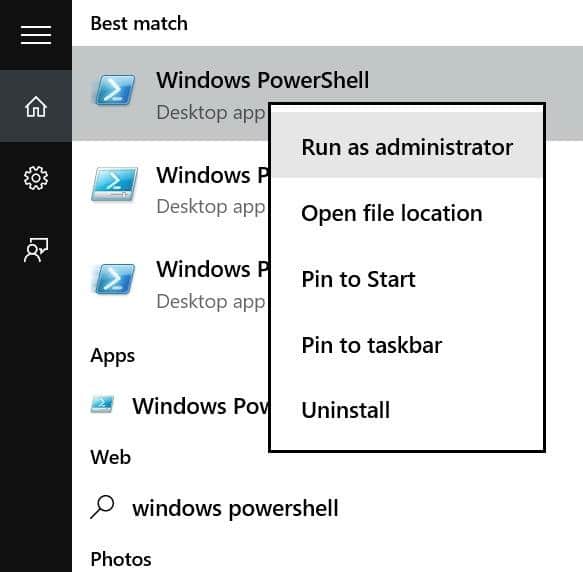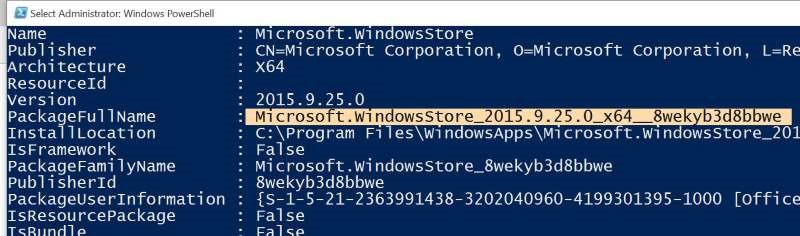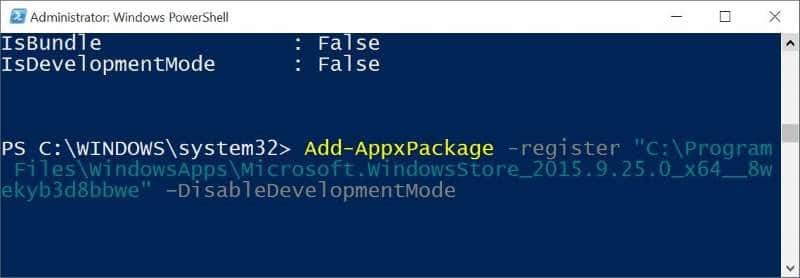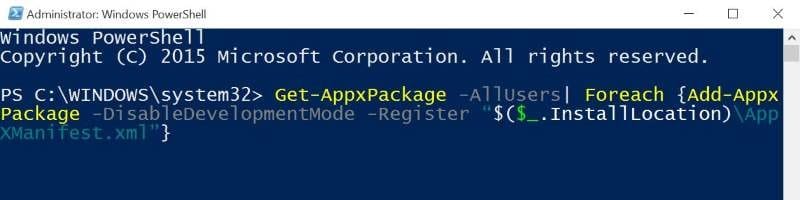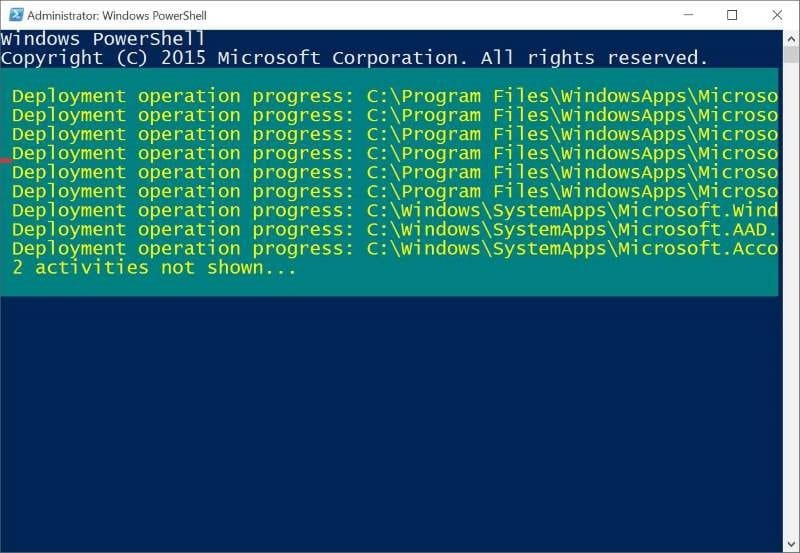Perhaps you want to reinstall the Microsoft Windows Store app to fix its issues, or perhaps you want to reinstall all apps that ship with Windows 10/11. Or maybe, you have accidentally uninstalled the Store app or any other app and now want to restore the same, but not sure how to do that.
You may have observed that, unlike third-party apps, built-in apps can’t be removed via the Settings app. We need to either use the native PowerShell to remove default apps from Windows 10/aa or use a third-party tool to uninstall native apps.
If, for some reason, you want to reinstall Store, Mail, or any other preinstalled app, you can do so by executing a simple command in PowerShell. The command is really helpful if you have accidentally uninstalled Store or any other app and now want to restore the same.
This guide is also helpful in fixing issues associated with preinstalled apps in Windows 10/11.
Here is how to reinstall Store and other apps on Windows 10/11.
Method 1 of 5
Reinstall the Microsoft Store app via Settings in Windows 11/10
Step 1: On Windows 10/11, navigate to Settings app > Apps > Apps & features.
Step 2: If you are on Windows 10, locate the Microsoft Store entry and click on it to reveal the Advanced options link. Click the Advanced options link.
Windows 11 users, click on the three vertically stacked dots next to the Microsoft Store entry and then click Advanced options.
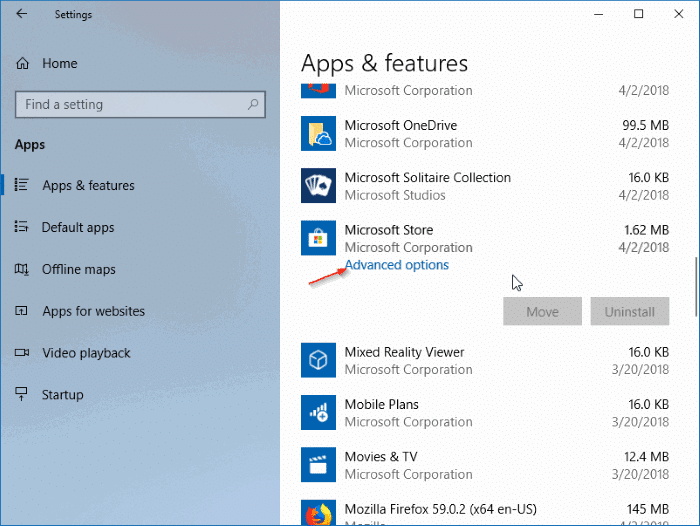
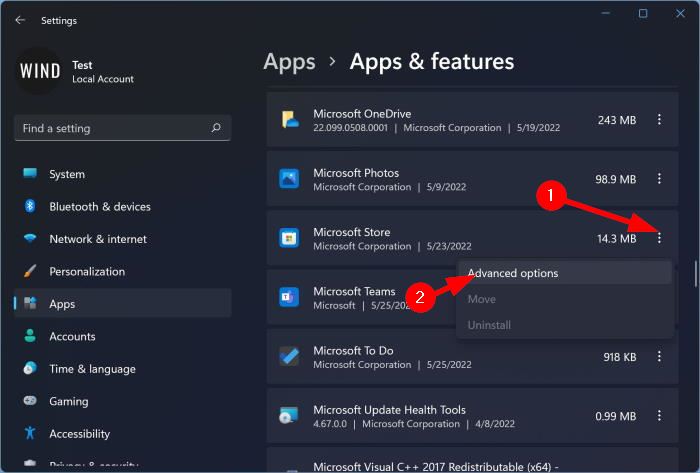
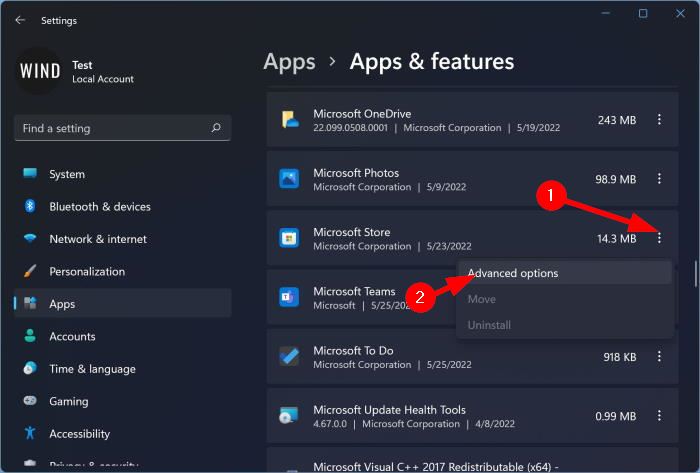
Step 3: In the Reset section, click the Reset button. As you can see in the screenshot, the description clearly says that resetting the app will reinstall the app. Click the Reset button when you see the confirmation dialog to complete the reinstall.
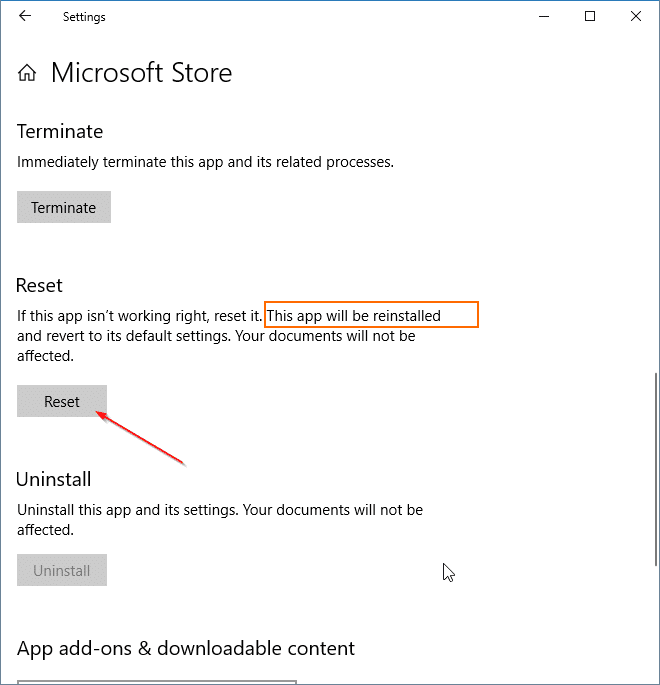
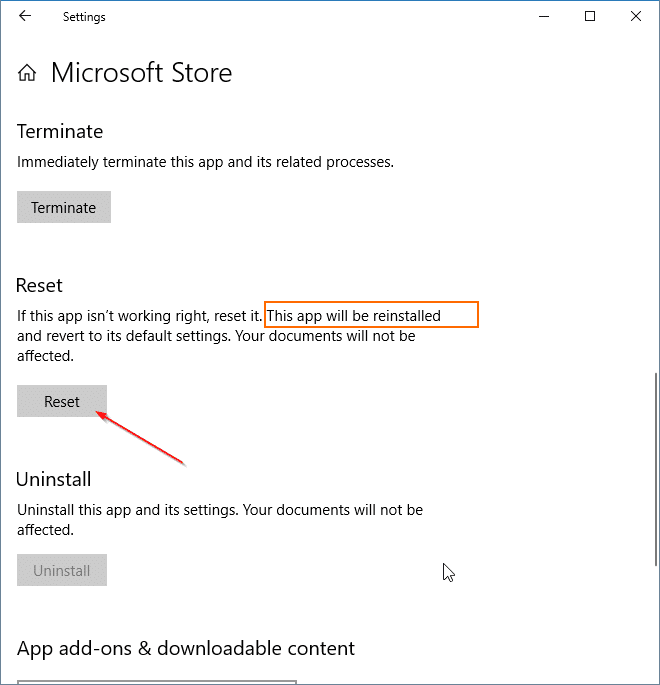
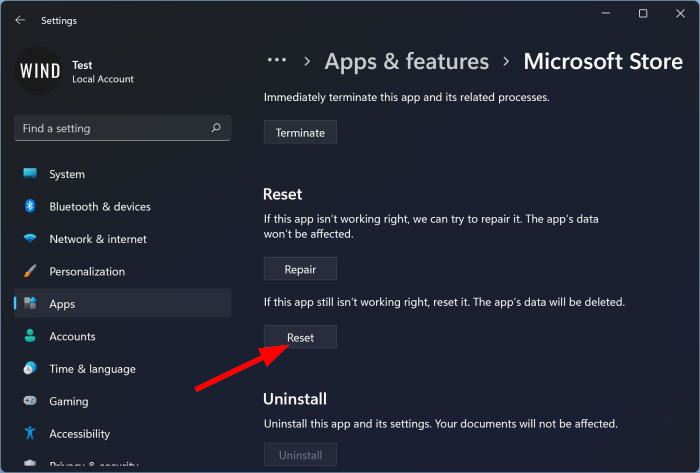
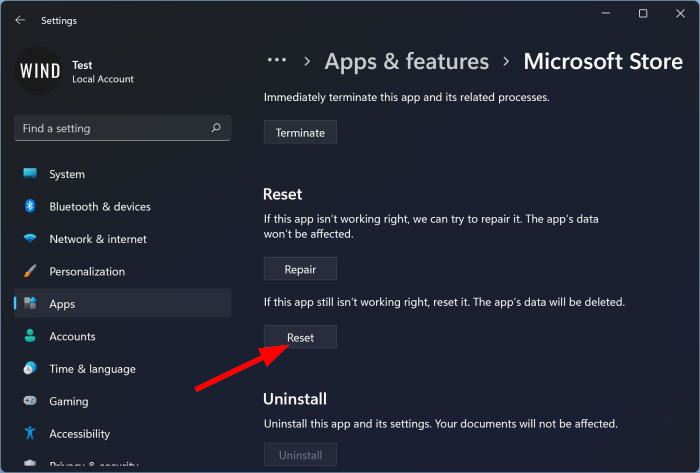
Method 2 of 5
Reinstall Windows Store app via PowerShell in Windows 10/11
Step 1: Close the Store app if it’s running to avoid errors.
Step 2: Open the PowerShell as administrator. You can do so by searching for PowerShell, right-clicking on Windows PowerShell in search results, and then clicking the Run as administrator option.
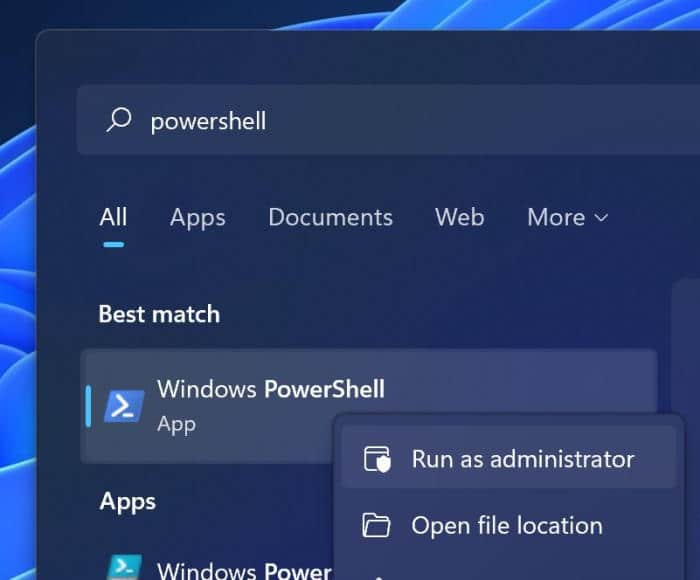
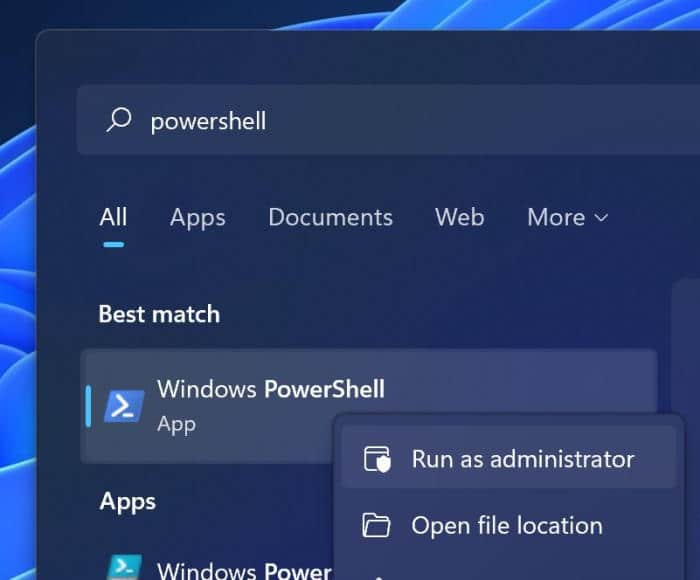
Step 3: Copy and paste the following command at the PowerShell window and press the Enter key.
Get-AppXPackage *WindowsStore* -AllUsers | Foreach {Add-AppxPackage -DisableDevelopmentMode -Register “$($_.InstallLocation)\AppXManifest.xml”}
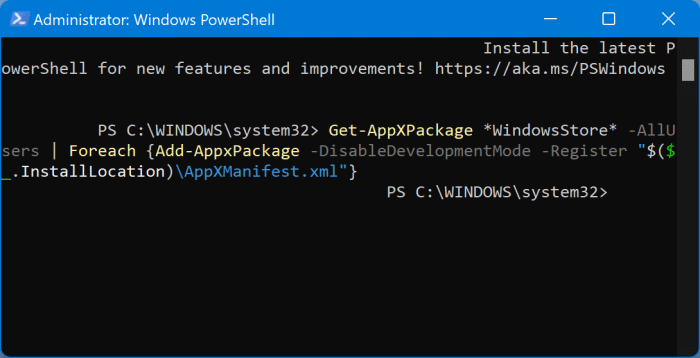
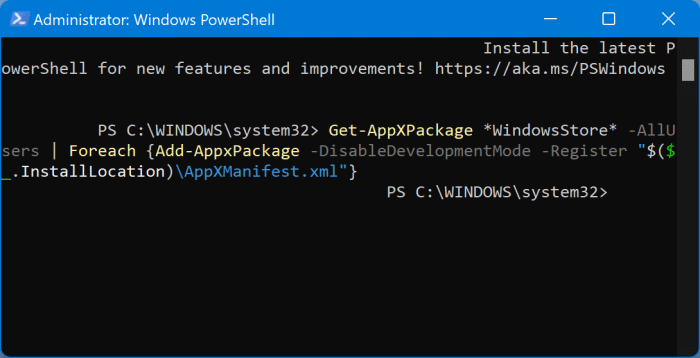
Method 3 of 5
Reinstall individual apps via PowerShell in Windows 10/11
Step 1: Open PowerShell with admin rights. To do so, type Windows PowerShell in the search box to see PowerShell in the results, right-click on PowerShell, and then click the Run as administrator option.
Step 2: In the PowerShell prompt, type the following command and press Enter key.
Get-Appxpackage –Allusers
Step 3: Scroll down and locate the entry of the Store app and copy the package name. If you want to reinstall any other app, find its entry and copy its PackageFullName.
Tip: After selecting the PackageFullName, use Ctrl + C to copy. You won’t be able to right-click and copy.
Step 4: Finally, execute the following command:
Add-AppxPackage -register “C:\Program Files\WindowsApps\” –DisableDevelopmentMode
In the above command, replace PackageFullName with the package name of the Windows Store or any other app that you copied in Step 3, and replace “C” with the drive letter of the drive where Windows 10 is installed. Good luck!
Method 4 of 5
Reinstalling all apps at once via PowerShell in Windows 10/11
Note that the following command reinstalls not just the Store app but also all default apps that ship with Windows 10. So when you reinstall all apps, you might lose data stored in apps, and you might need to configure these apps again.
NOTE: Although the command reinstalls most of the native apps, the command might fail to reinstall some apps like Cortana and Edge.
Step 1: Open the Windows PowerShell with admin rights. The easiest way to launch PowerShell as administrator is to type PowerShell in the search box and then simultaneously press Ctrl + Shift + Enter keys.
Or, type PowerShell in the search box, right-click on the PowerShell entry in the result, and then click Run as administrator.
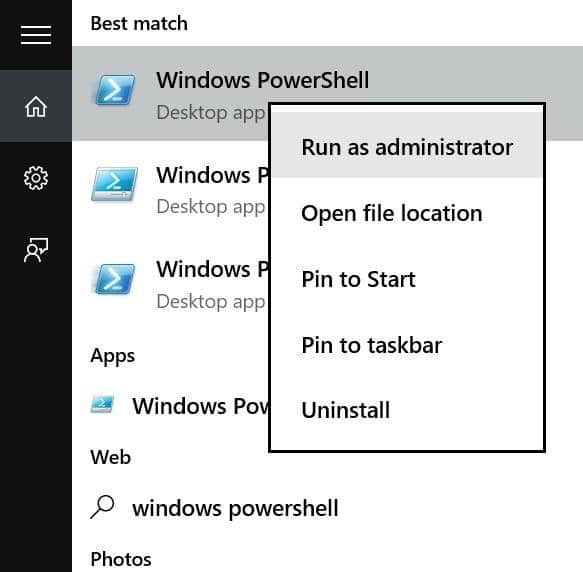
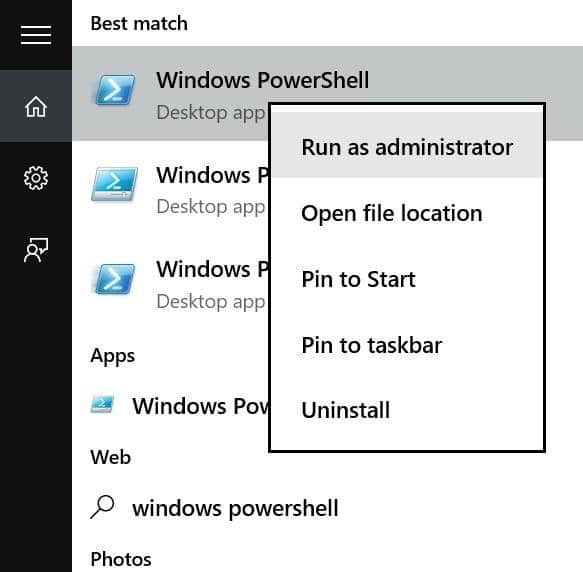
Step 2: Close running apps, if any.
Step 3: In the PowerShell, copy and paste the following command and then press Enter to execute it.
Get-AppxPackage -AllUsers| Foreach {Add-AppxPackage -DisableDevelopmentMode -Register “$($_.InstallLocation)\AppXManifest.xml”}
This may take some time, and you might see some errors. Simply ignore all errors and wait for the command to complete its job.
Step 4: Once done, open the Start menu and search for the app that you want to reinstall. It should be there.
And if you’re having issues with apps installed from the Store, please use the official Troubleshooter to fix Store apps issues.
Method 5 of 5
The last resort: Create a new user account
In some cases, the above methods may fail to reinstall or restore one or more preinstalled apps. If those methods fail and you can’t live without your favorite app, like Store, the definite way to get back the app in shape or restore it is to create a new user account. Yes, a new user account will have all apps, including the Store app.
To create a new user account, open the Accounts section of the Settings app, click Family and other users, click Add someone else to this PC, and then follow simple on-screen instructions to create a new user account. Once the new account is ready, you can then move existing data from your old account to the new one.
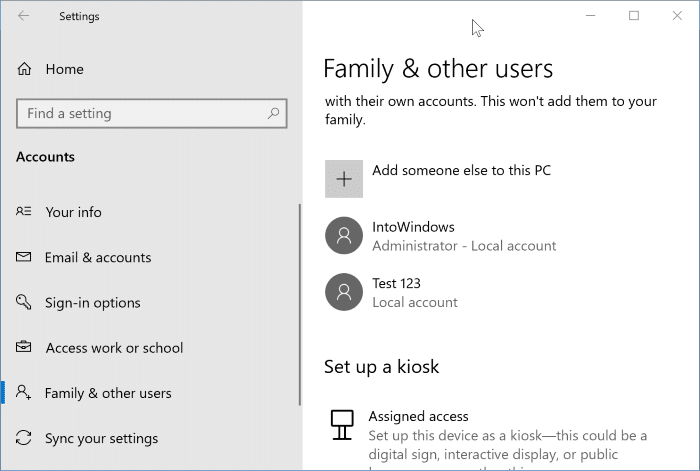
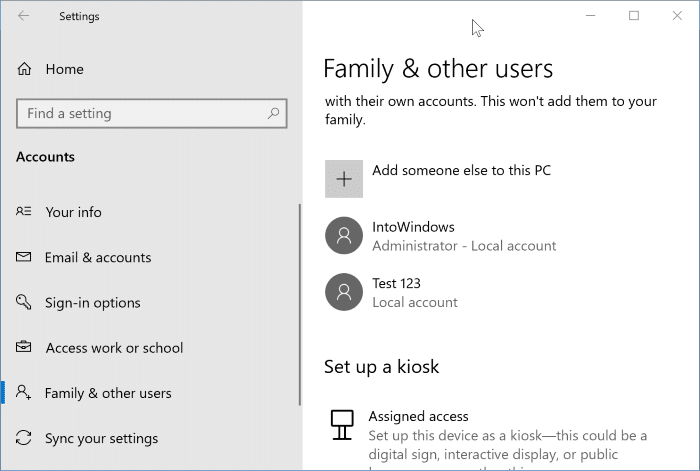
Good luck!