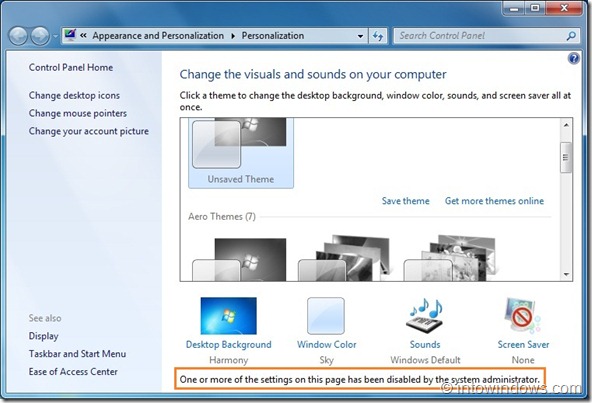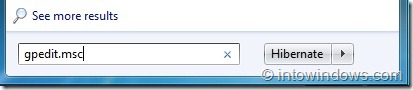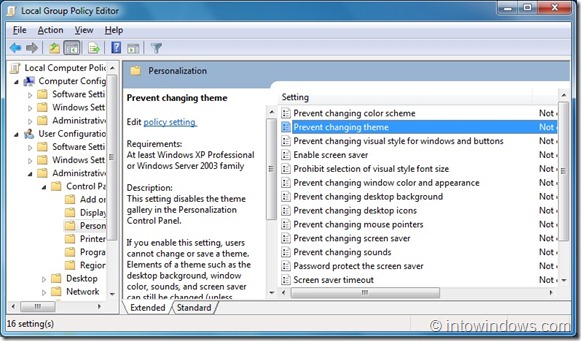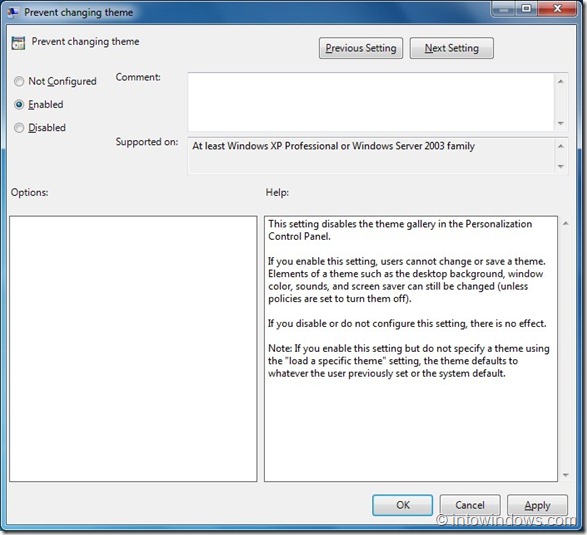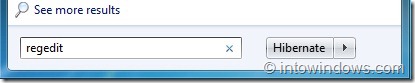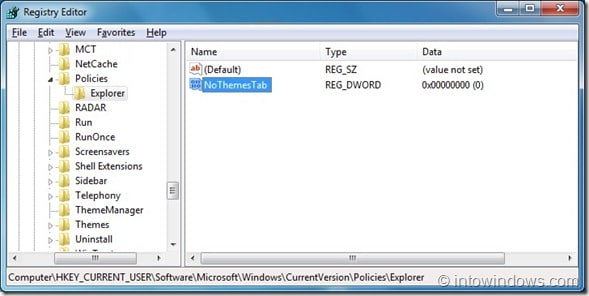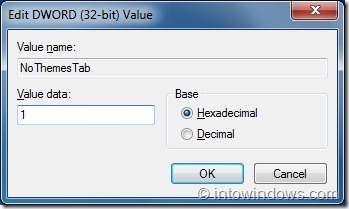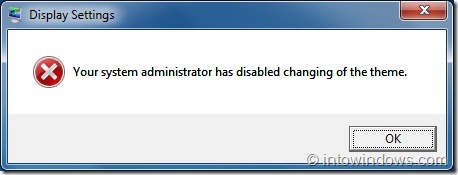In Windows 7, changing a theme (themepack) is very simple even for a novice user. So, if you are sharing your user account with your family members or friends, you might want to prevent others from changing your favorite theme.
You can use any of the two methods given below to prevent others from changing your account theme. In the first method, we use the Local Group Policy Editor which is available only in Professional, Enterprise and Ultimate editions. And the second method can be used in all editions of Windows 7.
Method 1:
1. Type gpedit.msc in Start menu search area and hit enter to open Local Group Policy Editor.
2. In the Policy Editor, go to User Configuration, Administrative Templates, Control Panel and finally Personalization.
3. In the right-side, look for the setting named Prevent changing theme option. Double-click on the same to open its properties.
4. Change the property setting to Enable and click apply button. From now onwards, Windows 7 will not allow users to change the current theme. Make sure that you remember this tip as you need to disable Prevent changing theme setting to change the theme.
5. You are done. Good luck!
Method 2:
1. Open Registry Editor. To do this, type regedit in Start menu search area and hit enter.
2. In the Registry Editor, move to the following key:
HKEY_CURRENT_USER\Software\Microsoft\Windows\CurrentVersion\Policies\Explorer
(If you can’t see the Explorer key just create it by right-clicking on the Policies key and selecting New Key option).
3. Next, in the right hand pane, create a new DWORD (32-bit) Value named NoThemesTab and set its value to 1.
From now onwards, you will not be able to install and change the theme. When you try to install a new theme you will get Your system admin has disabled changing of the theme error.