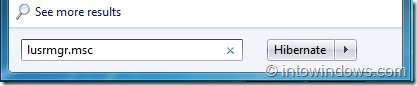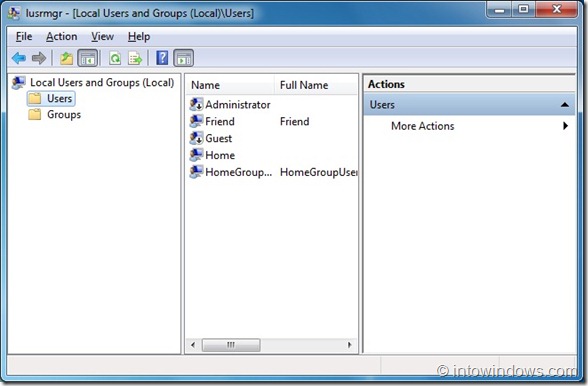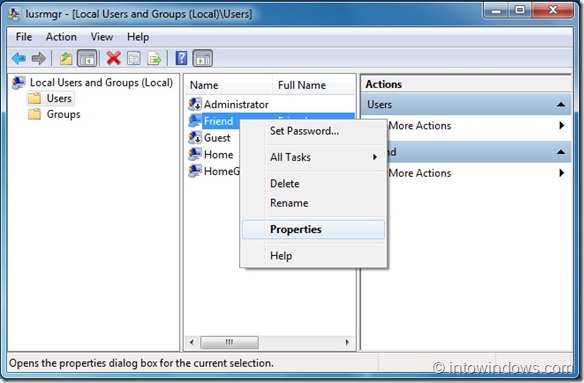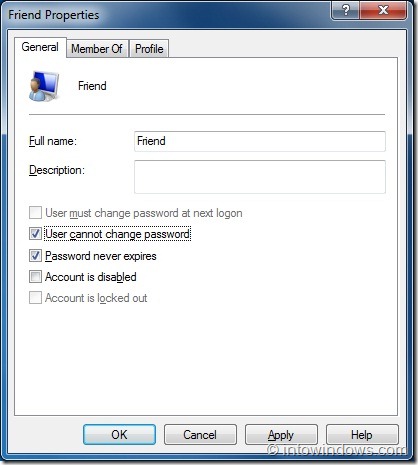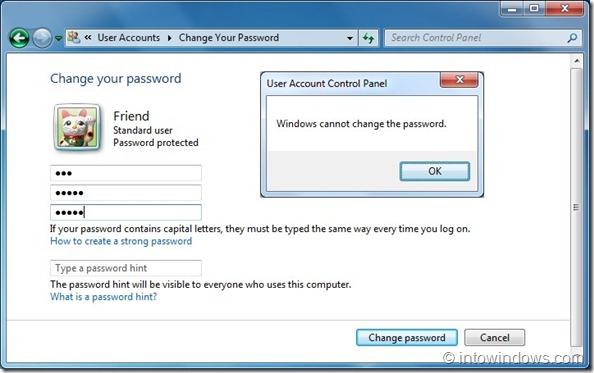If you have setup password protected user accounts on your machine to your family members or friends, you can prevent other users from changing their user account passwords in Windows 7.
For instance, you have created a new password protected account named “Friend” for your friend on your PC. By default, the Friend account user will be able to change his password by entering the current password. Now, if you want to prevent the Friend account user from changing the account password, you can make it happen by following steps given below:
Please note that this method works only for standard user accounts. In other words, you can’t restrict an Admin user from changing his password.
1. Type lusrmgr.msc in Start menu search box or in the Run dialog box and hit Enter key.
2. In the Local User and Groups window, click on Users in the left pane to see the list of user accounts.
3. Right-click on the user account name for which you would like to setup up the password restriction, and then select Properties.
4. Next, under the General tab, check the box named User cannot change password. Click Apply button to setup the restriction for the user account.
5. From now onwards, if the user tries to change the password, Windows will show “Windows cannot change the password” error. That’s it.