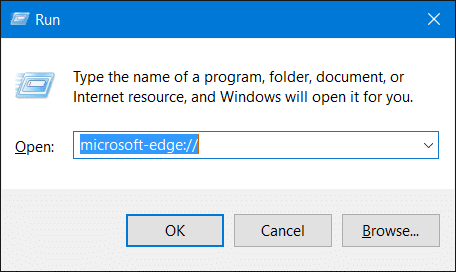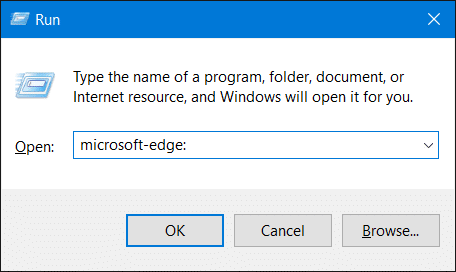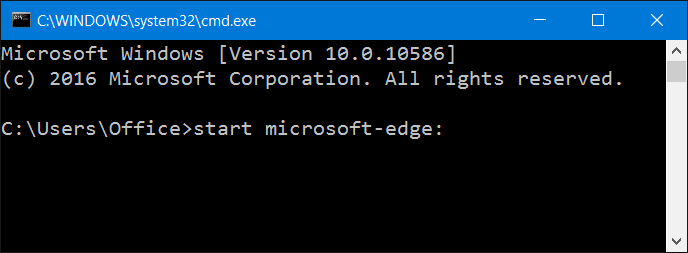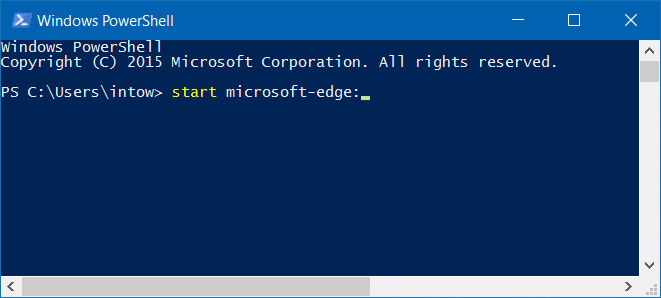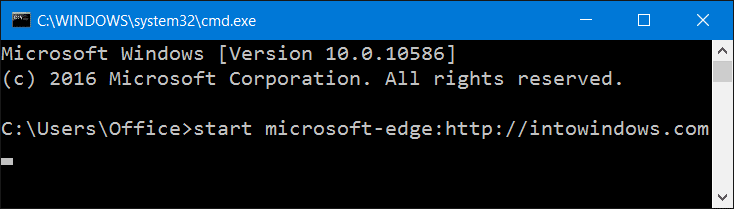UPDATE: These instructions work with both legacy Edge and Chromium-based Edge.
The Start menu search in Windows 10 is unpredictable. It works at times, but very often, it either doesn’t open or doesn’t show search results. A large number of Windows 10 users have been experiencing issues with the Start menu since the first day of its launch. And unfortunately, the problems still persist even after the multiple feature updates over the years.
Luckily programs and settings can be launched via Run command as well. Users who have been experiencing issues with the Start menu or Start menu search can use the Run command to launch their favorite programs, admin tools, and settings.
In this guide, we will show how to start the new Microsoft Edge browser from via Run command, PowerShell, and Command Prompt.
Start Microsoft Edge from Run command box
Step 1: Open Run command box by simultaneously pressing the Windows logo and R keys.
Step 2: In the field, type microsoft-edge:// or microsoft-edge: and then press Enter key.
Tip: If you often use the Run command to launch programs and settings, you might want pin Run command to Start menu or taskbar in Windows 10.
Open Microsoft Edge from Command Prompt or PowerShell
Step 1: The first step is to open the Command Prompt, if not already running. This can be done by typing CMD in either in the Start menu search box or Run command box and then pressing the Enter key. Note that you don’t need open Command Prompt as an administrator. To launch PowerShell, type its name in the Start menu search box and then press Enter.
Step 2: In the Command Prompt or PowerShell, type the following command and then press the Enter key to launch the Microsoft Edge browser in Windows 10.
start microsoft-edge:
Open a URL in Edge from Command Prompt
Step 1: Type start microsoft-edge:http://example.com in the Command Prompt and then press Enter key to open the URL.
For instance, to open IntoWindows in Edge from Command Prompt, you need to type start microsoft-edge:https://intowindows.com and then press Enter key.