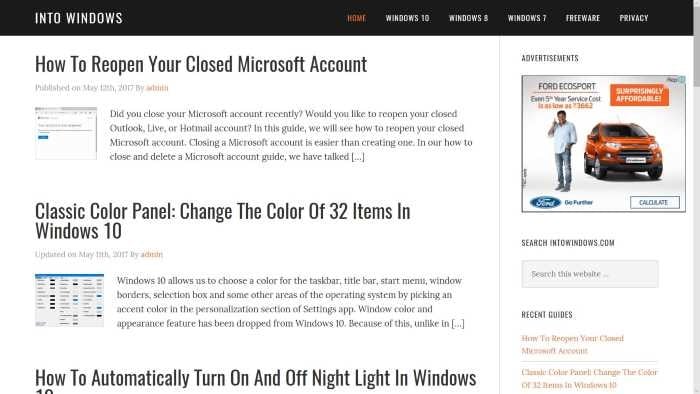UPDATE: Staring with Windows 10 Fall Creators Update (version 1709), you can open Edge in full-screen mode using F11 key.
For ages, Windows operating has been allowing users to open program windows in full screen for distraction-free work. If you are not sure how to open a program in full-screen mode, when a program is open, you can press the F11 key to open the program in full screen.
When a program is open in maximized window, we can see the taskbar as well as the title bar of the program. However, when a program is running in full screen, you cannot see the taskbar as well as the title bar.
The full-screen view helps users work without distraction. The full-screen view also gives more screen real estate which is a luxury in small screen devices. All classic desktop programs support the full-screen view.
Opening Edge and other apps in full screen mode
Microsoft Edge, the new web browser in Windows 10, doesn’t switch to the full-screen view when you press the F11 key. A quick web search reveals that there are many users who want to open Edge browser in full-screen mode with the F11 key.
Most users are under the impression that Edge browser doesn’t support the full-screen mode or view. In fact, none of the modern apps respond to the F11 key.
The fact is that Edge supports the full-screen view. It’s just that you need to use a different keyboard shortcut instead of the standard F11 key to open Edge in full screen.
One can open Microsoft Edge in full-screen mode by simultaneously pressing Windows logo, Shift and Enter keys. This means that you can use Windows logo + Shift + Enter keyboard shortcut to open Edge in full screen in Windows 10. To exit the full-screen mode, use the same keyboard shortcut again.
If you are wondering why Edge doesn’t go full screen when you press the F11 key, it could be because Edge is a modern app and is different from classic desktop programs.
Please note that most of the modern apps such as Photos app, Mail, and Store also support the full-screen mode. Use the same keyboard shortcut to open these apps in full-screen mode.