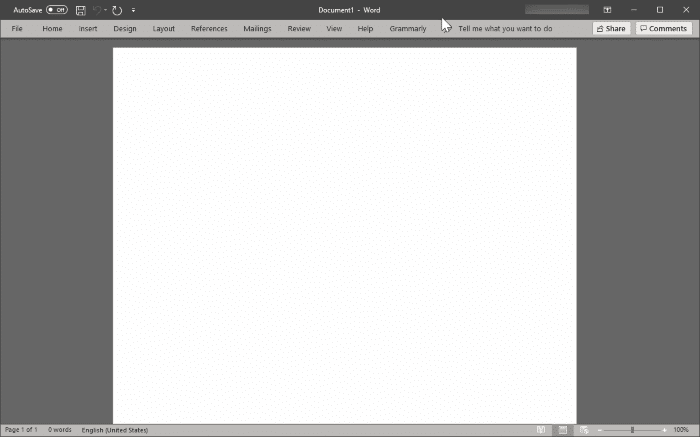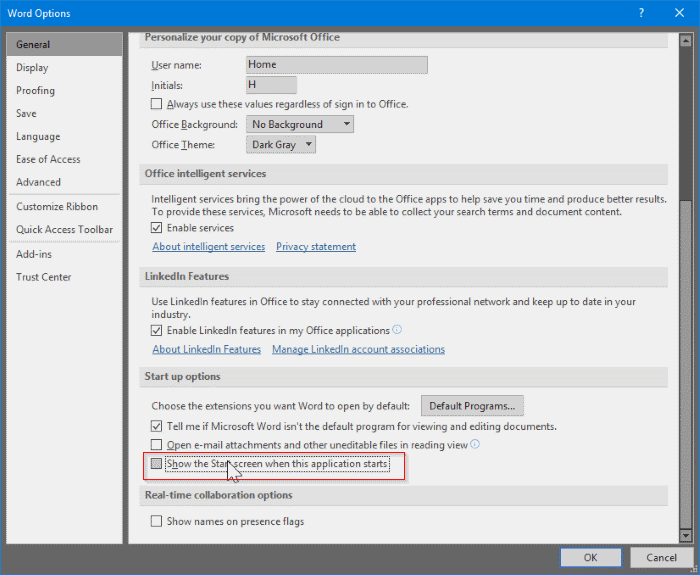The Word application in Microsoft Office displays a page called Start screen upon running the program. The Start screen (not to be confused with the Start screen of Windows OS) shows up each time you run the Word application.
The Start page displays all available templates, recently opened documents, pinned documents, and documents shared with you, if any.
If you always use a blank document, you might want to configure the Word program to always open a blank document instead of displaying the Start screen upon running the program.
Configuring the Word to always open a blank document is easy. You just need to disable the Start screen in Word program to automatically open a blank document every time you run the Word program.
Although the Start screen in the Word is useful to quickly view and open recently opened documents, you can view and recent documents even after disabling the Start screen. To view and access recently opened documents, you can always right-click on the Word icon on the taskbar and then click on the document entry to open the same or use the Ctrl + O hotkey to quickly view recent documents.
Open blank document by default in Office Word in Windows
(If you are on a Mac, please scroll down to see directions)
Here is how to force the Office Word program to open the blank document by default.
Step 1: Open a blank word document. Click the File menu and then click Options.
Step 2: In the General tab, scroll down to Start up options section.
Step 3: Uncheck the checkbox next to Show the Start screen when this application starts option. Click on the OK button.
Restart the Word program. Word program should now automatically open a blank document instead of displaying the Start screen.
Open blank document by default in Word on Mac
Step 1: Open any document. Click on the Word menu and then click Preferences.
Step 2: In the Authoring and Proofing tools section, click on General.
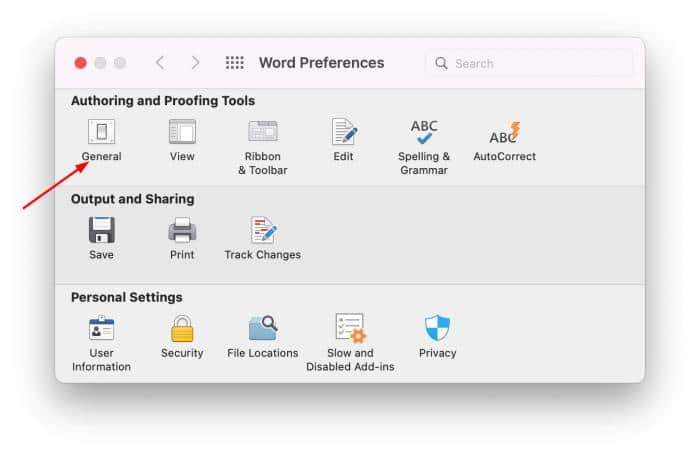
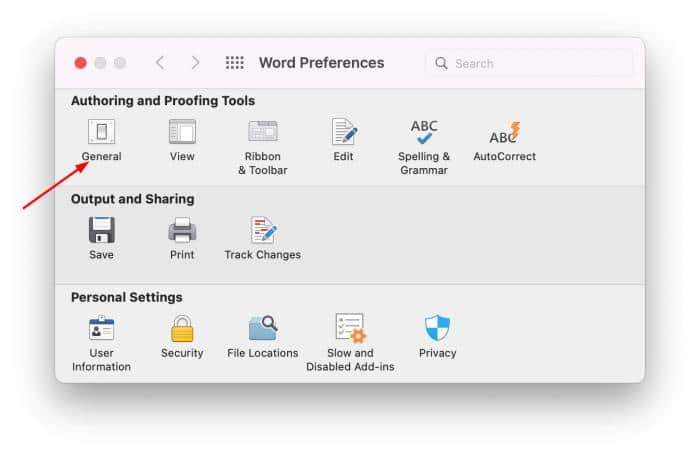
Step 3: In the resulting page, in the Settings section, turn off Show document gallery when opening Word option. That’s it!


How to set the Word as the default program in Windows 10 guide might also interest you.