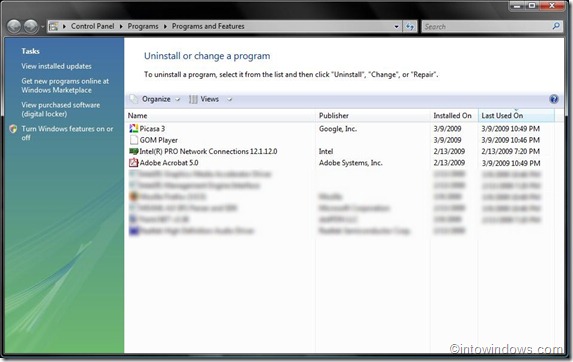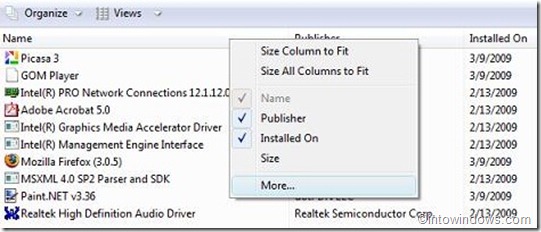Another useful tip to get full control on your Windows and installed applications. Generally, we can see installed date, file size and version of installed applications easily in Windows. But we can’t view the last used (accessed) date and time of installed applications easily.
Last accessed data/time of any application will come in handy if you share your computer with family members or friends. By looking into last used date/time data you can clearly find out the usage of any program in your absence.
I used to use this tip during my Windows XP days since I had to share my computer with my friends. Recently I had to use this tip in Vista as well to solve some issues on one of my friends system. Finding out the last accessed date/time of installed programs is a bit different from XP. Anyway, it was not a tough job. If you want to find out too, don’t stop reading.
As always, follow the procedure below to know find out the steps:
1. Type in appwiz.cpl in Start menu search box and hit enter to open Programs and Features window. You can also type programs and features in the Start menu search box to open the same.
2. By default, you will see the name of application, installed date, file size, and publisher of the program in the installed programs list. Here, you need to enable Last Used option to see the last accessed date/time of the application.
3. Right-click on Name/Publisher/File Size bar and select More to get Choose Details box.
4. In the opened Choose Details dialog box, locate the check box labeled Last Used On and check it.
5. Click Ok button and refresh the Programs and Features window to view the last used data/time of the installed programs.
6. You are done!