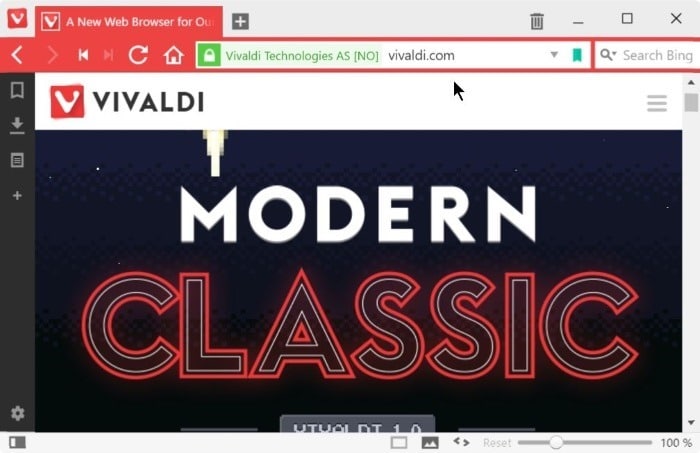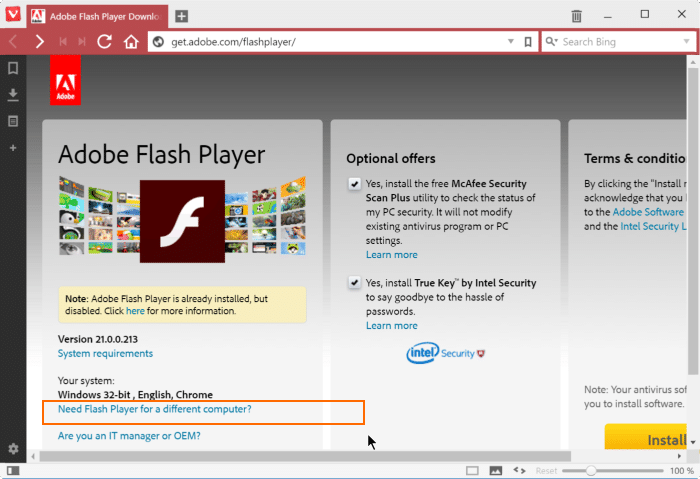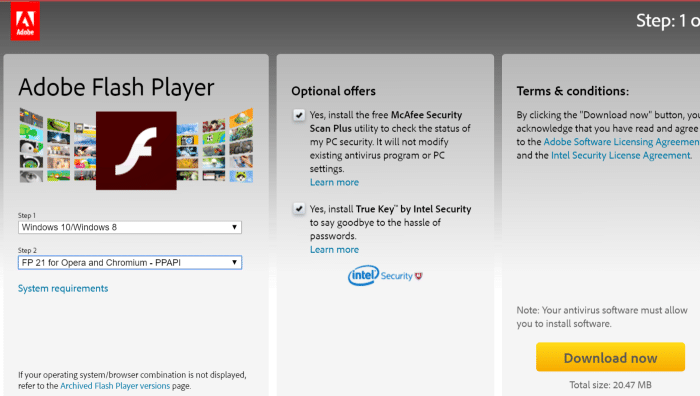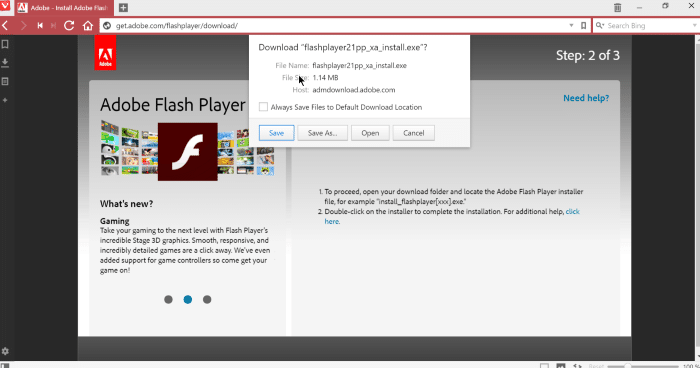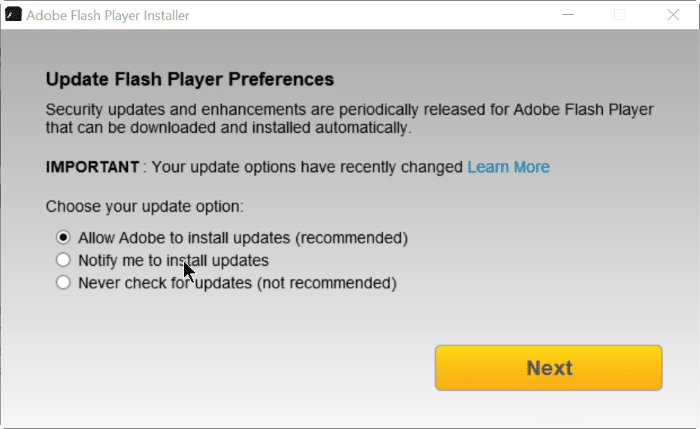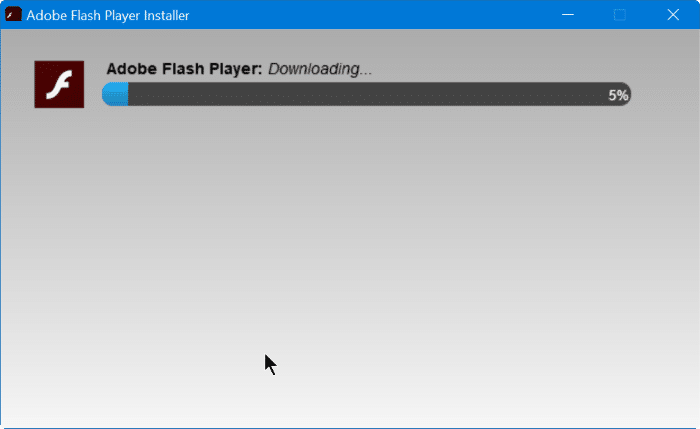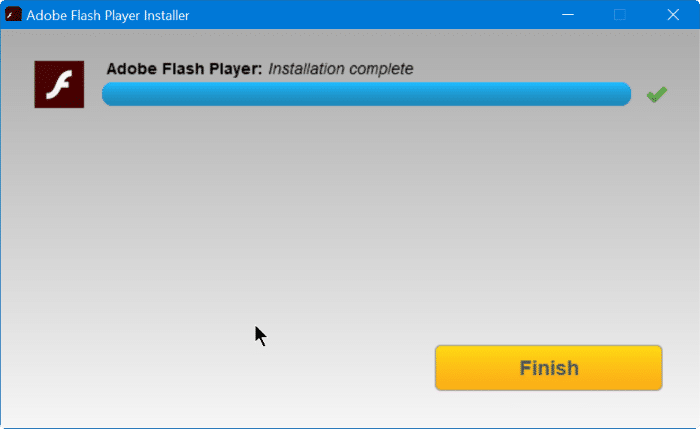Adobe Flash is usually used by websites to display multimedia content such as animations, games, videos and graphics. While many websites have moved to the more advanced HTML 5, at times, you come across webpages that require Adobe Flash installed.
While browsing the web in your Vivaldi browser, if you come across a webpage that requires Adobe Flash Player installed, you can use the following instructions to install Adobe Flash Player for Vivaldi browser.
Install Adobe Flash Player for Vivaldi browser
Step 1: Visit this page of Adobe Flash in your Vivaldi browser. As you can see in the picture below, as of now, Adobe recognizes Vivaldi as Chrome for some reason.
Step 2: Click the link labelled Need flash player for a different player to proceed to the next page.
Step 3: Select your operating and then select FP21 for Opera and Chromium – PPAPI from the version drop down menu. Uncheck optional offers if you’re not interested in them before clicking the Download now button.
Step 4: When you see the following download prompt, click Open button to automatically launch the Adobe Flash Player Installer after downloading the file.
Step 5: Once the Flash Player Installer is launched, select your update option and then click Next button. We recommend you select the default update option (Allow adobe to install updates) to automatically get Flash player updates.
Step 6: The installer will now begin downloading the full installer of Flash Player and will install the same.
Once installed, you will see Installation complete message. That’s it! Please restart your Vivaldi browser once to begin playing Flash contents without any issues.
How to set Google as the default search engine in Vivaldi browser guide might also be of interest to you.