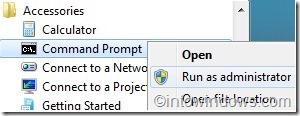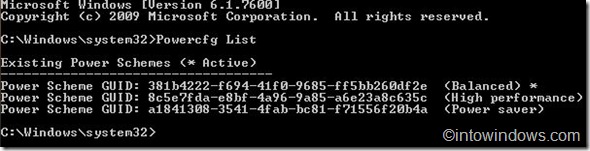Most of us fine tune power plans (schemes) available in Windows 7. Some users even create new power schems to reduce the amount of PC’s power consumption, maximize performance or match their requirements.
If you have two or more PCs running Windows 7, you might want to export/import your power schemes from one PC to other.
Although Windows 7 doesn’t allow you import/export power schemes from Power Options (in Control Panel), one can easily import/export one or more power plans using a simple command.
Here is how to export a power plan in Windows 7:
1. Open Command Prompt with admin rights by typing cmd in start menu search box and then hitting Ctrl + Shift + Enter. Alternatively, go to All programs, Accessories, right-click on Command Prompt and then select Run as administrator.
2. In the command prompt, type Powercfg List and then hit enter to see all existing power plans (schemes) and their GUIDs.
3. Now, enter the following command to export a particular scheme:
Powercfg -Export Filename&Location GUID
Replace Filename&Location with any export location with .pow extension and GUID with the power plan GUID that you have obtained in the above step. For example, to export High performance power plan to your C drive you will type the following command:
Powercfg -Export C:\Highperformance.pow 8c5e7fda-e8bf-4a96-9a85-a6e23a8c635c
4. You are done! You can now close the Command Prompt.
5. Good luck!
How to import a power plan in Windows 7:
1. Open elevated Command Prompt and get GUIDs by entering the following command:
Powercfg List
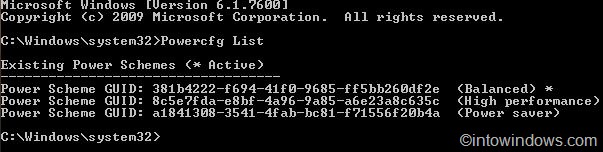
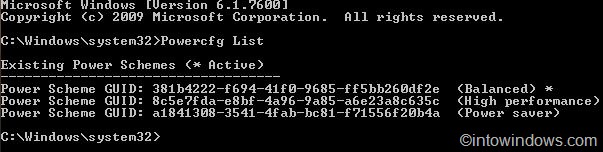
2. Now enter the command given below to import a power plan:
Powercfg –Import Filename&Location
Replace Filename&Location with your backup location with extension. For example, to import High performance power plan from your C drive you will type the following command:
Powercfg –Import C:\Highperformance.pow