Even though the Start menu search feature was introduced with Windows Vista, Microsoft has enhanced the feature in Windows 7 and is more powerful and accurate in the newest version of Windows.
As you all know, the search box present in Windows 7 Start menu is very useful to find a file or program quickly without having to navigate through the Start screen. Just entering a few letters will display a list of matching files, programs, documents, pictures, music and other files. The Start menu search is probably one of the best features present in recent versions of Windows.
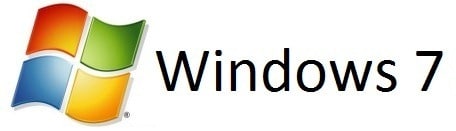
There are quite a few users who’re experiencing Start menu search issues in Windows 7. If the Start menu search is not displaying the results correctly for some reason, you can to fix the problem by installing the hotfix available for Windows 7 and Windows Server 2008 R2.
According to Microsoft support, sometimes the Start menu search displays only the category headings of the categorized search results are displayed, such as Programs, Control Panel, and Documents. To fix the problem, you can either opt for manual or automatic fix method.
Fix for Windows 7 search issues
Run the search troubleshooter
There is a built-in troubleshooter present in Windows 7 to fix search issues automatically. Please run the same before trying out other methods or tools.
Fix the search issue via Registry
Step 1: Type regedit in Start menu search box and hit enter to launch Windows Registry Editor. Or, type regedit in Run dialog box (use Windows + R to launch Run) and hit enter to open the same.
Step 2: Navigate to the following registry key:
HKEY_CURRENT_USER\Software\Microsoft\Windows\CurrentVersion\Explorer\FolderTypes\{ef87b4cb-f2ce-4785-8658-4ca6c63e38c6}
Step 3: Right-click on this sub key, and then select Delete.
Step 4: Reboot your machine to fix the problem.
Step 5: Done!
How to fix it automatically:
Step 1: Download the hotfix from Microsoft.
Step 2: Install the hotfix and then reboot your machine.