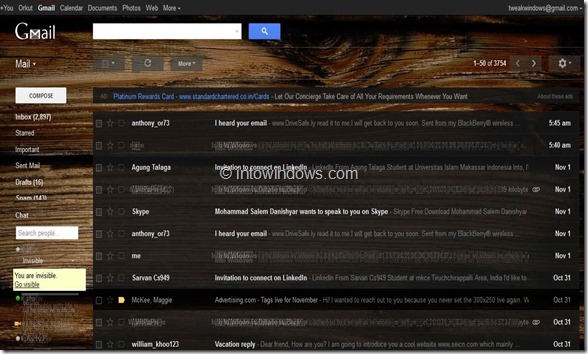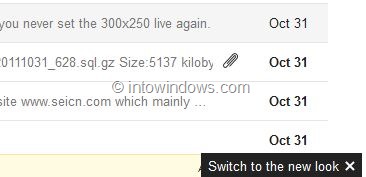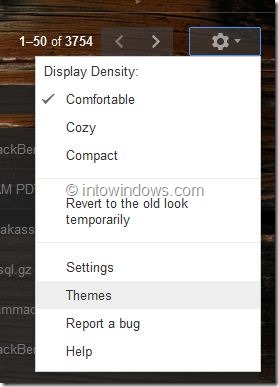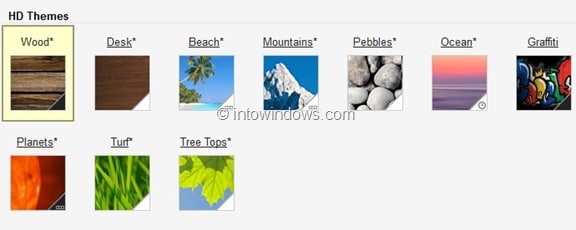Google has rolled out a new user interface for Gmail. The new design of Gmail is clean and beautiful. If you have opened your Gmail account in the last couple of hours, you probably have noticed a small black button at the bottom right of the screen asking you to switch to the new Gmail user interface.
In addition to the new look, this facelift also brings some new features and improvements to the popular mail service. Streamlined conversations, HD themes, smarter navigation panel, better search are new features and improvements in new Gmail.
The new HD (high resolution) themes are simply beautiful. At present, a total of 10 HD themes available to choose from. Wood, Desk, Beach, Mountains, Pebbles, Ocean, Graffiti, Planets, Turf and Tree Tops are the new HD themes available in Gmail.
To be able to enable the new HD themes, you first need to switch to the new design of Gmail. To enable the new UI, simply click on the Switch to the new look button located at the bottom right corner of the screen.
Once you have switched to the new Gmail, go to Settings and then Themes. Here, under HD Themes section, you will see all HD themes. Simply click on a theme to enable it. Wood, Desk, and Pebbles are our favourite HD themes. Let us know which if your favourite.