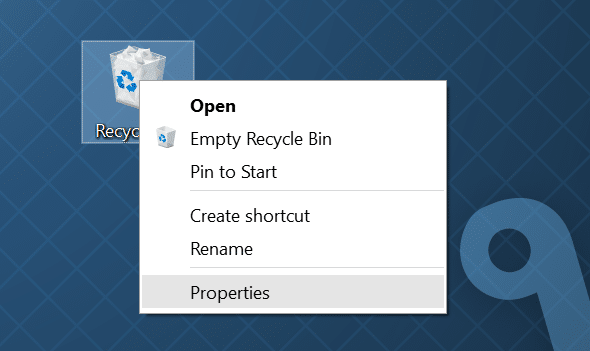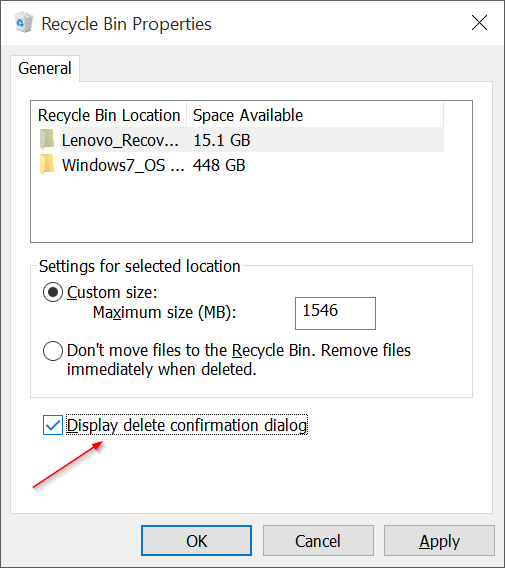If you have installed and using Windows 8 or the latest Windows 10 operating system, you probably have noticed that your Windows 10 or Windows 8 doesn’t show a delete confirmation dialog with default settings. That is, when you select a file/folder and hit the delete key, Windows doesn’t prompt a confirmation box.
Tip: If you are on Windows 11, refer to our how to enable the delete confirmation dialog in Windows 11 guide.
Why turn on the delete confirmation box in Windows?
Although some users might like this new feature as one can easily delete a file or folder quickly and easily, at times, the new feature doesn’t stop users from accidentally deleting a file.
Even though Microsoft has disabled delete confirmation box when deleting a file to the Recycle Bin, you still get the same confirmation box when you try to delete a file permanently using Shift + Delete hotkey.
When the delete confirmation prompt is enabled and working, you will see a confirmation dialog asking “Are you sure you want to move these files to Recycle Bin?” even if you try to move the file to the Recycle Bin. Many users like to see a confirmation box before deleting a file or folder in Windows 10 or Windows 8.
To enable the delete confirmation box in Windows 10 or Windows 8, follow the steps given below.
Enable the delete confirmation box in Windows 10 or Windows 8.1
Step 1: On your Windows 10 or Windows 8.1 desktop, make sure that desktop icons are visible. If not, right-click on the desktop, click View, and then click Show desktop icons to view all desktop icons.
Step 2: Right-click on the Recycle Bin and then select Properties to open Recycle Bin Properties dialog box.
Step 3: Under the General tab, check the option named Display delete confirmation dialog. Click Apply button before closing Recycle Bin Properties dialog box.
From now on, Windows 10 will display a confirmation dialog when you try to delete an item to Recycle Bin. And if you don’t love the default icon used for Recycle Bin in Windows 10, you can easily set a nice looking icon for it by following the easy instructions in our how to change the default icon of Recycle Bin in Windows 10 guide.