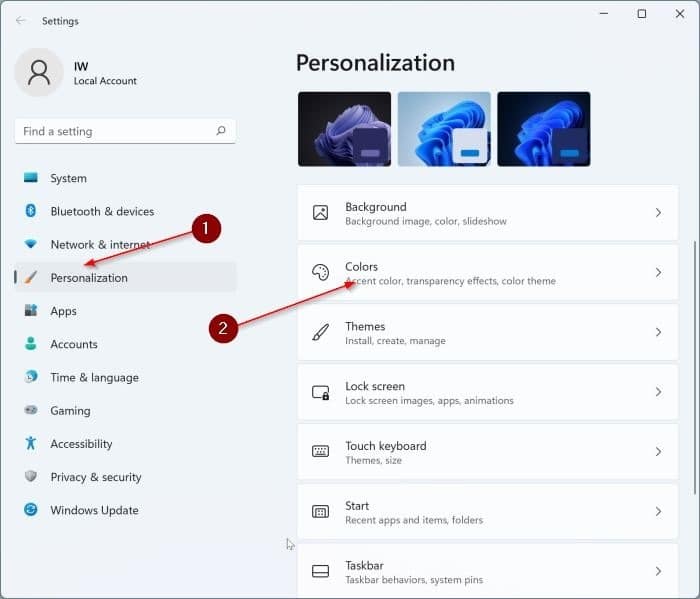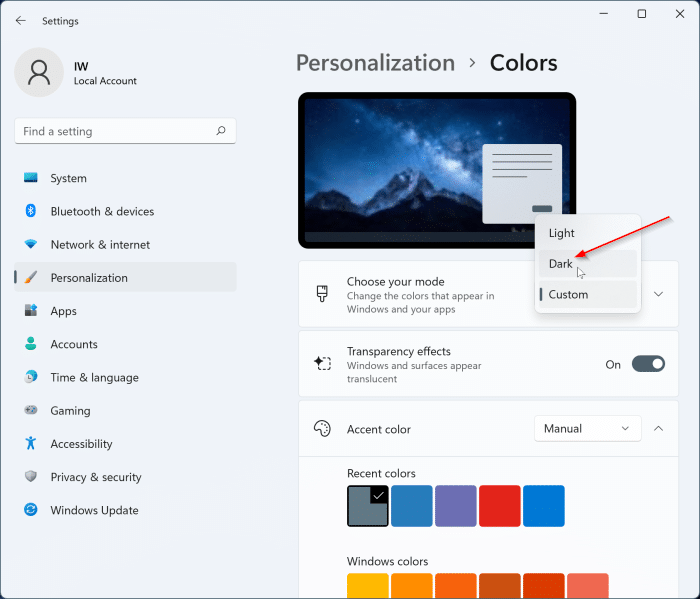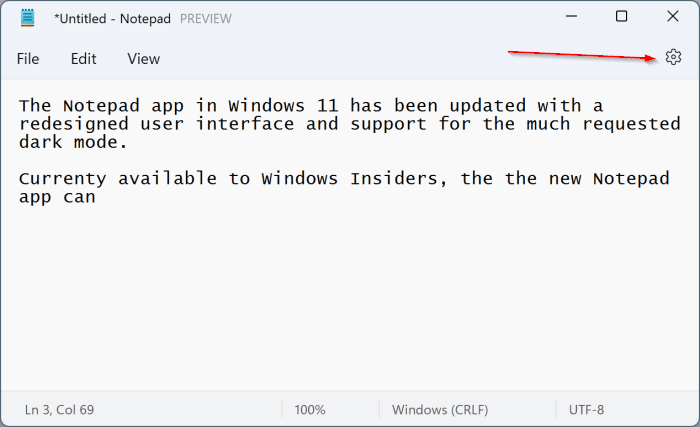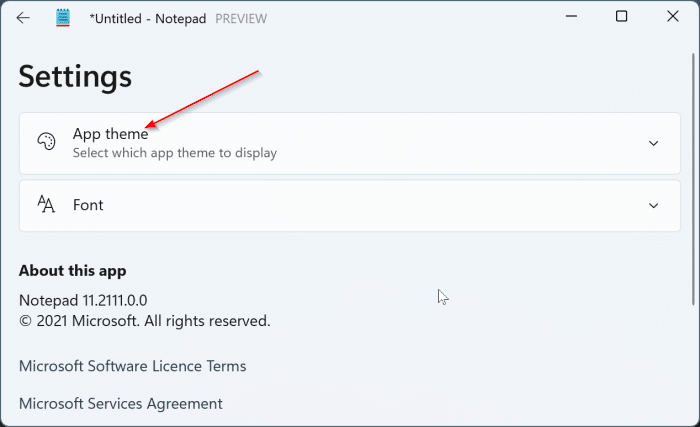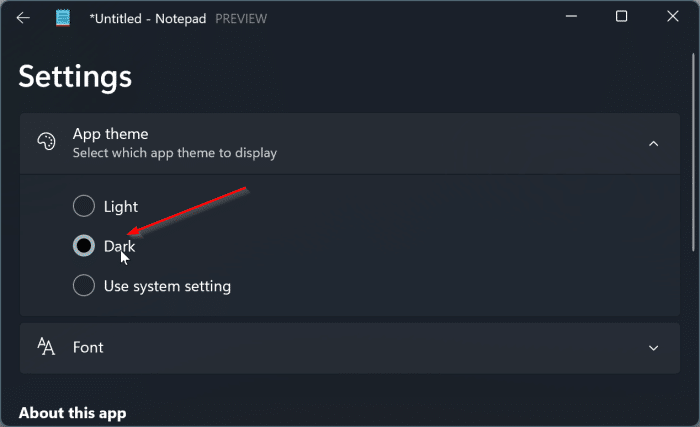Dark mode or dark theme is available in Windows 11. One can enable the dark mode by navigating to Settings > Personalization > Colors page and selecting the Dark option from the Choose your mode drop-down menu.
When you turn on the dark mode, a dark theme is applied to the taskbar, Start menu, File Explorer, Settings app, and many other apps that support the dark mode. However, up until now, the built-in Notepad app did not support the dark mode. So, there was no way to enable the dark mode in the Notepad.
Luckily, the newest version of Notepad in Windows 11 supports dark mode. In addition to the dark mode, the Notepad gets a redesigned user interface that aligns well with the visual design of Windows 11.
Method 1 of 2
Turn on the dark mode for Notepad in Windows 11
Step 1: Open the Windows 11 Settings app. Go to Personalization > Colors page.
Step 2: Select the Dark option from the drop-down menu next to Choose your mode to apply the dark mode across the Windows 11 operating system, including the Notepad.
NOTE: If the dark mode is not turned on for the Notepad app, please check the instructions mentioned in Method 2 (scroll down to see).
If you would like to turn on the Dark mode only for the Notepad, you can do so as well by following the directions in the method below.
Method 2 of 2
Enable the Notepad dark mode from within the app in Windows 11
If you wish to enable the dark mode only for the Notepad app, you can turn on the dark mode from within the Notepad app. Here is how.
Step 1: Open the Notepad app.
Step 2: Click on the gear/settings icon located at the top right of the app to open Notepad settings.
Step 3: Here, click on the App theme to see the Light, Dark, and Use system setting option.
Select the Dark option to apply the dark mode. To revert to the original light mode, select the Light option.
If you want the Notepad app to use the system setting (Windows 11 Settings > Personalization > Colors > Choose your mode), select the Use the system setting option.
Restore old notepad in Windows 11?
If, for some reason, you are not happy with the new Notepad app in Windows 11, you can refer to our how to install the old Notepad in Windows 11 guide to restore old Windows 10 style Notepad in Windows 11.