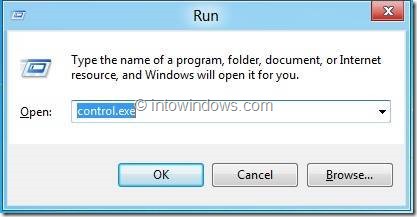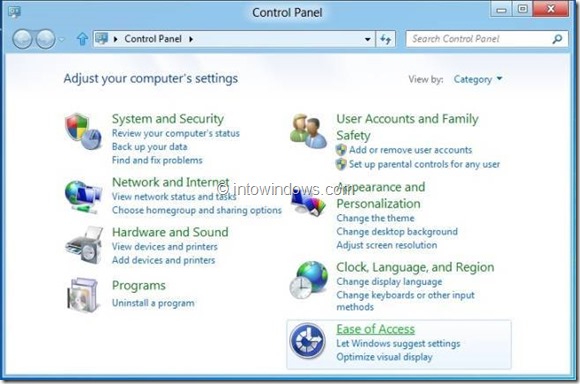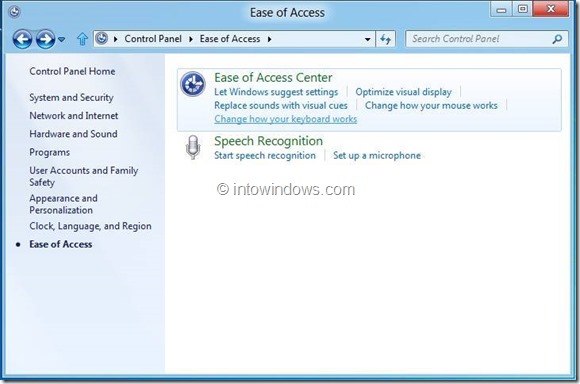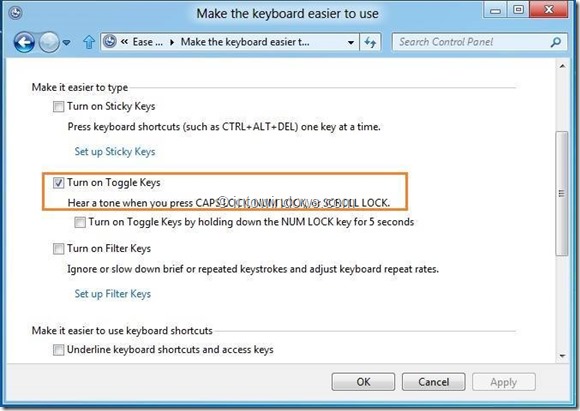Be it on desktop, notebook, or netbook, Caps Lock, Num Lock, and Scroll Lock keys, especially Caps Lock and Scroll Lock, are the three least used keys. Many a times, we accidentally hit Caps Lock key while pressing Shift or Tab key. Wouldn’t it be nice if we could hear a beep when we accidentally or intentionally hit Scroll Lock, Caps Lock, or Num Lock key?
If you are on Windows 7 or Windows 8, you can use the Ease of Access to enable alert tone for these keys. Interested users who want to hear an alert tone when Caps Lock, Num Lock or Scroll Lock is pressed can follow the procedure given below to enable alert tone for these keys.
Step 1: Launch Run dialog (use Windows + R keys). In the Run dialog, type control.exe to open Control Panel. Windows 7 users can go to Start menu and then click on Control Panel.
Step 2: In the Control Panel, click on Ease of Access to open Ease of Access window. Here, click Change how your keyboard works option to open Make the keyboard easier to use window.
Step 3: Here, enable the option named Turn on Toggle keys, and click Apply button. From now onwards, you will hear a beep when you press Caps Lock, Scroll Lock, or Num Lock key.