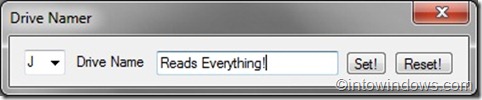Windows lets users name or rename disk drives in Windows Explorer or File Explorer for easy recognition. Renaming disk volumes is fairly simple. Right-click on the disk drive that you would like to name or rename, click Rename option and then enter the name you would like to assign for the drive. One can also select the drive and then hit F2 key to start renaming the drive.
In the past, we covered how to show/hide drive letter in Windows 7, assign a unique drive letter to your USB drive, and also how to hide drives in Windows with the help of Simple Drive Hider tool.
But naming or renaming your connected optical (CD/DVD) drives is not as easy as renaming a disk drive, especially for a novice user. One can’t right-click on a CD/DVD drive in Windows Explorer and then rename it. Right-clicking on a CD/DVD drive doesn’t show Rename option. To name the CD/DVD drive, you need play with Windows registry. As all Windows users are not comfortable with editing the registry, here is a smart utility that allows you name your CD/DVD drive in a jiffy.
Drive Namer is small portable utility for Windows 10, Windows 8, Windows 7, and Vista to rename your optical drive in a simple way.
This is a portable utility, which doesn’t require installation. Simply download the program and run the program with administrator rights (right-click on the program and select Run as administrator), select the drive letter of the optical drive that you would like to name or rename and then enter a name. Finally, click Set button. That’s it! Last but not least, you can revert the default drive name using reset button.
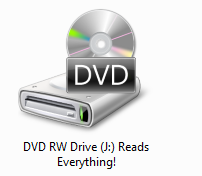
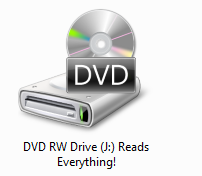
Overall, it’s a handy utility to customize your optical drive name. The program is just 26 KB and can be downloaded from the link given below.